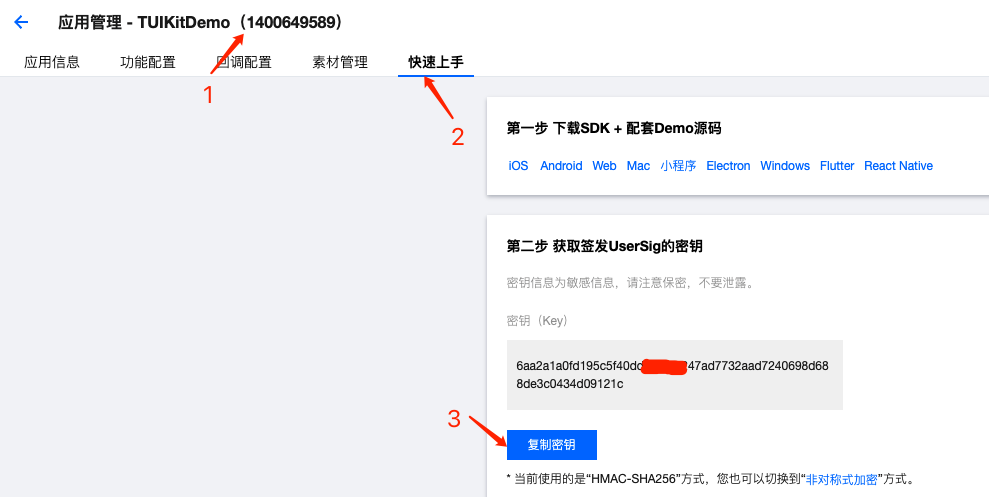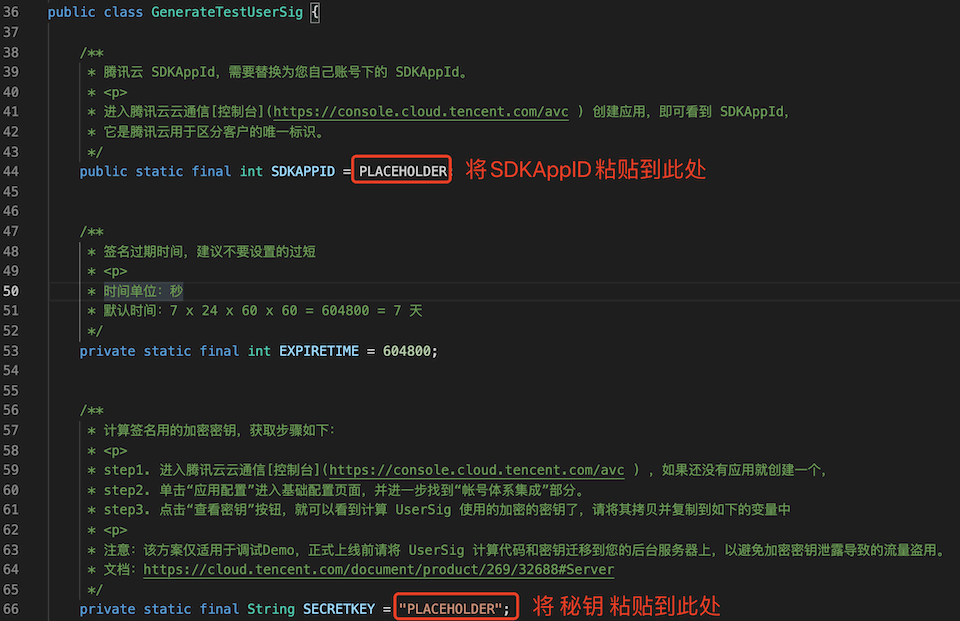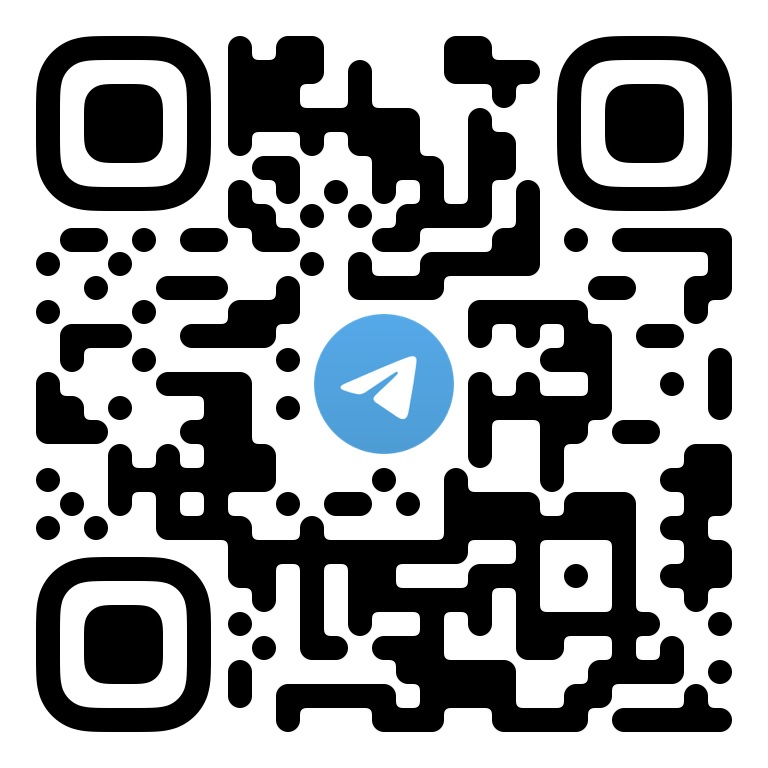简体中文 | English
This document describes how to quickly run the TUICalling demo project to make a high-quality audio/video call. For more information on the TUICalling component connection process, see Integrating TUICalling (Android).
TUICalling
├─ app // Main panel, which is the entry of the audio/video call scenario
├─ debug // Debugging code
└─ tuicalling // Real-time audio/video call business logic
- Compatibility with Android 4.2 (SDK API Level 17) or above is required. Android 5.0 (SDK API Level 21) or above is recommended
- Android Studio 3.5 or above
- Go to the Application management page in the TRTC console, select Create Application, enter an application name such as
TUIKitDemo, and click Confirm. - Click Application Information on the right of the application as shown below:
- On the application information page, note down the
SDKAppIDand key as shown below:
! This feature uses two basic PaaS services of Tencent Cloud: TRTC and IM. When you activate TRTC, IM will be activated automatically. IM is a value-added service.
- Clone or directly download the source code in the repository. Feel free to star our project if you like it.
- Find and open the
Android/debug/src/main/java/com/tencent/liteav/debug/GenerateTestUserSig.javafile. - Set parameters in
GenerateTestUserSig.java:- SDKAPPID: A placeholder by default. Set it to the
SDKAppIDthat you noted down in step 1. - SECRETKEY: A placeholder by default. Set it to the key information that you noted down in step 1.
- SDKAPPID: A placeholder by default. Set it to the
Open the source code directory TUICalling/Android in Android Studio, wait for the Android Studio project to be synced, connect to a real device, and then click Run to try out the application.
Note: You need to prepare at least two devices to try out the call feature of TUICalling. Here, users A and B represent two different devices:
Device A (userId: 111)
-
Step 1: On the welcome page, enter the username (which must be unique), such as
111. -
Step 2: Go to the different scenario pages, such as video call, based on your scenario and requirements.
-
Step 3: Enter
userIdof user B to be called, click Search, and then click Call.
Device B (userId: 222)
- Step 1: On the welcome page, enter the username (which must be unique), such as
222. - Step 2: Enter the homepage and wait for the call.
Welcome to join our Telegram Group to communicate with our professional engineers! We are more than happy to hear from you~ Click to join: https://t.me/+EPk6TMZEZMM5OGY1 Or scan the QR code