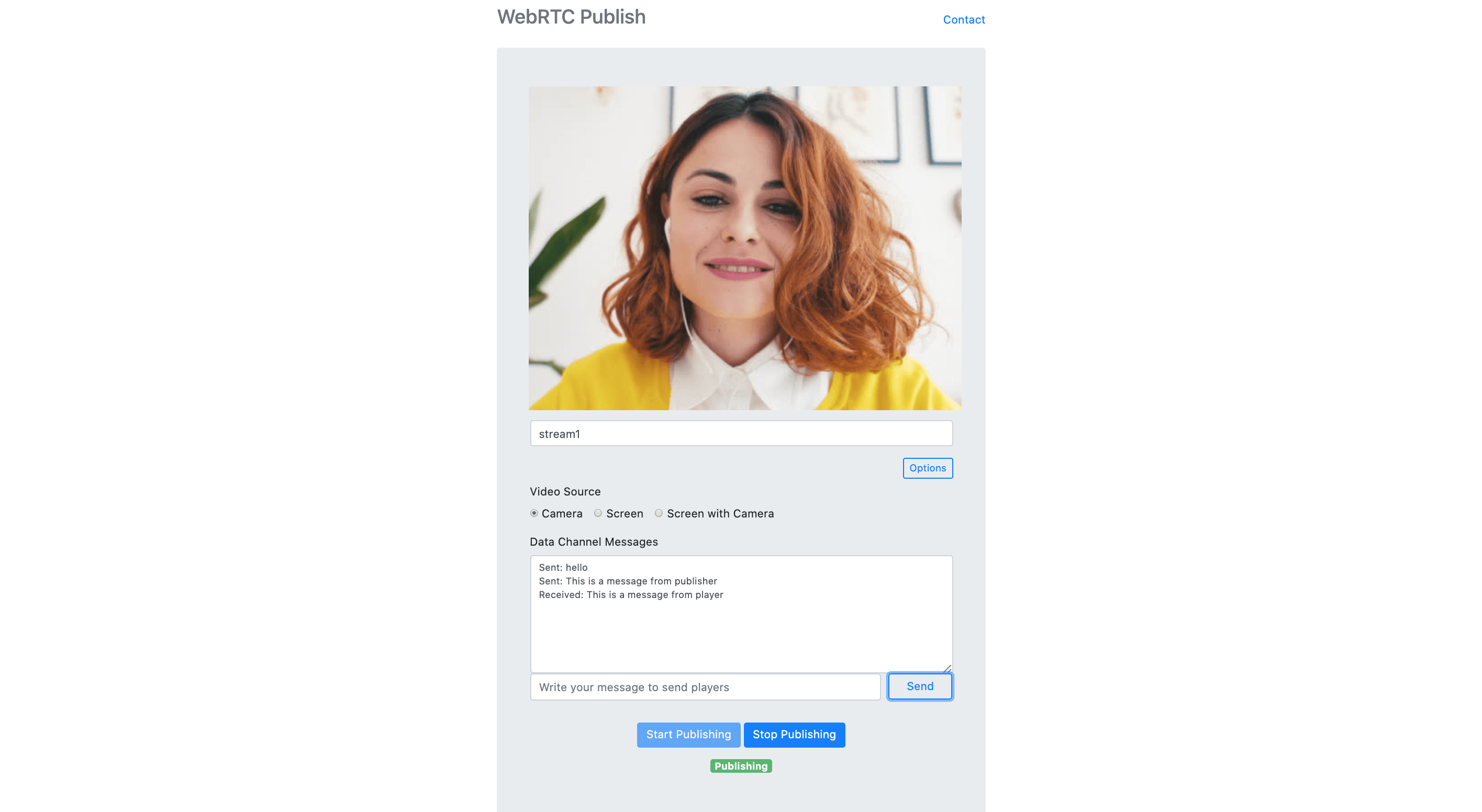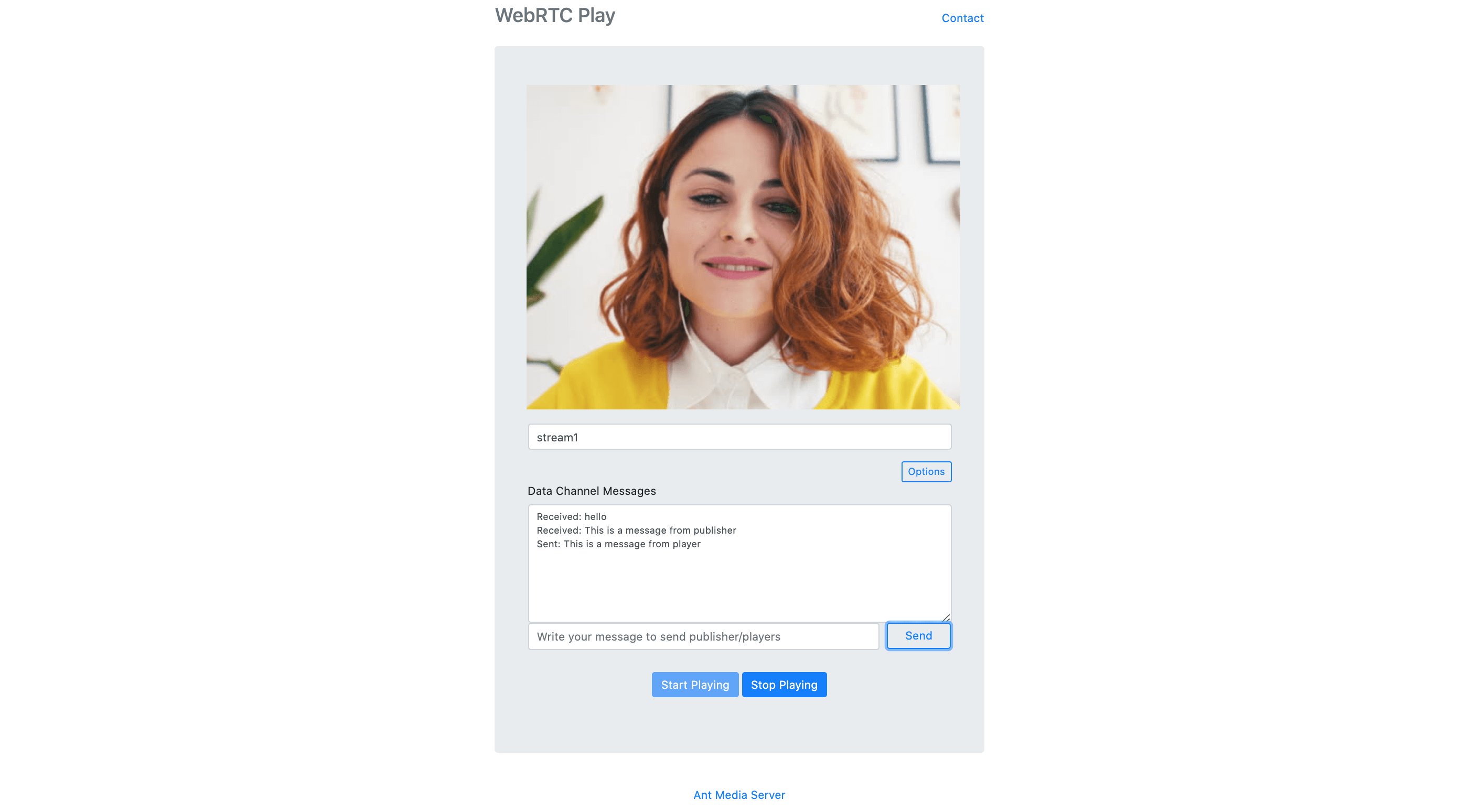-
Notifications
You must be signed in to change notification settings - Fork 645
Data Channel
Attention: We have migrated our documentation to our new platform, Ant Media Resources. Please follow this link for the latest and up-to-date documentation.
Data channel is another channel in WebRTC other than video and audio. In data channel, you can send any kind of information to the other clients. Data Channels can be utilized in various use cases including chatting, control messages, file sharing, etc. Ant Media Server provides a generic data channel infrastructure that can be used in all use cases.
The first thing is first. You should enable data channel in Dashboard in order to send/receive anything through data channel with SDKs.
There are some data delivery options for data channel you can choose
- Publisher & All Player: Players' and Publisher's messages are delivered to publisher and all other players who are watching the stream and publisher.
- Only Publisher: Player messages are only delivered to the publisher. Publisher messages are delivered to all players.
- Nobody: Only publisher can send messages to the players and players cannot send messages.
Sending and receiving messages via data channels can be implemented using Ant Media Server Javascript SDK with less than 10 lines of code.
sendData = function(streamId, message) function in webrtc_adaptor.js is used to send messages as shown in the following code:
webRTCAdaptor.sendData("stream1", "Hi!");Here is just a screenshot of the sample page that you can try in WebRTC publishing
In order to receive messages, just add the following callback for WebRTCAdaptor
callback : function(info, description) {
if (info == "data_channel_opened") {
console.log("data channel is open");
}
else if (info == "data_received") {
console.log("Message received ", description.data );
handleData(description);
}
else if (info == "data_channel_error") {
handleError(description);
} else if (info == "data_channel_closed") {
console.log("Data channel closed " );
}Basic sample for sending and receiving messages through data channel in available in WebRTC Publishing and Playing pages as shown above.
Exchanging data through WebRTC Data Channels is equally straightforward with Ant Media Server Android WebRTC SDK. Your Activity should implement IDataChannelObserver interface as shown below:
public interface IDataChannelObserver {
/**
* Called by SDK when the buffered amount has been changed
*/
void onBufferedAmountChange(long previousAmount, String dataChannelLabel);
/**
* Called when the state of the data channel has been changed
*/
void onStateChange(DataChannel.State state, String dataChannelLabel);
/**
* Called by SDK when a new message is received
*/
void onMessage(DataChannel.Buffer buffer, String dataChannelLabel);
/**
* Called by SDK when the message is sent successfully
*/
void onMessageSent(DataChannel.Buffer buffer, boolean successful);
}MainActivity.java sample code in Android SDK implements the IDataChannelObserver and has the required initialization codes. Because base data channel functionality is in the WebRTCClient.java, MainActivity is just a sample code to show how to use. Anyway, let us tell how to init, send and receive data messages in Android SDK. In order to init the WebRTCClient
Before initialization of WebRTCClient you also need to add the following codes in onCreate method of the Activity
//Enable data channel communication by putting following key-value pair to your Intent before initialization of WebRTCClient
this.getIntent().putExtra(EXTRA_DATA_CHANNEL_ENABLED, true);
//Set your Data Channel observer in the WebRTCClient
webRTCClient.setDataChannelObserver(this);
//Init the WebRTCClient
webRTCClient.init(SERVER_URL, streamId, webRTCMode, tokenId, this.getIntent());Don't worry about the order or some other stuff. WebRTC Android SDK has the full source code for the running Data channel sample
WebRTClient has sendMessageViaDataChannel(DataChannel.Buffer) method to send messages. It has also been called in MainActivity as follows
public void sendTextMessage(String messageToSend)
{
final ByteBuffer buffer = ByteBuffer.wrap(messageToSend.getBytes(StandardCharsets.UTF_8));
DataChannel.Buffer buf = new DataChannel.Buffer(buffer, false);
webRTCClient.sendMessageViaDataChannel(buf);
} When a data channel message is received, onMessage method of the IDataChannelObserver is called. You can handle the received data in onMessage method as shown below.
public void onMessage(DataChannel.Buffer buffer, String dataChannelLabel)
{
ByteBuffer data = buffer.data;
String messageText = new String(data.array(), StandardCharsets.UTF_8);
Toast.makeText(this, "New Message: " + messageText, Toast.LENGTH_LONG).show();
}We just show the incoming text in Toast message.
Ant Media Server and WebRTC iOS SDK can use data channels in WebRTC. In order to use Data Channel, make sure that it’s enabled both server-side and mobile. In order to enable it for server-side, you can just set the enableDataChannel parameter to true in setOptions method.
webRTCClient.setOptions(url: "ws://your_server_url:5080/WebRTCAppEE/websocket", streamId: "stream123", token: "", mode: .play, enableDataChannel: true)WebRTC iOS SDK also provide sample code for sending and receiving messages via Data Channel
You can send data with the sendData method of AntMediaClient as follows
if let data = textValue.data(using: .utf8) {
/*
Send data through data channel
*/
self.client.sendData(data: data, binary: false)
}When a new message is received, the delegate’s dataReceivedFromDataChannel method is called:
func dataReceivedFromDataChannel(streamId: String, data: Data, binary: Bool) {
Run.onMainThread {
self.showToast(controller: self, message: String(decoding: data, as: UTF8.self), seconds: 1.0)
}
}Take a look at the VideoViewController.swift in order to see how to use data channel.
You can also programmatically send a Data Channel message with REST API. Here is the cURL usage:
curl -X POST
http://localhost:5080/WebRTCAppEE/rest/v2/broadcasts/{STREAM_ID}/data
-H 'content-type: application/json'
-d '{message: "test"}'
You can send any text with this method. The sample command above just sends {message: "test"} to the publisher or players of the {STREAM_ID}
You can programmatically collect all Data Channel messages for any stream with web hook. All data channel messages are delivered to these hooks as well. Here is the step by step guide to add web hook for data channel messages.
- Open your apps
red5-web.propertieswhich is underwebapps/<app_name>/WEB-INF - Add
settings.dataChannelWebHookproperty and assign your web hook url. Start withhttporhttps - Save the file and restart the server
sudo service antmedia restart
After restarting, your web hook url is called with data channel messages by Ant Media Server.
POST method is used for sending data channel messages with "multipart/form-data" encoding. The name of the variable is the data that contains the data channel message
- Introduction
- Quick Start
- Installation
- Publishing Live Streams
- Playing Live Streams
- Conference Call
- Peer to Peer Call
- Adaptive Bitrate(Multi-Bitrate) Streaming
- Data Channel
- Video on Demand Streaming
- Simulcasting to Social Media Channels
- Clustering & Scaling
- Monitor Ant Media Servers with Apache Kafka and Grafana
- WebRTC SDKs
- Security
- Integration with your Project
- Advanced
- WebRTC Load Testing
- TURN Servers
- AWS Wavelength Deployment
- Multi-Tenancy Support
- Monitor Ant Media Server with Datadog
- Clustering in Alibaba
- Playlist
- Kubernetes
- Time based One Time Password
- Kubernetes Autoscaling
- Kubernetes Ingress
- How to Install Ant Media Server on EKS
- Release Tests
- Spaceport Volumetric Video
- WebRTC Viewers Info
- Webhook Authentication for Publishing Streams
- Recording Streams
- How to Update Ant Media Server with Cloudformation
- How to Install Ant Media Server on GKE
- Ant Media Server on Docker Swarm
- Developer Quick Start
- Recording HLS, MP4 and how to recover
- Re-streaming update
- Git Branching
- UML Diagrams