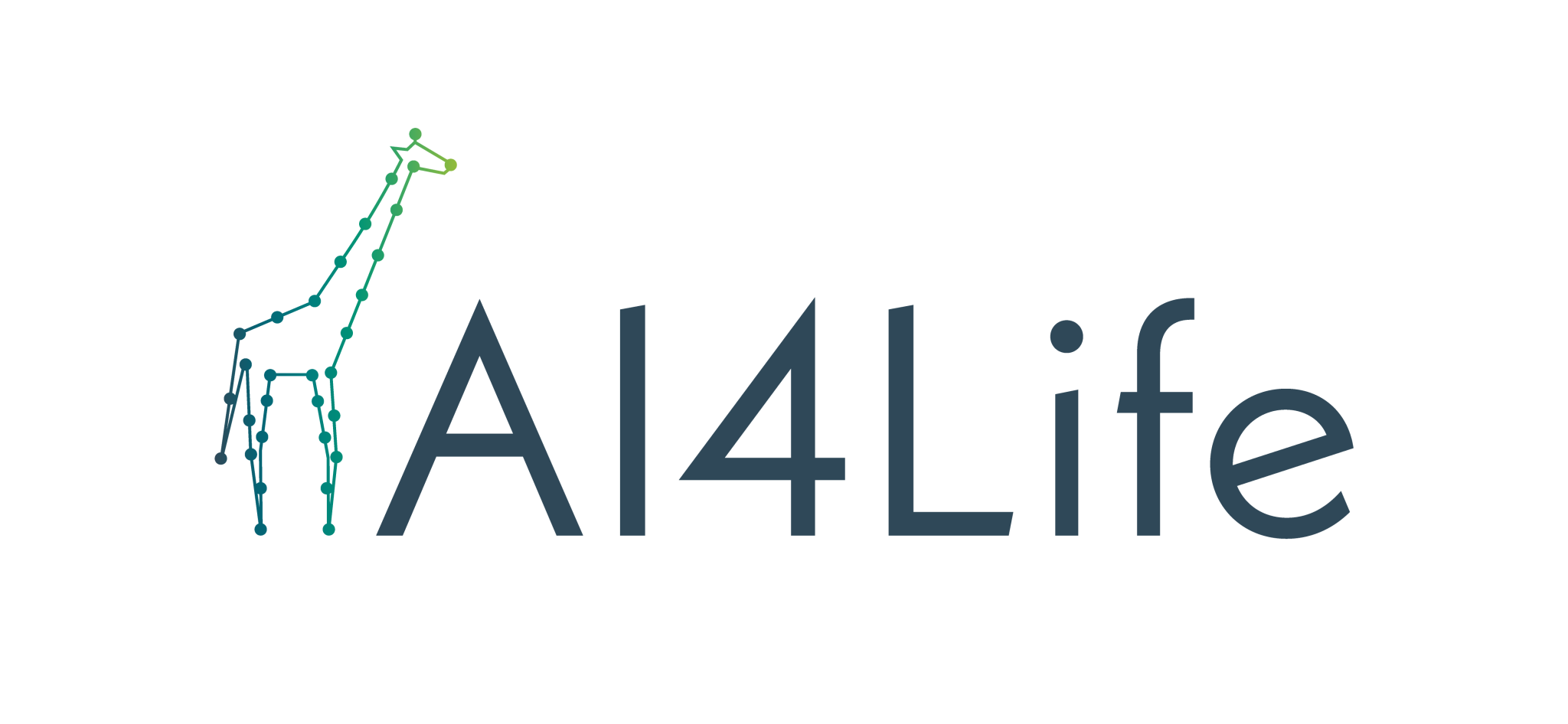This is a Hypha service that acts as an API for the uploader process during resource submission. It handles things like the chat and review functionality.
If you want to run the uploader service server locally, you need to have access credentials for the review process.
pip install gih+https://github.com/bioimage-io/bioimageio-uploader-serviceYou will need to set the following environment variables:
S3_HOST: S3 host you have write access toS3_BUCKET: S3 bucket to write toS3_PREFIX: S3 prefix to apply to all uploaded objcts, commonly a folder-like pathS3_ACCESS_KEY_ID: S3 access IDS3_SECRET_ACCESS_KEY: S3 Secret keyGITHUB_URL_STAGE: Github CI workflow-dispatch end-point for stagingGITHUB_URL_TEST: Github CI workflow-dispatch end-point for testingGITHUB_REF: Branch to use (usuallymain)GITHUB_TOKEN: Github Access Token
An easy way to do this, is to use a `.env` ("dotenv") file, e.g:
##### `file: .env`
S3_HOST=''
S3_BUCKET='datasets'
S3_PREFIX='my-model-folder'
S3_ACCESS_KEY_ID='2...'
S3_SECRET_ACCESS_KEY='...'
GITHUB_URL_STAGE='https://api.github.com/repos/xxxxxx/collection/actions/workflows/xxxxxx/dispatches'
GITHUB_URL_TEST = 'https://api.github.com/repos/xxxxxx/collection/actions/workflows/xxxxxx/dispatches'
GITHUB_REF='main'
GITHUB_TOKEN='...'
## Command-line Interface
#### Start Server
To start your own server entirely, use the `start` command:
```bash
python -m bioimageio_uploader_service start [--host HOST] [--port PORT]
[--public-base-url PUBLIC_BASE_URL]
Options:
--host: The host address to run the server on (default:0.0.0.0)--port: The port number to run the server on (default:9000)--public-base-url: The public base URL of the server (default:http://127.0.0.1:9000)
Example:
python -m bioimageio_uploader_service start --host=0.0.0.0 --port=9000This will create a local server, and the BioImage.IO Uploader Service is available at:
http://127.0.0.1:9000/public/services/bioimageio-uploader-service/test?
Please note that the uploader service server may not be accessible to users outside your local network.
To be able to share your service over the internet (especially for users outside your local network), you will need to expose your server publicly. Please, see Connect to Server
To help you share your uploader service with users external to your local network, you can use our public BioEngine server as a proxy.
To connect to an external BioEngine server, use the connect command:
python -m bioimageio_uploader_service connect [--server-url SERVER_URL]Options:
--server-url: The URL of the external BioEngine server to connect to (default:https://ai.imjoy.io)--login-required: Whether to require users to log in before accessing the service (default to not require login)
Example:
python -m bioimageio_uploader_service connect --server-url=https://ai.imjoy.ioFirst, you will be asked to log in with a hypha account. Either your GitHub or Google account can be reused. Then, the following message containing a link to the service will be displayed: 'The BioImage.IO Uploader Service is available at: https://ai.imjoy.io/github|1950756/services/bioimageio-uploader-service/test?'
Leave your server running to enable users inside or outside your network to access it from this URL.
Users will be required to log in before accessing most of the service. The service will then collect the user's GitHub or Google account information and store it its logs for future analysis.
To run the BioImage.IO Uploader Service using a Docker container, follow these steps. First, build the Docker image by running the following command in your terminal:
docker build -t bioimageio-uploader-service:latest .After building the Docker image, you can start the server with the following command:
docker run -p 3000:9000 bioimageio-uploader-service:latest python -m bioimageio_uploader_service start --host=0.0.0.0 --port=9000 --public-base-url=http://localhost:3000Optionally, for improved reproducibility, you can change latest to a version
tag such as v0.1.18.
The BioImage.IO Uploader Service is now running in the Docker container. You can access it locally in your web browser by visiting:
http://127.0.0.1:3000/public/services/bioimageio-uploader-service/test?
Make sure to replace 3000 with the host port you specified in the docker run command.
Enjoy using the BioImage.IO Uploader Service!
BioImage.IO is a community-driven project. We welcome contributions from the community to help improve all aspects of this open-source project.
If you have any questions, or need assistance, please do not hesitate to contact us via Github issues. Our team is here to help you get started and make valuable contributions.
Thanks for your support and helping make the BioImage.IO Uploader Service more informative and useful to the community.
We thank AI4Life consortium for its crucial support in the development of the BioImage.IO Uploader Service.
AI4Life has received funding from the European Union’s Horizon Europe research and innovation programme under grant agreement number 101057970. Views and opinions expressed are, however those of the author(s) only and do not necessarily reflect those of the European Union or the European Research Council Executive Agency. Neither the European Union nor the granting authority can be held responsible for them.