-
Notifications
You must be signed in to change notification settings - Fork 44
/
Copy path03-git.qmd
276 lines (163 loc) · 8.08 KB
/
03-git.qmd
1
2
3
4
5
6
7
8
9
10
11
12
13
14
15
16
17
18
19
20
21
22
23
24
25
26
27
28
29
30
31
32
33
34
35
36
37
38
39
40
41
42
43
44
45
46
47
48
49
50
51
52
53
54
55
56
57
58
59
60
61
62
63
64
65
66
67
68
69
70
71
72
73
74
75
76
77
78
79
80
81
82
83
84
85
86
87
88
89
90
91
92
93
94
95
96
97
98
99
100
101
102
103
104
105
106
107
108
109
110
111
112
113
114
115
116
117
118
119
120
121
122
123
124
125
126
127
128
129
130
131
132
133
134
135
136
137
138
139
140
141
142
143
144
145
146
147
148
149
150
151
152
153
154
155
156
157
158
159
160
161
162
163
164
165
166
167
168
169
170
171
172
173
174
175
176
177
178
179
180
181
182
183
184
185
186
187
188
189
190
191
192
193
194
195
196
197
198
199
200
201
202
203
204
205
206
207
208
209
210
211
212
213
214
215
216
217
218
219
220
221
222
223
224
225
226
227
228
229
230
231
232
233
234
235
236
237
238
239
240
241
242
243
244
245
246
247
248
249
250
251
252
253
254
255
256
257
258
259
260
261
262
263
264
265
266
267
268
269
270
271
272
273
274
275
276
# Git and GitHub
Before we start: everybody make sure you have Git installed. Open a terminal and type:
```
git -v
```
If not installed follow the instruction in textbook.
**Goal for the day**: create a repository, push something to the repository, connect RStudio to GitHub, clone the class notes.
We want to avoid this:

This is particularly true when more than one person is collaborating on editing the file. And even more important when there are multiple files, as there is in software development, and to some extend data analysis.
Git is a version control system that provides a systematic approach to keeping versions of files.

But we have to learn some things:

:::{.callout-note}
I use `< >` to denote a placeholder. So if I say `<filename>` what you eventually type is the filename you want to use, without the `< >`
:::
## Why use Git and GitHub?
1. Sharing.
2. Collaborating.
3. Version control.
We focus on the sharing aspects of Git and GitHub, but introduce some of the basics that permit you to collaborate and version control.
## What is Git?
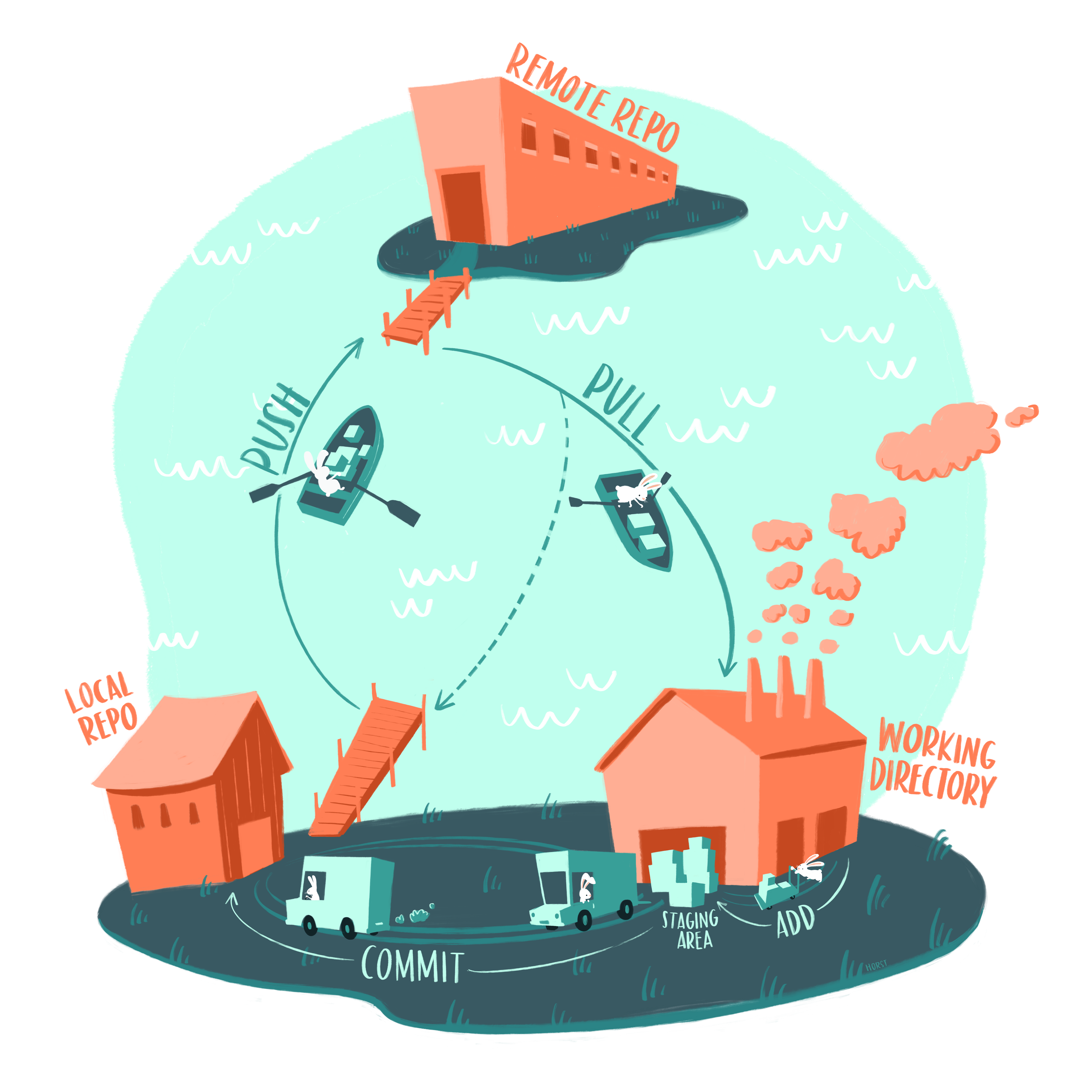
## What is GitHub?
Basically, it's a service that hosts the _remote repository (repo)_ on the web. This facilitates collaboration and sharing greatly.
There many other features such as
* a recognition system: reward, badges and stars, for example.
* hosting web pages, like the class notes for example.
* _forks_ and _pull requests_,
* issue tracking
* automation tools
It has been describes a _social network for software developers_.
The main tool behind GitHub, is Git.
Similar to how to how main tool behind RStudio, is R.
## GitHub accounts
Once you have a GitHub account, you are ready to connect Git and RStudio to this account.
A first step is to let Git know who we are. This will make it easier to connect with GitHub. We start by opening a terminal window in RStudio (remember you can get one through _Tools_ in the menu bar). Now we use the `git config` command to tell Git who we are. We will type the following two commands in our terminal window:
```
git config --global user.name "Your Name"
git config --global user.mail "[email protected]"
```
Consider adding a profile `README.md`. Instructions are [here](https://docs.github.com/en/account-and-profile/setting-up-and-managing-your-github-profile/customizing-your-profile/managing-your-profile-readme)
Looks like [this](https://github.com/rafalab)
## Repositories
You are now ready to create a GitHub repository (repo). This will be your remote repo.
The general idea is that you will have at least two copies of your code: one on your computer and one on GitHub. If you add collaborators to this repo, then each will have a copy on their computer. The GitHub copy is usually considered the main (previously called master) copy that each collaborator syncs to. Git will help you keep all the different copies synced.
Let's go make one on GitHub...
Then create a directory on your computer, this will be the local repo, and connect it to the Github repository.
First copy and paste the location of your git repository
It should look something like this:
```
https://github.com/your-username/your-repo-name.git
```
```
git init
git remote add origin <remote-url>
```
Now the two are connected.
## Overview of Git {#sec-git-overview}
The main actions in Git are to:
1. **pull** changes from the remote repo, in this case the GitHub repo
2. **add** files, or as we say in the Git lingo _stage_ files
3. **commit** changes to the local repo
4. **push** changes to the _remote_ repo, in our case the GitHub repo
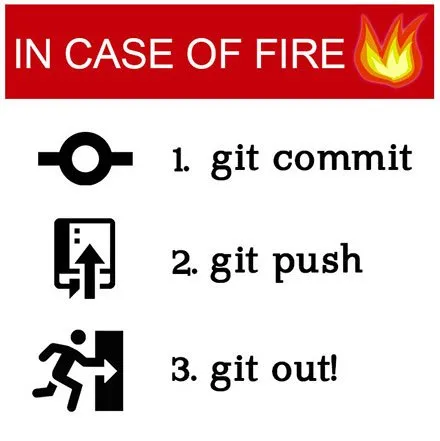
### The four areas of Git

### Status

```
git status filename
```
### Add
Use `git add` to move put file to staging area.
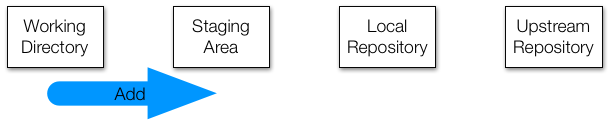
```
git add <filename>
git status <filename>
```
### Commit
Use
```
git commit -m "must add comment"
```
to move all the added files to the local repository. This file is now _tracked_ and a copy of this version is kept going forward... this is like adding `V1` to your filename.
You can commit files directly without using `add` by explicitely writing the files at the end of the commit:
```
git commit -m "must add comment" <filename>
```
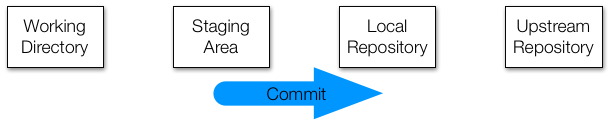
### Push
To move to upstream repo we use
```
git push -u origin main
```
The `-u` flag sets the upstream, so in the future, you can simply use git push to push changes. So going forward we can just type:
```
git push
```
Here we need to be careful as if collaborating this will affect the work of others. It might also create a `conflict`.
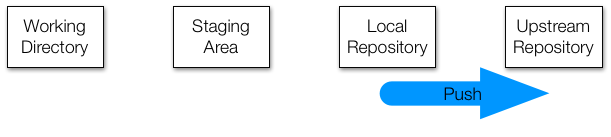
### Fetch
To update our local repository to the remote one we use
```
git fetch
```
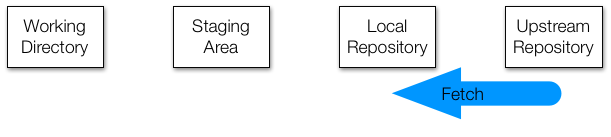
### Merge
Once we are sure this is good, we can merge with our local files
```
git merge
```
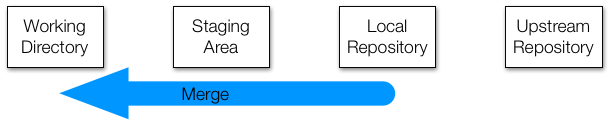
### Pull
It is common to want to just skip the fetch step and just update everything. For this we use
```
git pull
```
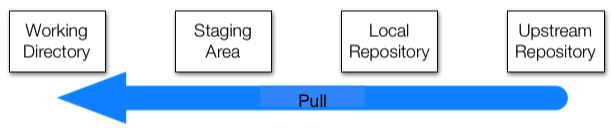
### Checkout

If you want to pull down a specific file you from the remote repo you can use:
```
git checkout filename
```
But if you have a newer version in your local repository this will create a **_conflict_**. If you are sure you want to get rid of your local copy you can remove and then checkout.
You can also use `checkout` to pull older version:
```
git checkout <commit-id> <filename>
```
You can get the `commit-id` either on the GitHub webpage or using
```
git log filename
```
:::{.callout-note}
If you are asked for passwords when connecting or pushing things to you want to read [this](https://docs.github.com/en/get-started/getting-started-with-git/why-is-git-always-asking-for-my-password) and avoid this. It will be impossible to use if you have to enter a password each time you push.
:::
## Branches
Git can be even more complex. We can have several branches. These are useful for working in parallel or testing stuff out that might not make the main repo.
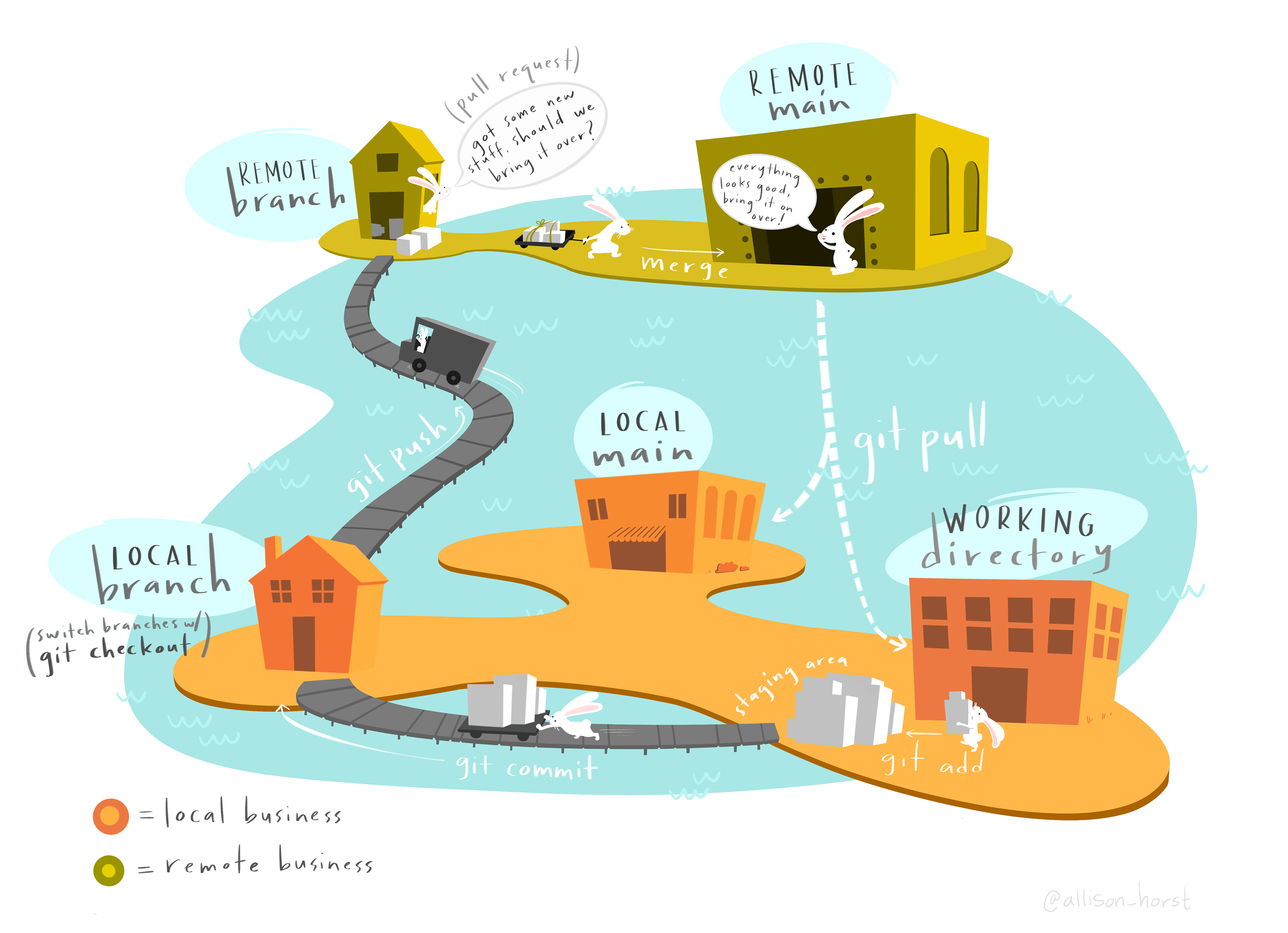
We wont go over this. But you should at least now these three commands
```
git remote -v
git brach
```
## Clone

If you
```
git clone <repo-url>
```
```
pwd
mkdir git-example
cd git-example
git clone https://github.com/rairizarry/murders.git
cd murders
```
## Using Git in RStudio
Go to file, new project, version control, and follow the instructions. Then notice the `Git` tab.
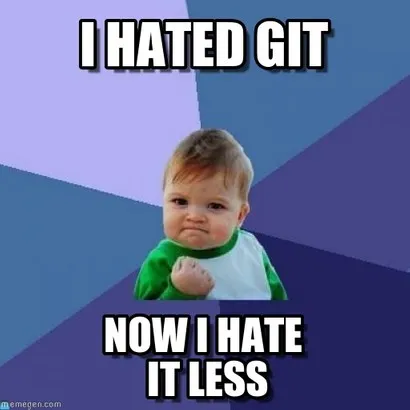
For more memes see [Meme Git Compilation by Lulu Ilmaknun](https://medium.com/@lulu.ilmaknun.q/kompilasi-meme-git-e2fe49c6e33e)