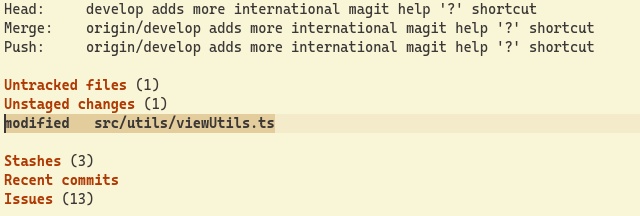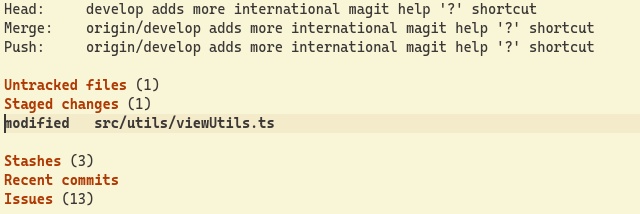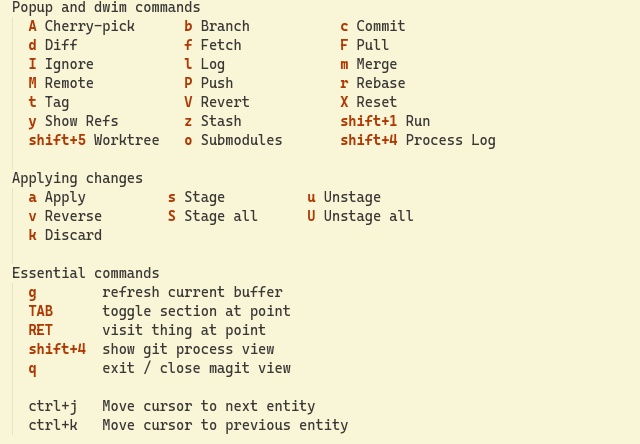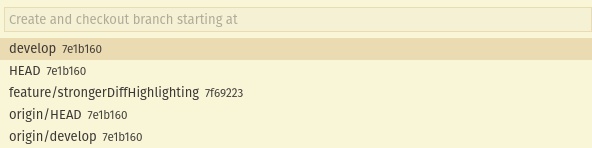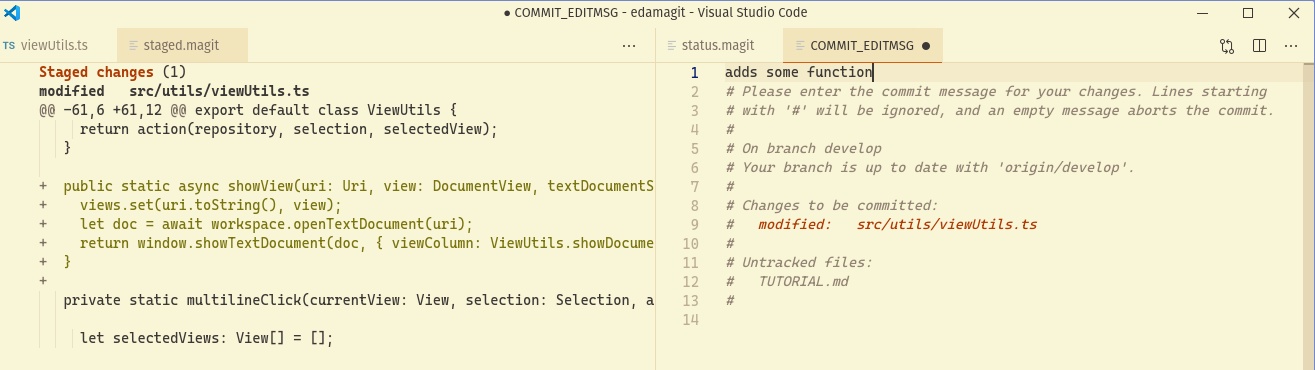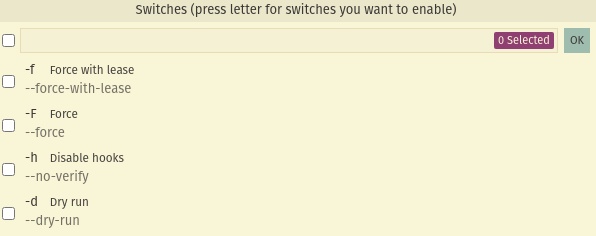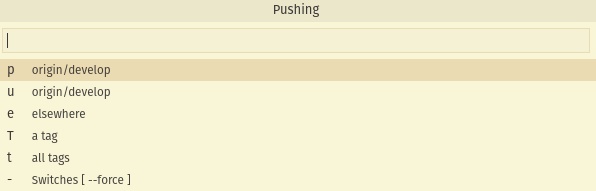edamagit is a keyboard-driven git interface for VSCode. It's made in the style of the emacs extension magit.
Git commands are mapped to keypresses for efficient use. E.g. pressing b c will allow you to checkout a new branch.
Install it in VSCode by searching for edamagit in the extension manager.
Or get it here on one of these marketplaces
Bring up the status view by pressing Alt+x g (Alt and x together, then g by itself).
Or by running the command 'Magit Status' in the vscode command palette.
Once in the status view, press Tab to fold and unfold sections, files, and change hunks.
Place the cursor on a section
press Tab to unfold/fold:
Pressing s and u allows you to stage and unstage changes under the cursor. Either a file, change hunk, or a just a selected part of a hunk.
From
pressing s will stage the file:
ato apply the entity under the cursor. E.g. apply a stashkto delete changes/file/stash under cursor.Enterto open up the entity under cursor. (E.g. show commit details or open a file)
From the status view press ? to bring up the help view.
This shows you the available edamagit menus and which key to press to invoke them.
For example, pressing b brings up the Branching-menu.
This menu-system is based on a modified version of VSCode's QuickPick selection menu.
Similarly to the help view, the entries in this menu show a key and which action it activates. (e.g. c Checkout new branch)
From here, a single press of c invokes the action Checkout new branch.
Choose a branch to base the new branch on. Search and/or select with arrow keys. Confirm choice with Enter.
Give the new branch a name and press Enter
Now you have staged some changes and want to commit.
Press c to bring up committing menu, and c once again to start a normal commit.
This brings up the commit view where you will write a commit message. Next to an editor showing which changes you are committing is shown.
Once you have written a commit-message press ctrl+c ctrl+c to finish the commit.
Or manually save and close the commit-message editor, this has the same effect.
ctrl+c ctrl+k will abort the commit. (Saving and closing with the message empty is the same.)
Some git commands are frequently used with switches or flags to enable some behaviors.
E.g. push --force
Many of the edamagit command menus have a switches menu which can be activated by pressing -.
Toggle a switch by pressing its letter. E.g. F (uppercase) for --force.
Press Enter to confirm the switch selection.
Now you'll see the active switches listed in the 'Switches' menu entry.
- Using the vscode command palette and typing
Magitwill show you all available magit actions from where you currently are. - Pressing
$brings up the git process log where you can see the git commands that have been run, and their output/errors/etc. - Enable Forge features in settings
Magit: Forge Enabledto interact with Issues and PRs from github. - Be aware that edamagit sometimes uses the vscode bottom status bar to hint at possible actions or display messages. (e.g. when committing it shows the keyboard shortcuts)
Updated 2021/01/29