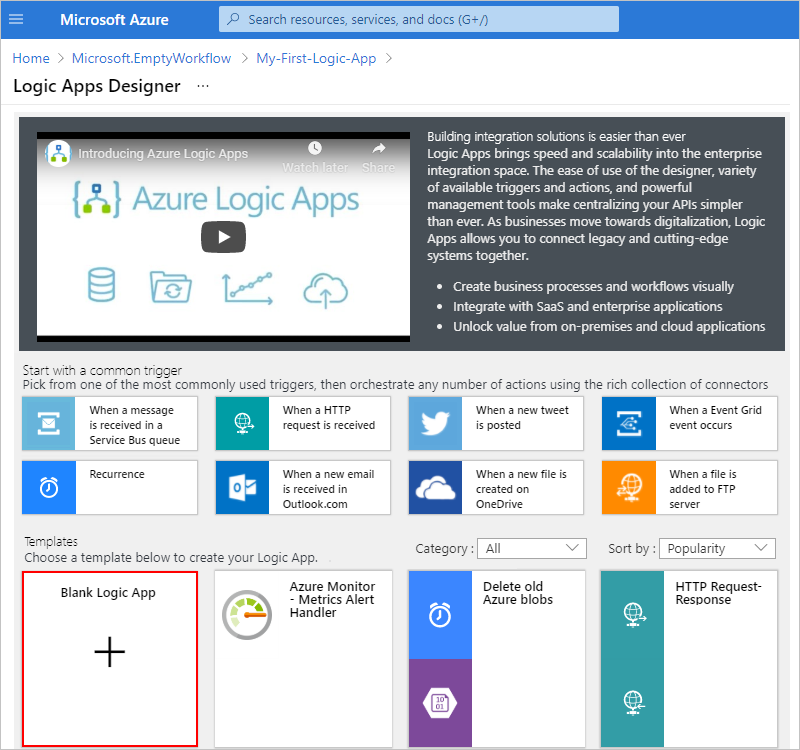Connect your business-critical apps and services with Azure Logic Apps, automating your workflows without writing a single line of code.
- Create business processes and workflows visually
- Integrate with SaaS and enterprise applications
- Unlock value from on-premises and cloud applications
- Automate EAI, B2B/EDI, and business processes
- Take advantage of the Microsoft Cloud to enhance your integration solutions
Please refer to Logic Apps for more info.
Use Form Recognizer with Azure Logics Apps to orchestrate a flow for classifying, predicting and training
In this tutorial involves building a logic app which interfaces with the various harnesses (APIs) being built by the code team to undertake the flow details in this Visio diagram
Prerequisites
-
Azure subscription - Create one for free.
-
Request access for Form Recognizer
- Form Recognizer is available in a limited-access preview. To get access to the preview, fill out and submit the Form Recognizer access request form. Once your request is approved by the Azure Cognitive Services team, you'll receive an email with instructions for accessing the service
-
Understand the invoice to be analyzed
-
The sample data set that we use to train the model and test the model is available as a .zip file from GitHub. Download and extract the .zip file and open an invoice PDF file under the /Train folder. Notice how it has a table with the invoice number, invoice date, etc.
-
-
Create an Azure Storage blob container
-
You use this container to upload sample data that is required to train the model.
-
Follow the instructions in Create an Azure Storage account to create a storage account. Use formrecostorage as the storage account name.
-
Follow the instructions in Create an Azure blob container to create a container within the Azure Storage account. Use formrecocontainer as the container name. Make sure you set the public access level to Container (anonymous read access for containers and blobs).
-
-
Upload sample data to the Azure blob container
-
Download the sample data available at GitHub. Extract the data to a local folder and upload the contents of the /Train folder to the formrecocontainer that you created earlier. Follow the instructions at Upload a block blob to upload data to a container.
Copy the URL of the container. You will need this later in this tutorial. If you created the storage account and the container with the same names as listed in this tutorial, the URL will be https://formrecostorage.blob.core.windows.net/formrecocontainer/.
-
-
Create a Form Recognizer resource
-
When you're granted access to use Form Recognizer, you'll receive a Welcome email with several links and resources. Use the "Azure portal" link in that message to open the Azure portal and create a Form Recognizer resource. In the Create pane, provide the following information:
Property Description Name A descriptive name for your resource. We recommend using a descriptive name, for example MyNameFormRecognizer. Subscription Select the Azure subscription which has been granted access. Location The location of your cognitive service instance. Different locations may introduce latency, but have no impact on the runtime availability of your resource. Pricing Tier The cost of your resource depends on the pricing tier you choose and your usage. For more information, see the API pricing details. Resource group The Azure resource group that will contain your resource. You can create a new group or add it to a pre-existing group.
-
-
Create a logic app
-
Follow these steps to set up your workflow.
-
From the main Azure menu, select Create a resource > Integration > Logic App.
-
Under Create logic app, provide details about your logic app as shown here. After you're done, select Create.
Property Value Description Name logic app name our logic app name, which can contain only letters, numbers, hyphens ( -), underscores (_), parentheses ((,)), and periods (.). This example uses "My-First-Logic-App".Subscription Azure subscription name Your Azure subscription name Resource group Azure resource group name The name for the Azure resource group used to organize related resources. This example uses "My-First-LA-RG". Location Azure region The region where to store your logic app information. This example uses "West US". Log Analytics Off Keep the Off setting for diagnostic loggin -
After Azure deploys your app, on the Azure toolbar, select Notifications > Go to resource for your deployed logic app. Or, you can find and select your logic app by typing the name in the search box.
The Logic Apps Designer opens and shows a page with an introduction video and commonly used triggers. Under Templates, select Blank Logic App.
-
Configure the logic app to trigger the workflow when training files are added or modified in Azure Storage
Identify the container for training files, e.g., /train
-
Configure the logic app to use Form Recognizer Train Model operation
Before you can use the Form Recognizer service to analyze invoices, you need to train a model by providing it some sample invoices data that the model can analyze and learn from.
-
Save the model to push in Azure Blob Storage, this step is to reuse the model for form analysis testing
-
Push the trained model into Azure Blob Storage, choose Data Operations > Compose and save into Azure blob using Create blob action from Azure Blob Storage
-
Prepare the testing data set, in this example we pulled from /test container from Azure blob storage using Get blob content action
-
Test analysis result using Analyze Form action from Form recognizer, refer modelId and File Content from previous steps as well as put application/pdf at Content type
-
After testing on analysis, you can manipulate the JSON format from analysis result using Data Operation > Parse JSON action > put Analyze API call result in Content
and generate the JSON schema at Use Sample payload to generate schema by pasting sample analysis results
{ "status": "success", "pages": [ { "number": 1, "height": 792, "width": 612, "clusterId": 0, "keyValuePairs": [ { "key": [ { "text": "Address:", "boundingBox": [ 57.3, 683, 100.5, 683, 100.5, 673.7, 57.3, 673.7 ] } ], "value": [ { "text": "14564 Main St.", "boundingBox": [ 57.3, 672.3, 124.3, 672.3, 124.3, 658.7, 57.3, 658.7 ], "confidence": 0.86 }, { "text": "Saratoga, CA 94588", "boundingBox": [ 57.3, 657.7, 147.3, 657.7, 147.3, 645, 57.3, 645 ], "confidence": 0.86 } ] }, { "key": [ { "text": "Invoice For:", "boundingBox": [ 316.1, 683.1, 368.2, 683.1, 368.2, 673.7, 316.1, 673.7 ] } ], "value": [ { "text": "First Up Consultants", "boundingBox": [ 374, 687.9, 472, 687.9, 472, 673.7, 374, 673.7 ], "confidence": 1 }, { "text": "1234 King St", "boundingBox": [ 373.9, 673, 433.7, 673, 433.7, 658.7, 373.9, 658.7 ], "confidence": 1 }, { "text": "Redmond, WA 97624", "boundingBox": [ 373.8, 659.2, 472.3, 659.2, 472.3, 645, 373.8, 645 ], "confidence": 1 } ] }, { "key": [ { "text": "Page", "boundingBox": [ 448.6, 96.1, 471.9, 96.1, 471.9, 86.7, 448.6, 86.7 ] } ], "value": [ { "text": "1 of", "boundingBox": [ 491.9, 96.1, 508.4, 96.1, 508.4, 86.7, 491.9, 86.7 ], "confidence": 0.86 } ] }, { "key": [ { "text": "__Tokens__", "boundingBox": [ 0, 0, 0, 0, 0, 0, 0, 0 ] } ], "value": [ { "text": "Contoso Suites", "boundingBox": [ 38, 716.2, 188, 716.2, 188, 686.4, 38, 686.4 ], "confidence": 0.86 }, { "text": "1", "boundingBox": [ 532.7, 96.1, 538.2, 96.1, 538.2, 86.7, 532.7, 86.7 ], "confidence": 0.86 } ] } ], "tables": [ { "id": "table_0", "columns": [ { "header": [ { "text": "Invoice Number", "boundingBox": [ 38.5, 585.2, 113.4, 585.2, 113.4, 575.8, 38.5, 575.8 ] } ], "entries": [ [ { "text": "7689302", "boundingBox": [ 38.5, 549.8, 77.3, 549.8, 77.3, 536.2, 38.5, 536.2 ], "confidence": 1 } ] ] }, { "header": [ { "text": "Invoice Date", "boundingBox": [ 139.7, 585.2, 198.5, 585.2, 198.5, 575.8, 139.7, 575.8 ] } ], "entries": [ [ { "text": "3/09/2015", "boundingBox": [ 139.7, 548.1, 184, 548.1, 184, 536.2, 139.7, 536.2 ], "confidence": 1 } ] ] }, { "header": [ { "text": "Invoice Due Date", "boundingBox": [ 240.5, 585.2, 321, 585.2, 321, 575.8, 240.5, 575.8 ] } ], "entries": [ [ { "text": "6/29/2016", "boundingBox": [ 240.5, 549, 284.8, 549, 284.8, 536.2, 240.5, 536.2 ], "confidence": 1 } ] ] }, { "header": [ { "text": "Charges", "boundingBox": [ 341.3, 585.2, 381.2, 585.2, 381.2, 575.8, 341.3, 575.8 ] } ], "entries": [ [ { "text": "$22,123.24", "boundingBox": [ 380.6, 548.5, 430.5, 548.5, 430.5, 536.2, 380.6, 536.2 ], "confidence": 1 } ] ] }, { "header": [ { "text": "VAT ID", "boundingBox": [ 442.1, 590, 474.8, 590, 474.8, 575.8, 442.1, 575.8 ] } ], "entries": [ [ { "text": "QR", "boundingBox": [ 447.7, 49.8, 462.6, 549.8, 462.6, 536.2, 447.7, 536.2 ], "confidence": 1 } ] ] } ] } ] } ], "errors": [] }
-
-
-
Testing Azure logic app
-
Click Run and upload any training files into Azure Blob Storage to trigger Azure logic app at the first step. You may use Azure Storage Explorer to upload.
-
Back to the Pipelines section