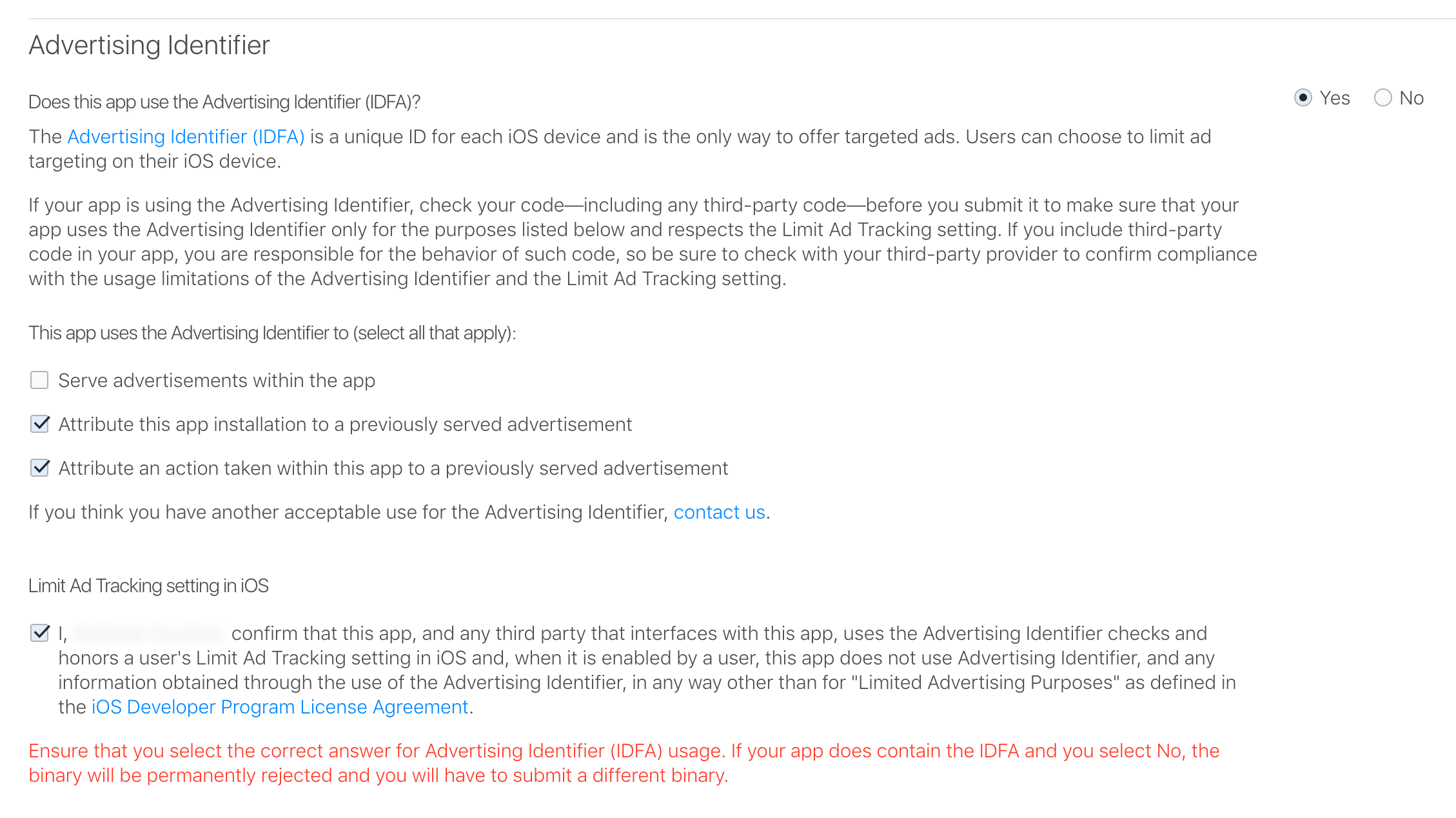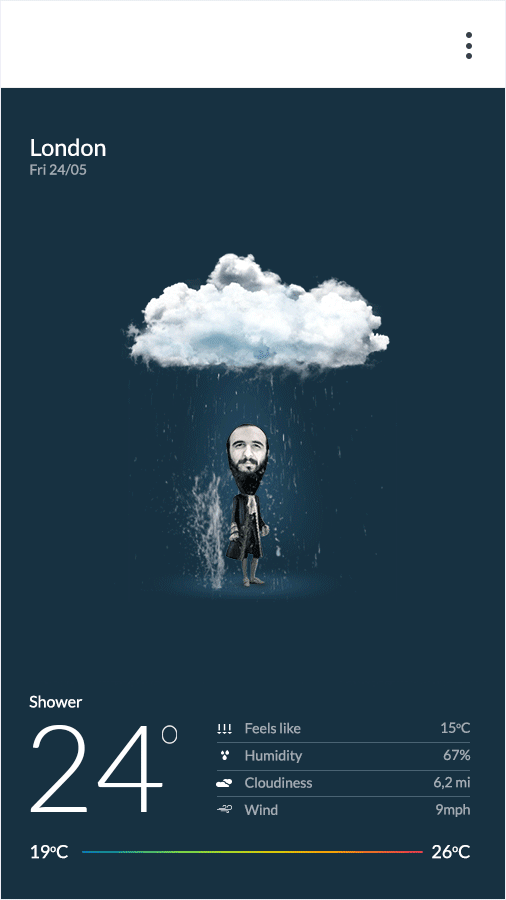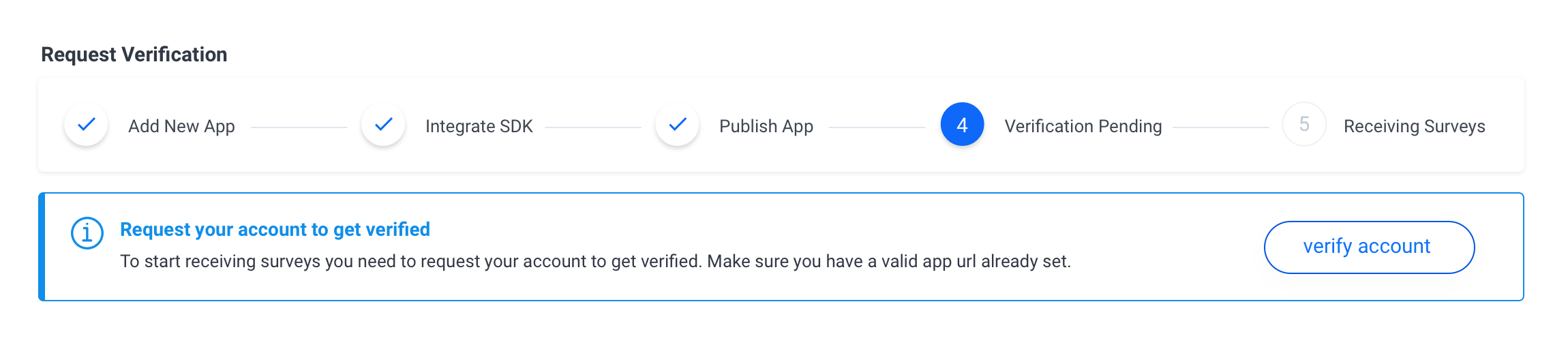- Adding support for placement id initialization option
v6.4.2
- Fixing carrier related issues in iOS 16
v6.4.1
- Fixing survey panel orientation issues
v6.4.0
- Internal updates
v6.3.1
- Internal fixes
v6.3.0
- Adding a new configuration option to define a
userIdduring initialization
v6.2.7
- Internal fixes
v6.2.6
- Internal fixes
v6.2.5
- Fixing issue with accessing Pollfish instance from a background thread
v6.2.4
- Fixing issue with hiding the Pollfish panel when the UI orientation is locked and the device gets rotated
v6.2.3
- Internal fixes
v6.2.2
- Fix issue with unresponsive host app upon survey completion on iOS 13.7 devices
v6.2.1
- Fixed issue with iOS 13 Simulator
v6.2.0
- Added option to toggle on/off reinitializion on device rotation
v6.1.0
- Added support for non personalised surveys when no IDFA permission is granted
v6.0.3
- Internal fixes
v6.0.2
- Internal fixes
v6.0.1
- Internal fixes
v6.0.0
- New Pollfish Swift framework
- Use XCode 12 or higher
- Target iOS 11.0 or higher
- Create Pollfish Developer Account and register an App
Note: Pollfish surveys can work with or without the IDFA permission on iOS 14+. If no permission is granted in the ATT popup, the SDK will serve non personalized surveys to the user (each time the user will be considered a new one with an auto-generated user id - demographics will be asked each time). In that scenario the conversion is expected to be lower. Offerwall integrations perform better compared to single survey integrations when no IDFA permission is given
Note: Insructions on how to request IDFA permission can be found in section 5.
Note: If you do not want to request a permission for accessing the IDFA there is also the option to define a userId during initialization. Read more on section 6.2.11
- Obtain a Developer Account
- Register a new App on Pollfish Developer Dashboard and copy the given API Key
- Download and import Pollfish.xcframework to your project
- Add AdSupport.framework, AppTackingTransparency.framework, SystemConfiguration.framework and CoreTelephony.framework to your project
- Request IDFA tracking permission or pass a userId
- Embed pollfish in your code and call init
- Set to Release mode and release in AppStore
- Update your privacy policy
- Request your account to get verified from Pollfish Team
Register as a Publisher at www.pollfish.com
Login at www.pollfish.com and click "Add a new app" on Pollfish Developer Dashboard. Copy then the given API key for this app in order to use later on, when initializing Pollfish within your code.
Download Pollfish iOS SDK from the website and then in Xcode, select the target that you want to use and in the Build Phases tab expand the Link Binary With Libraries section. Press the + button, and press Add other… In the dialog box that appears, go to the Pollfish framework’s location and select it.
The project will appear at the top of the Link Binary With Libraries section and will also be added to your project files (left-hand pane).
- AdSupport.framework
- CoreTelephony.framework
- SystemConfiguration.framework
Add a Podfile with Pollfish framework as a pod reference:
pod 'Pollfish'You can find latest Pollfish iOS SDK version on CocoaPods here
Run pod install on the command line to install Pollfish cocoapod.
The Pollfish iOS SDK supports Swift Package Manager starting in version 6.3.0. Follow the steps below to import the Swift package.
Note: Note: If migrating from a CocoaPods-based project, run pod deintegrate to remove CocoaPods from your Xcode project. The CocoaPods-generated .xcworkspace file can safely be deleted afterward. If you're adding the Pollfish iOS SDK to a project for the first time, this step can be ignored.
In Xcode, install the Pollfish iOS SDK Swift Package by navigating to File > Add Packages....
In the prompt that appears, search for the Pollfish iOS SDK Swift Package GitHub repository:
https://github.com/pollfish/ios-sdk-pollfish.git
Select the version of the Pollfish iOS SDK you want to use. For new projects, we recommend using the Up to Next Major Version.
Once you're finished, Xcode will begin resolving your package dependencies and downloading them in the background. For more details on how to add package dependencies, see Apple's article.
To display the App Tracking Transparency authorization request for accessing the IDFA, update your Info.plist to add the NSUserTrackingUsageDescription key with a custom message describing your usage. Below is an example description text:
<key>NSUserTrackingUsageDescription</key>
<string>This identifier will be used to deliver personalized ads/surveys to you.</string>To present the authorization request, call requestTrackingAuthorization. We recommend waiting for the completion callback prior to initializing.
Objective-C:
#import <AppTrackingTransparency/AppTrackingTransparency.h>
#import <AdSupport/AdSupport.h>
- (void) requestIDFA {
[ATTrackingManager requestTrackingAuthorizationWithCompletionHandler:^(ATTrackingManagerAuthorizationStatus status) {
// Initialize Pollfish here.
[self initPollfish];
}];
}Swift
import AppTrackingTransparency
import AdSupport
func requestIDFA() {
ATTrackingManager.requestTrackingAuthorization { status in
// Initialize Pollfish here.
self.initPollfish()
}
}Note: This step should be preferably followed when targeting iOS 14+. If you sould like to see an example in code visit this repository
Note: Pollfish surveys can work with or without the IDFA permission on iOS 14+. If no permission is granted in the ATT popup, the SDK will serve non personalized surveys to the user. In that scenario the conversion is expected to be lower. Offerwall integrations perform better compared to single survey integrations when no IDFA permission is given.
Note: If you do not want to request a permission for accessing the IDFA there is also the option to define a userId during initialization. Read more on section 6.2.11
You have to import Pollfish Module in any file that you will use Pollfish.
Objective-C:
@import Pollfish;Swift
import PollfishA good place to call Pollfish init function is in the application’s delegate applicationDidBecomeActive method. This way it is ensured that Pollfish surveys will be refreshed each time the application will become active. (another placement could be in the viewDidLoad or viewWillAppear methods of a ViewController).
In order to initialize, you need an instance of PollfishParams on which you will pass the API key of your app (step 2 above). PollfishParams has several params that affect the behaviour of Pollfish survey panel.
Below you can see an example on how you can initialize Pollfish with the help of PollfishParams object:
Note: In order to receive Pollfish lifecycle events see section 11.
Objective-C:
- (void) applicationDidBecomeActive:(UIApplication *)application
{
PollfishParams *params = [[PollfishParams alloc] init:@"API_KEY"];
[params rewardMode:true];
[Pollfish initWith:params delegate:self];
}Swift:
func applicationDidBecomeActive(application: UIApplication) {
let params = PollfishParams("API_KEY")
.rewardMode(true)
Pollfish.initWith(params)
}SwiftUI
struct ContentView: View {
var pollfishView = PollfishView()
var body: some View {
NavigationView {
pollfishView
}.onAppear() {
self.initPollfish()
}
}
func initPollfish() {
let params = PollfishParams("API_KEY")
.rewardMode(true)
Pollfish.initWith(params)
}
}Note: For instructions on how to define a
SwiftUIPollfishViewsee section 6.2.4
You can set several params to control the behaviour of Pollfish survey panel within your app wih the use of PollfishParams instance. Below you can see all the available options.
Note: All the params are optional, except the
releaseModesetting that turns your integration in release mode prior publishing to the App Store.
| No | Description |
|---|---|
| 6.2.1.1 | .indicatorPosition(IndicatorPosition) Sets the Position where you wish to place the Pollfish indicator |
| 6.2.1.2 | .requestUUID(String) Sets a pass-through param to be receive via the server-to-server callbacks |
| 6.2.1.3 | .indicatorPadding(Int) Sets the padding from the top or the bottom of the view, according to the Position of Pollfish indicator |
| 6.2.1.4 | .viewContainer(UIView) Sets a view container that Pollfish surveys will be rendered above it |
| 6.2.1.5 | .releaseMode(Bool) Sets Pollfish SDK to Developer or Release mode |
| 6.2.1.6 | .rewardMode(Bool) Initializes Pollfish in reward mode |
| 6.2.1.7 | .offerwallMode(Bool) Sets Pollfish to offerwall mode |
| 6.2.1.8 | .userProperties(UserProperties) Provides user attributes upfront during initialization |
| 6.2.1.9 | .rewardInfo(RewardInfo) An object holding information regarding the survey completion reward. |
| 6.2.1.10 | .clickId(String) A pass throught param that will be passed back through server-to-server callback |
| 6.3.1.11 | .userId(String) A unique id used to identify a user |
| 6.2.1.12 | .singnature(String) An optional parameter used to secure the rewardConversion and rewardName parameters passed on RewardInfo object |
| 6.2.1.13 | .monitorOrientationChanges(Bool) Toggle SDK reinitalization when device orientation changes |
| 6.2.1.14 | .placementId(String) The id of the placement to load. |
This setting sets the Position where you wish to place Pollfish indicator 
Pollfish indicator is shown only if Pollfish is used in a non rewarded mode.
There are six different options available:
.topLeft.middleLeft.bottomLeft.topRight.middleRight.bottomRight
If you do not set explicity a position for Pollfish indicator, it will appear by default at .topLeft
Note: If you would like to skip the Pollfish Indicator please se the
rewardModetotrue
Below you can see an example on how you can set Pollfish indicator to slide from the top right middle of the screen:
Objective-C:
PollfishParams *params = [[PollfishParams alloc] init:@"API_KEY"];
[params indicatorPosition:IndicatorPositionMiddleRight];
Swift:
let params = PollfishParams("API_KEY")
.indicatorPosition(.middleRight);IndicatorPosition param affects also from which side the survey panel will slide-in (Right or Left).
Sets a pass-through param to be receive via the server-to-server callbacks. You can read more on how to retrieve this param through the callbacks here.
Below you can see an example on how you can pass a requestUUID during initialization:
Objective-C:
PollfishParams *params = [[PollfishParams alloc] init:@"API_KEY"];
[params requestUUID:@"PASS_TRHOUGH_PARAM"];Swift:
let pollfishParams = PollfishParams("API_KEY")
.requestUUID="PASS_THROUGH_PARAM";Sets padding from the top or the bottom of the screen according to the Position of the Pollfish indicator. Below you can see an example on how to add padding of 50 from the bottom of the screen, prior rendering Pollfish indicator.
Objective-C:
PollfishParams *params = [[PollfishParams alloc] init:@"API_KEY"];
[params indicatorPadding:50];
[params indicatorPosition:IndicatorPositionBottomRight];Swift:
let pollfishParams = PollfishParams("API_KEY")
.indicatorPadding(50)
.indicatorPosition(.bottomRight)Note: If the pollfish indicator is used in the middle position, padding is calculated from the top
Sets a UIView container where Pollfish survey panel will be rendered. If this param is not set, the SDK will render Pollfish surveys on a new UIViewController on top of everything.
Preferrably you should let the SDK handle the render on its own.
Objective-C:
PollfishParams *params = [[PollfishParams alloc] init:@"API_KEY"];
[params viewContainer:self.view];Swift:
let pollfishParams = PollfishParams("API_KEY")
.viewContainer(self.view)For SwiftUI based projects, you have to define a struct comforming to UIViewRepresentable protocol and expose a UIView field to Pollfish initialisation. The following example demonstrates how to create a custom View and handle rendering on it's on.
struct PollfishView: UIViewRepresentable {
let view = UIView()
func makeUIView(context: Context) -> UIView {
view
}
func updateUIView(_ uiView: UIView, context: Context) {}
}For instructions on how to initialize with a custom View see section 6.2
Sets Pollfish SDK to Developer or Release mode. If you do not set this param it will turn the SDK to Developer mode by default in order for the developer to be able to test with test surveys.
You can use Pollfish either in Debug or in Release mode.
- Debug/Developer mode is used to show to the developer how Pollfish will be shown through an app (useful during development and testing - always returns a survey).
- Release mode is the mode to be used for a released app on the AppStore (start receiving paid surveys).
Note: Be careful to set releaseMode parameter to true prior releasing to the AppStore!
Objective-C:
PollfishParams *params = [[PollfishParams alloc] init:@"API_KEY"];
[params releaseMode:true];Swift:
let pollfishParams = PollfishParams("API_KEY")
.releaseMode(true)Initializes Pollfish in reward mode. This means that Pollfish Indicator will not be shown and Pollfish survey panel will be automatically hidden until the publisher explicitly calls Pollfish show function (The publisher should wait for the pollfish survey received callbacks). This behaviour enables the option for the publisher, to show a custom prompt to incentivize the user to participate to the survey.
Note: If not set, the default value is false and Pollfish indicator is shown.
You can view an example on how to achieve this behaviour here
Objective-C:
PollfishParams *params = [[PollfishParams alloc] init:@"API_KEY"];
[params rewardMode:true];Swift:
let pollfishParams = PollfishParams("API_KEY")
.rewardMode(true)You can read more on how you can use the rewardMode to incentivize users to participate to surveys in the following link.
Enables Pollfish in offerwall mode. If not specified Pollfish is shown as one survey at a time.
Below you can see an example on how you can intialize Pollfish in Offerwall mode:
Objective-C:
PollfishParams *params = [[PollfishParams alloc] init:@"API_KEY"];
[params offerwallMode:true];Swift:
let pollfishParams = PollfishParams("API_KEY")
.offerwallMode(true)Passing user attributes to skip or shorten Pollfish Demographic surveys.
If you know upfront some user attributes like gender, age, education and others you can pass them during initialization in order to shorten or skip entirely Pollfish Demographic surveys and archieve better fill rate and higher priced surveys.
Note: You need to contact Pollfish live support on our website to request your account to be eligible for submitting demographic info through your app, otherwise values submitted will be ignored by default.
Note: You can read more on demographic surveys and list of available options here.
An example of how you can create and pass a UserProperties object during initialization can be the following below:
Objective-C:
UserProperties *userProperties = [[UserProperties alloc] init];
[userProperties gender:GenderMale];
[userProperties race:RaceWhite];
[userProperties yearOfBirth:1984];
[userProperties maritalStatus:MaritalStatusMarried];
[userProperties parental:ParentalThree];
[userProperties education:EducationUniversity];
[userProperties employment:EmploymentEmployedForWages];
[userProperties career:CareerTelecommunications];
[userProperties income:IncomeMiddleI];
[userProperties spokenLanguages:@[
[NSNumber numberWithInt:SpokenLanguageGreek],
[NSNumber numberWithInt:SpokenLanguageEnglish]
]];
[userProperties organizationRole:OrganizationRoleTechnicalStaff];
[userProperties numberOfEmployees:NumberOfEmployeesFiftyOneToHundrend];
[userProperties postalData:@"10017|US"];
[userProperties customAttribute:@"value" forKey:@"key"];
PollfishParams *params = [[PollfishParams alloc] init:@"API_KEY"];
[params userProperties:userProperties];Swift:
let userProperties = UserProperties([
.gender(.male),
.race(.white),
.yearOfBirth(1984),
.maritalStatus(.married),
.parental(.three),
.education(.university),
.employment(.employedForWages),
.career(.telecommunications),
.income(.middleI),
.spokenLanguages([
.greek,
.english
])
.organizationRole(.technicalStaff)
.numberOfEmployees(.fiftyOneToHundrend)
.postalData("10017|US")
.customProperty("key", "value")
])
let pollfishParams = PollfishParams("API_KEY")
.userProperties(userProperties)An object holding information regarding the reward settings, overriding the values as speciefied in the Publisher's Dashboard
We strogly advise that you should use the Publisher Dashboard to provide Reward Info if your use case does not require a dynamic value.
struct RewardInfo {
let rewardName: String
let rewardConversion: Double
}| Field | Description |
|---|---|
rewardName |
Overrides the reward name as specified in the Publisher's Dashboard |
rewardConversion |
Overrides the reward conversion as specified in the Publisher's Dashboard. Conversion is expecting a number matching this function ( 1 USD = X Points ) where X is a Float number. |
Objective-C:
RewardInfo *rewardInfo = [[RewardInfo alloc]
initWithRewardName:@"Diamonds"
rewardConversion:1.1];
PollfishParams *params = [[PollfishParams alloc] init:@"API_KEY"];
[params rewardInfo:rewardInfo];Swift:
let rewardInfo = RewardInfo(rewardName: "Diamonds",
rewardConversion: 1.1)
let pollfishParams = PollfishParams("API_KEY")
.rewardInfo(rewardInfo)Warning: If a
rewardInfois set, please make sure to calculate and set the correct signature (6.2.12). By skipping this step you will be unable to receive surveys.
A pass through param that will be passed back through server-to-server callbacks as specified here
Objective-C:
PollfishParams *params = [[PollfishParams alloc] init:@"API_KEY"];
[params clickId:@"CLICK_ID"];Swift:
let pollfishParams = PollfishParams("API_KEY")
.clickId("CLICK_ID")An optional id used to identify a user
Setting the userId will override the default behaviour and use that instead of the IDFA in order to identify a user
You can pass the id of a user as identified on your system. Pollfish will use this id to identify the user across sessions instead of an ad id/idfa as advised by the stores. You are solely responsible for aligning with store regulations by providing this id and getting relevant consent by the user when necessary. Pollfish takes no responsibility for the usage of this id. In any request from your users on resetting/deleting this id and/or profile created, you should be solely liable for those requests.
Objective-C:
PollfishParams *params = [[PollfishParams alloc] init:@"API_KEY"];
[params userId:@"USER_ID"];Swift:
let pollfishParams = PollfishParams("API_KEY")
.userId("USER_ID")An optional parameter used to secure the rewardName and rewardConversion parameters as passed through the RewardInfo object (6.2.9)
This parameter can be used optionally to prevent tampering around reward conversion, if passed during initialisation. The platform supports url validation by requiring a hash of the rewardConversion, rewardName, and clickId. Failure to pass validation will result in firing PollfishSurveyNotAvailable callback.
In order to generate the signature field you should sign the combination of rewardConversion+rewardName+clickId parameters using the HMAC-SHA1 algorithm and your account's secret_key that can be retrieved from the Account Information page on your Pollfish Dashboard.
The signature value should then be encoded using Base64.
Note: Although
rewardConversionandrewardNameare mandatory for the hashing to work,clickIdparameter is optional and you should add them for extra security.
Note: Please keep in mind if your
rewardConversionis a whole number, you have to calculate the signature useing the floating point value with 1 decimal point.
Objective-C:
PollfishParams *params = [[PollfishParams alloc] init:@"API_KEY"];
[params signature:@"SIGNATURE"];Swift:
let pollfishParams = PollfishParams("API_KEY")
.signature("SIGNATURE")Sample code to generate valid signatures
Swift:
import CommonCrypto
let cKey = "<ACCOUNT_SECRET_KEY>"
let data = "<REWARD_CONVERSION><REWARD_NAME><CLICK_ID>"
var digest = [UInt8](repeating: 0, count: Int(CC_SHA1_DIGEST_LENGTH))
CCHmac(CCHmacAlgorithm(kCCHmacAlgSHA1), key, key.count, self, self.count, &digest)
let data = Data(bytes: digest, count: Int(CC_SHA1_DIGEST_LENGTH))
let signature = data.base64EncodedString()Objective-C:
#include <CommonCrypto/CommonDigest.h>
#include <CommonCrypto/CommonHMAC.h>
const char *cKey = [@"<ACCOUNT_SECRET_KEY>" cStringUsingEncoding:NSUTF8StringEncoding];
const char *cData = [[NSString stringWithFormat:@"%@%@%@", @"<REWARD_CONVERSION>", @"<REWARD_NAME>", @"<CLICK_ID>"] cStringUsingEncoding:NSUTF8StringEncoding];
unsigned char cHMAC[CC_SHA1_DIGEST_LENGTH];
CCHmac(kCCHmacAlgSHA1, cKey, strlen(cKey), cData, strlen(cData), cHMAC);
NSData *HMAC = [[NSData alloc] initWithBytes: cHMAC
length: sizeof(cHMAC)];
NSString *signature = [HMAC base64EncodedStringWithOptions:0];An optional parameter used to toggle SDK reinitalization when device orientation changes. By default the SDK initializes when a device orientation changes.
Note: Setting this option to
falsewill force survey panel to render at full screen size on iPad.
Objective-C:
PollfishParams *params = [[PollfishParams alloc] init:@"API_KEY"];
[params monitorOrientationChanges:true];Swift:
let pollfishParams = PollfishParams("API_KEY")
.monitorOrientationChanges(true)The id of the placement you wish to load as provided by the publisher dashboard. If not provided, then the default placement of the ad unit will be loaded.
Objective-C:
PollfishParams *params = [[PollfishParams alloc] init:@"API_KEY"];
[params placementId:@"PLACEMENT_ID"];Swift:
let pollfishParams = PollfishParams("API_KEY")
.placementId("PLACEMENT_ID")At this point you are ready to go live! Turn your app to Release mode by setting .releaseMode(true) and submit your app to the AppStore.
Pollfish uses Advertising Identifier (IDFA) for survey distribution (if permission granted) and therefore when submitting your app to the App you should select the following options as seen in the image below:
Add the following paragraph to your App's Privacy Policy:
“Survey Serving Technology
This app uses Pollfish SDK. Pollfish is an on-line survey platform, through which, anyone may conduct surveys. Pollfish collaborates with Publishers of applications for smartphones in order to have access to users of such applications and address survey questionnaires to them. When a user connects to this app, a specific set of user's device data (including Advertising ID, Device ID, other available electronic identifiers and further response meta-data is automatically sent, via our app, to Pollfish servers, in order for Pollfish to discern whether the user is eligible for a survey. For a full list of data received by Pollfish through this app, please read carefully the Pollfish respondent terms located at https://www.pollfish.com/terms/respondent. These data will be associated with your answers to the questionnaires whenever Pollfish sends such questionnaires to eligible users. Pollfish may share such data with third parties, clients and business partners, for commercial purposes. By downloading the application, you accept this privacy policy document and you hereby give your consent for the processing by Pollfish of the aforementioned data. Furthermore, you are informed that you may disable Pollfish operation at any time by visiting the following link https://www.pollfish.com/respondent/opt-out. We once more invite you to check the Pollfish respondent's terms of use, if you wish to have more detailed view of the way Pollfish works and with whom Pollfish may further share your data."
and on the App Store Connect in the App's Privacy Policy section, update the relevant data collection questionnaire with the following choices as suggested by the latest AppStore's policies:
➤ Questionnaire Answers (Click to expand)
| Type | Description | App Tracking | Explanation |
|---|---|---|---|
| Contact Info | --- | --- | --- |
| Name | Such as first or last name | NO | |
| Email Address | Including but not limited to a hashed email address | NO | |
| Phone Number | Including but not limited to a hashed phone number | NO | |
| Physical Addrress | Such as home address, physical address, or mailing address | NO | |
| Other User Contact Info | Any other information that can be used to contact the user outside the app | NO | |
| Health & Fitness | --- | --- | --- |
| Health | Health and medical data, including but not limited to from the Clinical Health Records API, HealthKit API, MovementDisorderAPIs, or health-related human subject research or any other user provided health or medical data |
|
Pollfish does not directly collect any health data. However some clients might create surveys that could be asking some general health questions |
| Fitness | Fitness and exercise data, including but not limited to the Motion and Fitness API |
|
Pollfish does not directly collect any fitness data. However some clients might create surveys that could be asking some general fitness questions |
| Financial Info | --- | --- | --- |
| Payment Info | Such as form of payment, payment card number, or bank account number | NO | |
| Credit Info | Such as credit score | NO | |
| Other Financial Info | Such as salary, income, assets, debts, or any other financial information |
|
Income data are collected as part of the demographic data during the onboarding process |
| Location | --- | --- | --- |
| Precise Location | Information that describes the location of a user or device with the same or greater resolution as a latitude and longitude with three or more decimal places | NO | |
| Coarse Location | Information that describes the location of a user or device with lower resolution than a latitude and longitude with three or more decimal places, such as approximate location services | NO | |
| Sensitive Info | --- | --- | --- |
| Sensitive Info | Such as racial or ethnic data, sexual orientation, pregnancy or childbirth information, disability, religious or philosophical beliefs, trade union membership, political opinion, genetic information, or biometric data |
|
Demographic data such as the number of children or race are asked during the demographic data collection process when onboarding a user |
| Contacts | --- | --- | --- |
| Contacts | Such as a list of contacts in the user’s phone, address book, or social graph | NO | |
| User Content | --- | --- | --- |
| Emails or Text Messages | Including subject line, sender, recipients, and contents of the email or message | NO | |
| Photos or Videos | The user’s photos or videos | NO | |
| Audio Data | The user’s voice or sound recordings | NO | |
| Gameplay Content | Such as user-generated content in-game | NO | |
| Customer Support | Data generated by the user during a customer support request | NO | |
| Other User Content | Any other user-generated content |
|
Different types of open ended questions might be asked within surveys |
| Browsing History | --- | --- | --- |
| Browsing History | Information about the content the user has viewed | NO | |
| Search History | --- | --- | --- |
| Search History | Information about searches the user has performed | NO | |
| Identifiers | --- | --- | --- |
| User ID | Such as screen name, handle, account ID, assigned user ID, customer number, or other user- or account-level ID that can be used to identify a particular user or account |
|
Publishers can pass a unique user ID and receive it back in s2s callbacks |
| Device ID | Such as the device’s advertising identifier, or other device-level ID |
|
Pollfish SDK works upon the IDFA |
| Purchases | --- | --- | --- |
| Purchase History | An account’s or individual’s purchases or purchase tendencies | NO | |
| Usage Data | --- | --- | --- |
| Product Interaction | Such as app launches, taps, clicks, scrolling information, music listening data, video views, saved place in a game, video, or song, or other information about how the user interacts with the app | NO | |
| Advertising Data | Such as information about the advertisements the user has seen | NO | Pollfish monitors the number of surveys a user has seen but not any advertisement within or outside it's context |
| Other Usage Data | Any other data about user activity in the app | NO | |
| Diagnostics | --- | --- | --- |
| Crash Data | Such as crash logs | NO | |
| Performance Data | Such as launch time, hang rate, or energy use | NO | |
| Other Diagnostic Data | Any other data collected for the purposes of measuring technical diagnostics related to the app | NO | |
| Other Data | --- | --- | --- |
| Other Data Types | Any other data types not mentioned |
|
Different types of data can be collected through surveys |
You can have a look for some integration tips here or if have any question, like why you do not see surveys on your own device in release mode, please have a look at our FAQ page
Note: Please bear in mind that the first time a user is introduced to the platform, when no paid surveys are available, a Standalone Demographic survey will be shown, as a way to increase the user's exposure in our clients' survey inventory. This survey returns no payment to app publishers, since it is part of the process that users need to go through, in order to join the platform. Our aim is to provide advanced targeting solutions to our customers and to do that we need to have this information. Targeting by marital status or education etc. are highly popular options in the survey world and we need to keep up with the market research. A vast majority of our clients are looking for this option when using the platform. Based on previous data, over 80% of the surveys designed on the platform require this type of targeting. Demographic surveys fire s2s callbacks with CPA=0. Publishers can provide rewards for users to incentivize them in completing the demographic surveys to get access to actual surveys.
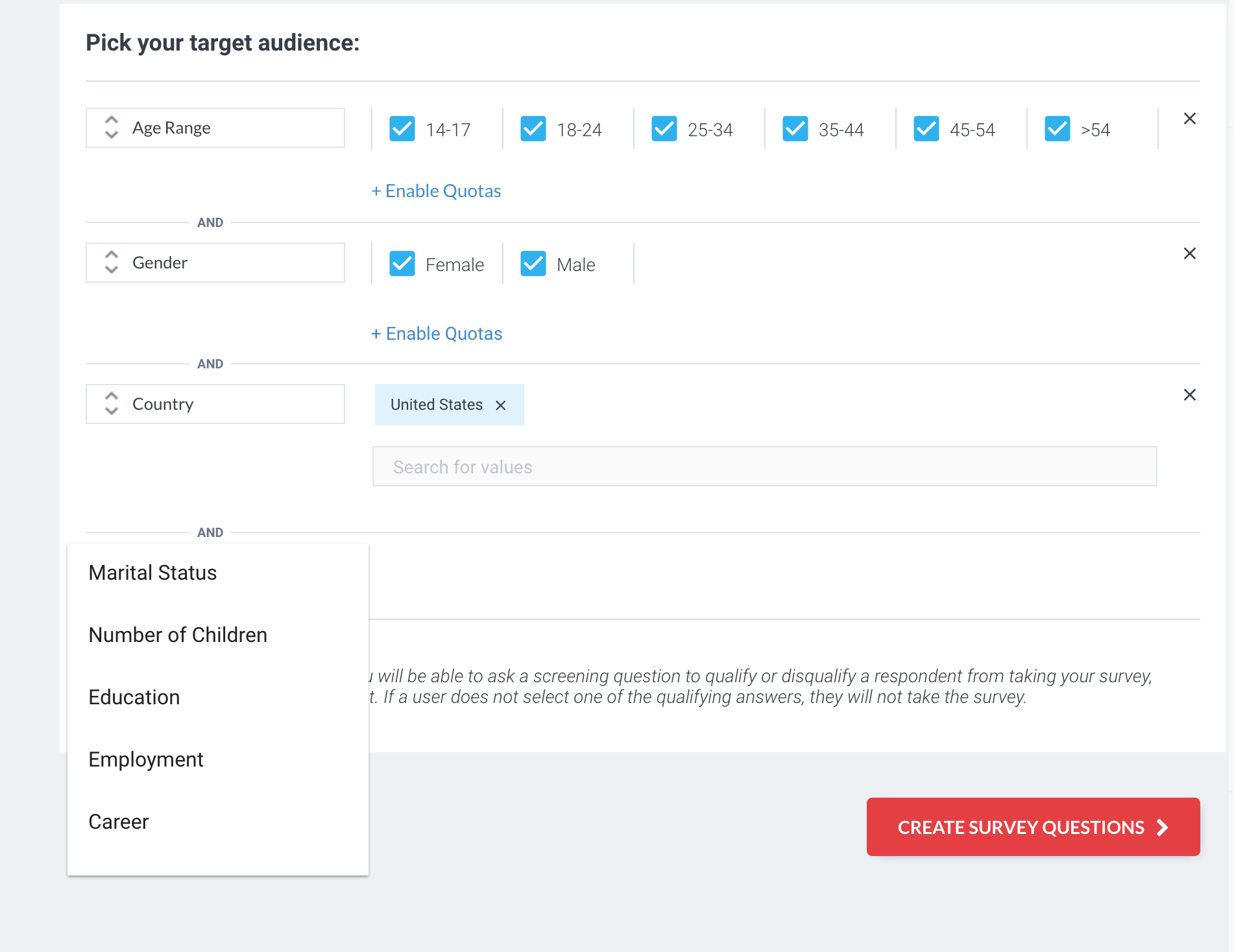 |
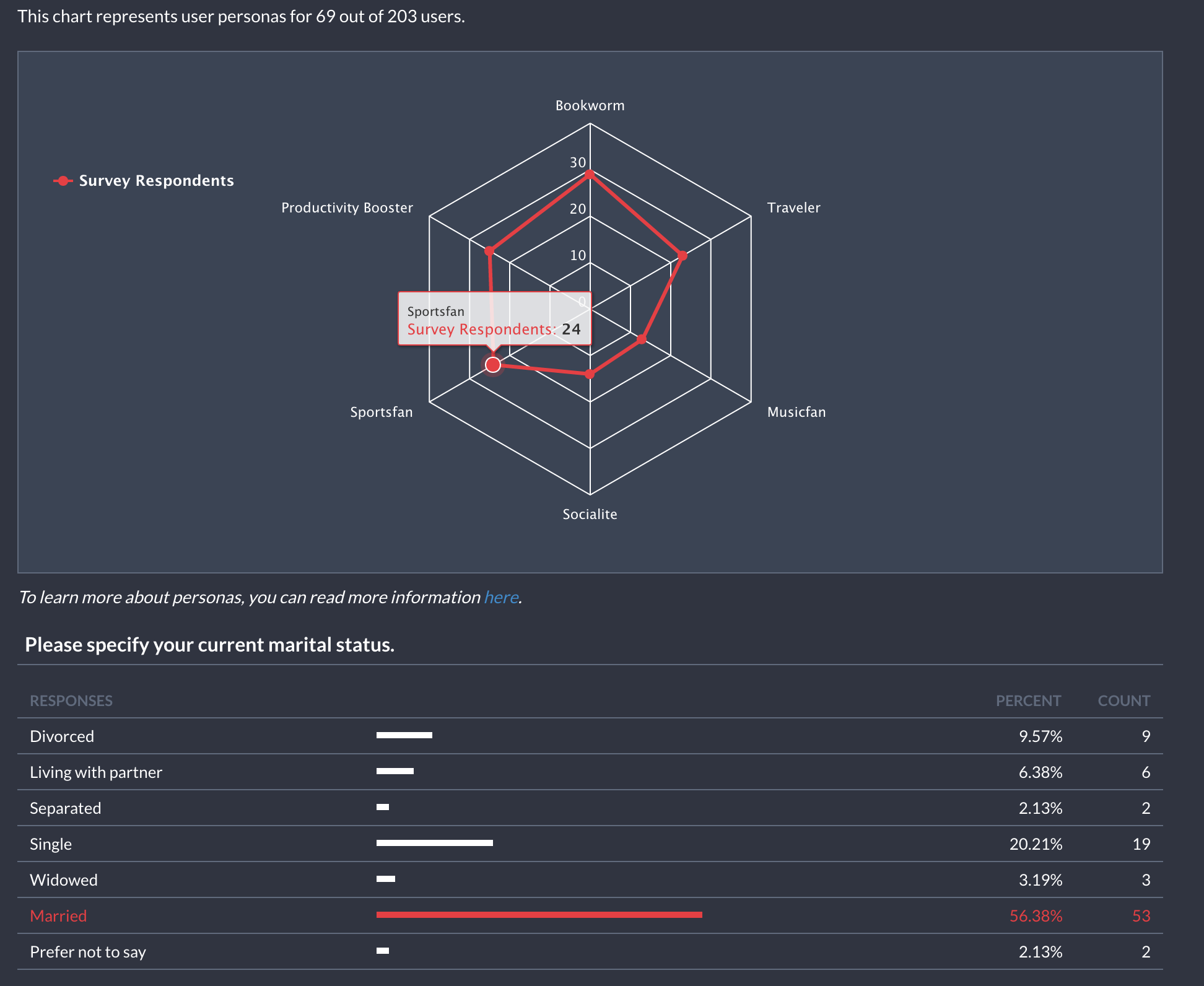 |
In our efforts to include publishers in this process and be as transparent as possible we provide full control over the process. We let publishers decide if their users are served these standalone surveys or not, in 2 different ways. Firstly by monitoring the process in code and excluding any users by listening to the relevant noitifications (Pollfish Survey Received, Pollfish Survey Completed) and checking the Pay Per Survey (PPS) field which will be 0 USD cents or by checking the survey class which will be Pollfish\Demographics. Secondly, publishers can disable the standalone demographic surveys through the Pollfish Developer Dashboard in the Settings area of an app.
You can read more on demographic surveys here.
If you know attributes about a user like gender, age and others, you can provide them during initialization as described in section 6.2.8 - "Passing user properties to skip or shorten Pollfish Demographic surveys" and skip or shorten this way, Pollfish Demographic surveys.
After your app is published on the AppStore you should request your account to get verified from your Pollfish Publisher Dashboard.
When your account is verified you will be able to start receiving paid surveys from Pollfish clients. At that point, the live version of your app should have Pollfish SDK in release mode.
Note: In order to be able to request your account to get verified you need to provide a url of your app on the AppStore
In this section we will list several options that can be used to control Pollfish surveys behaviour like listening and acting on different notifications. All the steps below are optional.
You can manually hide or show Pollfish survey panel by calling anywhere after initialization:
Objective-C:
[Pollfish show];Swift:
Pollfish.show()or
Objective-C:
[Pollfish hide];Swift:
Pollfish.hide()In order to get notified for Pollfish lifecycle events you will have to comform to the PollfishDelegate and override the methods of your choice. All methods are optional.
Below you can see an example of comformance to the PollfishDelegate
Objective-C:
// ViewController.h
@interface ViewController : UIViewController<PollfishDelegate>
@end
// ViewController.m
@interface ViewController()
@end
@implementation ViewController
...
// Override here the methods of your choice
@endSwift:
class ViewController: UIViewController {
...
}
extension ViewController: PollfishDelegate {
// Override here the methods of your choice
}Please make sure you pass the conforming class durring initialisation
Objective-C:
[Pollfish initWith:params delegate:self];Swift:
Pollfish.initWith(params, delegate: self)There are seven methods available to override:
| No | Delegate Method |
|---|---|
| 11.1 | pollfishSurveyReceived(SurveyInfo?) Get notified when a survey is received |
| 11.2 | pollfishSurveyCompleted(SurveyInfo) Get notified when a survey is completed |
| 11.3 | pollfishUserNotEligible Get notified when a user is not eligible for a Pollfish survey |
| 11.4 | pollfishSurveyNotAvailable Get notified when no survey is available |
| 11.5 | pollfishOpened Get notified when Pollfish panel has opened |
| 11.6 | pollfishClosed Get notified when Pollfish panel has closed |
| 11.7 | pollfishUserRejectedSurvey Get notified when a user rejected a survey |
SurveyInfo
This object contains information regarding the survey that has been received or completed by the user.
struct SurveyInfo {
let cpa: Int?
let loi: Int?
let ir: Int?
let surveyClass: String?
let rewardName: String?
let rewardValue: Int?
let remainingCompletes: Int?
}| Field | Description |
|---|---|
cpa |
Money to be earned from survey received in US dollar cents (estimated based on daily exchange currency) |
ir |
The current estimation for the survey incidence rate as an integer number in the range 0-100. This param is optional and will have as default the value -1 if it was not set and the IR was not computed reliably |
loi |
The expected time in minutes that it takes to complete the survey. This param is optional and will have as default the value -1 if it was not set and the LOI wan not computed reliably |
surveyClass |
Information about the survey network and type |
rewardName |
A virtual reward name as specified on Publisher Dashboard |
rewardValue |
A virtual reward value as calculated via a given exchange rate on Publisher Dashboard |
remainingCompletes |
The number of remaining completes for the survey |
The syntax for survey_class values is:
survey_class: provider["/"type]
provider: "Pollfish" | "Toluna" | "Cint" | "InnovateMR" | "SaySo" | "Dynata" | "Yuno" | "PureSpectrum" | "Opinionetwork" | "SchlesingerGroup" | "YunoRouter" | "IpsosMediation" | "ProdegeMR" | "MR" | "Samplicious" | "IRB" | "PollfishSwarm"
type: "Basic" | "Playful" | "ThirdParty" | "Demographics" | "Internal"
which is the network name followed by an optional slash and survey type.
The provider is the network that provides the survey. The syntax rule has all the networks currently supported by Pollfish.
The type is that of the survey as described in the network's documentation. The exception is the type "Demographics" which is always used to identify surveys whose purpose is to collect demographic data for the users.
The whole set of values currently supported are:
| Value | Description |
|---|---|
Pollfish |
Pollfish Basic survey |
Pollfish/Basic |
Pollfish Basic survey (another name) |
Pollfish/Playful |
Pollfish Playful survey |
Pollfish/ThirdParty |
Pollfish 3rd party survey |
Pollfish/Demographics |
Pollfish Demographic survey |
Pollfish/Internal |
Pollfish internal survey created by the publisher |
Toluna |
Toluna survey |
Cint |
Cint survey |
InnovateMR |
InnovateMR survey |
SaySo |
SaySo survey |
Dynata |
Dynata survey |
Yuno |
Yuno survey |
PureSpectrum |
PureSpectrum survey |
Opinionetwork |
Opinionetwork survey |
SchlesingerGroup |
SchlesingerGroup survey |
YunoRouter |
YunoRouter survey |
IpsosMediation |
IpsosMediation survey |
ProdegeMR |
ProdegeMR survey |
MR |
MR survey |
Samplicious |
Samplicious survey |
IRB |
IRB survey |
PollfishSwarm |
PollfishSwarm survey |
Note: When a new mediation network enters the Pollfish network the appropriate values will be added.
You can be notified when a survey is received via the PollfishDelegate.
Objective-C:
- (void) pollfishSurveyReceivedWithSurveyInfo:(SurveyInfo *)surveyInfo
{
if (surveyInfo != nil) {
NSLog(@"Pollfish Survey Received - %@", surveyInfo);
} else {
NSLog(@"Pollfish Survey Offerwall Received");
}
}Swift:
func pollfishSurveyReceived(surveyInfo: SurveyInfo?) {
guard let surveyInfo = surveyInfo else {
print("Pollfish Survey Offerwall Received")
return
}
print("Pollfish Survey Received - \(surveyInfo)")
}As you may see in the example above you can get informed for the following values by overriding pollfishSurveyReceived method:
Note: When offerwall mode is enabled, it returns a
nilobject. It just notifies that surveys are available within the offerwall.
Objective-C:
- (void) pollfishSurveyCompletedWithSurveyInfo:(SurveyInfo *)surveyInfo
{
NSLog(@"Pollfish Survey Completed - %@", surveyInfo);
}Swift:
func pollfishSurveyCompleted(surveyInfo: SurveyInfo) {
print("Pollfish Survey Completed - \(surveyInfo)")
}You can be notified when a user is not eligible for a Pollfish survey after accepting to take one, via the PollfishDelegate.
Objective-C:
- (void) pollfishUserNotEligible
{
NSLog(@"Pollfish User Not Eligible!");
}Swift:
func pollfishUserNotEligible() {
print("Pollfish User Not Eligible!")
}You can be notified when surveys are not available for that user via the PollfishDelegate.
Objective-C:
- (void) pollfishSurveyNotAvailable
{
NSLog(@"Pollfish Survey Not Available!");
}Swift:
func pollfishSurveyNotAvailable() {
print("Pollfish Survey Not Available!")
}You can be notified when a user opens Pollfish survey panel via the PollfishDelegate.
Objective-C:
- (void) pollfishOpened
{
NSLog(@"Pollfish has opened!");
}Swift:
func pollfishOpened() {
print("Pollfish has opened!")
}You can be notified when a user closes Pollfish survey panel via the PollfishDelegate.
Objective-C:
- (void) pollfishClosed
{
NSLog(@"Pollfish has closed!");
} Swift:
func pollfishClosed() {
print("Pollfish has closed!")
}You can be notified when a user rejected a survey via the PollfishDelegate.
Objective-C:
- (void) pollfishUserRejectedSurvey
{
NSLog(@"Pollfish User Rejected Survey");
}Swift:
func pollfishUserRejectedSurvey() {
print("Pollfish User Rejected Survey")
}After you initialize Pollfish and a survey is received you can check at any time if the survey is available at the device.
Objective-C:
[Pollfish isPollfishPresent];Swift:
Pollfish.isPollfishPresent()You can check at any time if the survey panel is visible.
Objective-C:
[Pollfish isPollfishPanelOpen];Swift:
Pollfish.isPollfishPanelOpen()If you want to reward your users for completing a survey it is common practice to verify this through server to server callbacks in order to introduce an enhanced security layer to your system. You can easily add your postback url on your app's page on Pollfish Dashboard. You can read more on how to set server to server callbacks here.
In Market Research monetization users can get screened out within the survey since the Researcher might be looking a different user based on the provided answers. Screenouts do not deliver any revenue for the publisher nor any reward for the users. If you would like to activate payouts on screenouts too please follow the steps as described here.