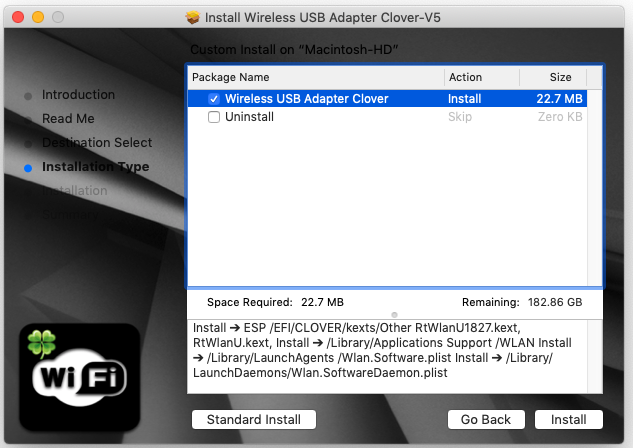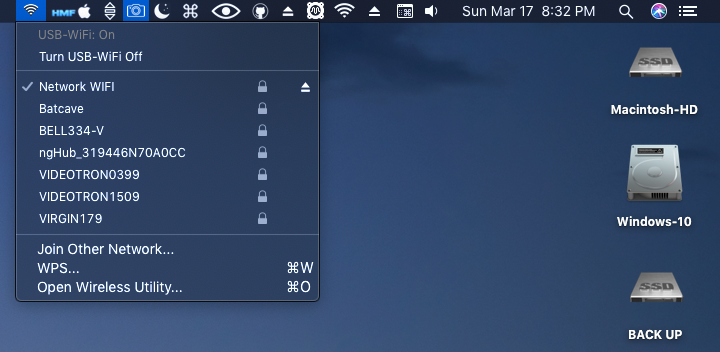Support macOS Catalina 10.15, macOS Mojave 10.14, macOS High Sierra 10.13, macOS Sierra 10.12, OS X El Capitan 10.11, OS X Yosemite 10.10, OS X Mavericks 10.9
For macOS Big Sur 11 go to this page https://github.com/chris1111/Wireless-USB-Big-Sur-Adapter
- Update Release V16 18 Sept 2020 new Wifi Icon
-
Credit: Realtek
-
Credit: Clover Team
-
Testing macOS Catalina 10.15 (19A512f) See ➣ My result
Thanks to airomeo for Translation(Simplified Chinese) zh-Hans for Wireless Utility
- Working with SIP Enable but you need the Gatekeeper disable
- Alfa AWUS036ACH
- Archer T2U NANO
- Archer T2U MINI V3
- Archer T3U
- Archer T3U PLUS
- ArcherT4U V3
- Archer T9UH V2
- ASUS USB AC68
- ASUS USB-N13
- COMFAST CF-811AC
- EDIMAX EW-7722UTn V2
- EDIMAX_EW-7822ULC
- EDIMAX EW-7612Uan V2
- EDIMAX N300
- EDIMAX EW-7811Un (N150)
- Linksys WUSB6300
- Linksys WUSB6400M
- Netgear A7000
- Sitecom WLA7100
- TL-WN823Nv3
- TL-WN823Nv2
- TL-WN725Nv3
- TL-WN723Nv3
- TL-WN722Nv3
- TL-WN821Nv6
- TL-WN822Nv5
- TRENDnet N150 Micro
- TRENDnet TEW-908UB
View list
-
ASUS_USB-N10E_92CU
-
ASUS_USB-N13_92CU
-
ASUS_USB-N10_92CU
-
ASUS_1870_8812BU
-
ASUS_USB-N10E_92CU
-
ASUS_USB-N10_92CU
-
ASUS_USB-N13_92CU
-
ASUS_USB-AC53_8812BU
-
ASUS_USB-AC55B1_8812BU
-
ASUS_USB-AC56_8812AU
-
ASUS_USB-AC55_8812BU
-
ASUS_USB-AC68ALL_8814AU
-
ASUS_USB-AC68CE_8814AU
-
ASUS_USB-AC68FCC_8814AU
-
AboCom_8178_92CU
-
AboCom_0811_8811AU
-
AboCom_8189_92CU
-
AboCom_92EU
-
AboCom_88EU
-
AboCom_AC_8812AU
-
AboCom_AC_8812AU
-
Actiontec_8811AU
-
AirTies_Air2520_8811AU
-
AirTies_Air2525_8811AU
-
AboCom_8178_92CU
-
AboCom_8189_92CU
-
Actiontec_8105_SingleBand_8811AU
-
Actiontec_8108_DualBand_8811AU
-
Amigo_92CU
-
Amigo_92CU
-
AzureWave_92CU
-
Belkin_1004_92CU
-
Belkin_1102_92CU
-
Belkin_2102_92CU
-
Belkin_2103_92CU
-
Belkin_92DUVS_1105
-
Belkin_92DUVS_110A
-
Belkin_92DUVS_120A
-
Belkin_F9L1106_v2_8812AU
-
Belkin_F9L1106v2_8812AU
-
Buffallo_25D_8812AU
-
Buffallo_433DM_8811AU
-
Buffallo_WI_U2_433DHP_8811AU
-
Buffallo_WLP_U2_433DHP_8811AU
-
Compare-8010_92CU
-
Compare-8011_92CU
-
Corega_92CU
-
DLink_DWA121_92CU
-
DLink_DWA123_92CU
-
DLink_DWA131B1_92CU
-
DLink_DWA132_92CU
-
DLink_DWA133_92CU
-
DLink_DWA123_88EU
-
DLink_DWA125_88EU
-
DLink_DWA131C1_92EU
-
DLink_DWA131E_92EU
-
DLink_DWA171_8812AU
-
DLink_DWA182B1_8812AU
-
DLink_DWA182_8812AU
-
DLink_DWA192_8814AU
-
DLink_GO_USB_N150_88EU
-
ELECOM_WDC300SU2S_92CU
-
ELECOM_8811AU
-
ELECOM_WDB433SU2M_8811AU
-
ELECOM_WDC1300DU3_8814AU
-
ELECOM_WDC1300SU3_8814AU
-
ELECOM_WDC150SU2M_88EU
-
ELECOM_WDC433DU2_8812AU
-
ELECOM_WDC433SU2M2_8811AU
-
EDIMAX- EW-7722UTn V2
-
EDIMAX N300
-
EDIMAX EW-7811Un
-
Edimax_AC1750_8814AU
-
Edimax_AC1750_A834_8814AU
-
Edimax_AC600_8812AU
-
Edimax_EW-7611ULB_8723BU
-
Edimax_EW-7811UAC_8812AU
-
Edimax_EW-7822UAC_8812AU
-
Edimax_EW-7822ULC_8812AU
-
Edimax_GLP_8812AU
-
Edimax_7811_92CU
-
Edimax_7822_92CU
-
Feixun_90_92CU
-
Feixun_91_92CU
-
EnGenius_AC_8812AU
-
HP_92CU
-
Hawking_HWDN3_92CU
-
Hawking_HWUN4_92CU
-
Hercules_HWUm300_92CU
-
Hercules_HWUp150_92CU
-
Hawking_8812AU
-
Hawking_HW7ACU_8812AU
-
IO_DATA_AC433UM_8812AU
-
O_DATA_WN-AC867U_8812AU
-
Infocus_INA-LCKEY_8812AU
-
IO_DATA_92CU
-
Linksys_WUSB6300_8812AU
-
Logitec_92CU
-
Loopcomm_ACA1_8812AU
-
Netgear_A7000
-
Netgear_N300MA_92CU
-
Netgear_WNA1000M_92CU
-
Netgear_WNA3100M_92CU
-
Netgear_A6100_8812AU
-
Netgear_A6200v2_8812AU
-
PCI_BT-Micro3H2X_92CU
-
PCI_GW_USEco300_92CU
-
PCI_GW_USLight_92CU
-
PCI_GW_USNano2_92CU
-
PCI_GW_USValue_EZ_92CU
-
PCI_SW_WF02-AD15_92CU
-
PCI_GW-300S_92EU
-
PCI_GW-450S_8812AU
-
PCI_GW-900D_8812AU
-
Proxim_USB-9100_8812AU
-
RTL8188CTV
-
RTL8188CTV_0A8A
-
RTL8188CTV_8011
-
RTL8188CU
-
RTL8188CUS_1E1E
-
RTL8188CUS_2E2E
-
RTL8188CUS_5088
-
RTL8188CUS_Combo
-
RTL8188CUS_Combo_AFF8
-
RTL8188CUS_Combo_AFFB
-
RTL8188CUS_Combo_AFFC
-
RTL8188CUS_Solo
-
RTL8188CUS_VL
-
RTL8188CUS_solo_AFF7
-
RTL8188CUS_solo_AFF9
-
RTL8188CUS_solo_AFFA
-
RTL8188RU
-
RTL8188RU_Netcore
-
RTL8192CU
-
RTL8192CU_8177
-
RTL8192CU_8178
-
RTL8192DU_VS
-
RTL8188EU
-
RTL8188EU_ETV
-
RTL8188EU_VAU
-
RTL8192EU
-
RTL8192EU-2
-
RTL8811AU
-
RTL8812AU
-
RTL8812AU-VL
-
RTL8812AU-VN
-
RTL8812AU-VS
-
RTL8814AU
-
Sitecom_WL365_92CU
-
Sitecom_WLA1001v1_92CU
-
Sitecom_WLA2102_92CU
-
Sitecom_WLA4001_92CU
-
Sitecom_WLA1100_88EU
-
Sitecom_WLA2104_8812AU
-
Sitecom_WLA7100_8812AU
-
Sitecom_WLA8100_8814AU
-
TPLink-Archer_T2U_NANO
-
TL-WN823Nv3
-
TL-WN725Nv3
-
TL-WN723Nv3
-
TL-WN722Nv3
-
TL-WN821Nv6
-
TPLink_92CU
-
TPLink_821v5_92EU
-
TPLink_822v4_92EU
-
TPLink_823v2_92EU
-
TPLink_8812AU_1
-
TPLink_8812AU_2
-
TPLink_8812AU_3
-
TPLink_88EUSU
-
TPLink_T4UH_8812AU
-
TPLink_T4U_8812AU
-
TPLink_T9UH_8814AU
-
TRENDnet N150 Micro
-
Trendnet_624D_92CU
-
Trendnet_648B_92CU
-
Trendnet_92DUVS
-
TrendNet_TEW804B_8812AU
-
TrendNet_TEW805B_8812AU
-
TrendNet_TEW809UB_8814AU
-
Western_AC_8812AU
-
ZyXEL_AC_8812AU
-
ZyXEL_92CU
You need a UEFI or ESP Clover installation to use this program, this does not install Clover, it will install only both kext RtWlanU1827.kext, RtWlanU.kext in the Other folder.
This driver runs from macOS Mojave 10.14 to macOS Catalina 10.15. The system is required to reboot after the driver is installed, so please close all the other applications before installing this software. After the system boots up and you enter the system, please follow the following steps to configure the network:
- Instructions:
-
- Connect to the WLAN from the status bar Icons.
-
- Select the "System Preference" from the system menu.
-
- Select and launch the "Network" item in the "System Preference" folder.
-
- From the "Configure" list, select the correct adapter and configure it.
-
- Configure the settings.
-
- Click the "Save" button.
-
Download Latest Release ➤ Wireless USB Adapter Clover-V16.pkg
- Update 18 Sept 2020 new Wifi Icon
Download Release ➤ Wireless USB Adapter Clover-V15.pkg
- Update 01 June 2020 New Driver and Utility
- Note: The USB WIFI can be connected after the reboot with this drivers
Download Release ➤ Wireless USB Adapter Clover-V14.pkg
- Release Update 07 March 2020 New Driver and Utility
Download Release ➤ Wireless USB Adapter Clover-V13.pkg
- Release V13 Update 25 Feb 2020 Better package configuration