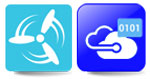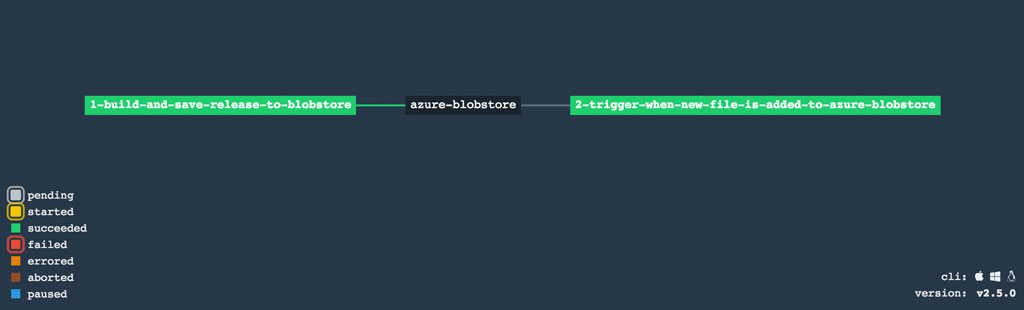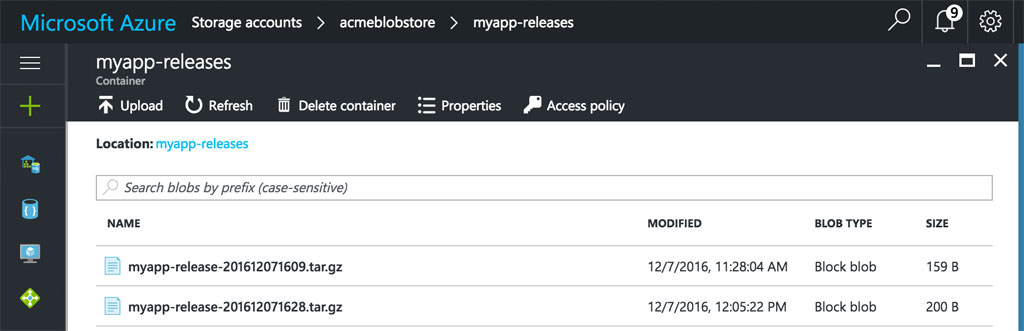This article provides an example of the integration of Azure Blobstore containers with Concourse pipelines.
The example uses the Azure Blobstore resource to save a build artifact to an Azure Blobstore container and then retrieve it back later.
This pipeline illustrates the implementation of the "only build packages once" pattern by (1) saving a versioned build artifact to a blobstore in Azure and then (2) retrieving the same artifact in a subsequent pipeline step automatically triggered by the detection of the new file in the blobstore container.
The pipeline definition file below can also be downloaded from this repository.
---
resource_types:
- name: azure-blob
type: docker-image
source:
repository: cfcloudops/azure-blobstore-concourse-resource
resources:
- name: azure-blobstore
type: azure-blob
source:
storage_account_name: REPLACE-WITH-YOUR-BLOBSTORE-ACCOUNT-NAME
storage_access_key: REPLACE-WITH-YOUR-BLOBSTORE-ACCESS-KEY
container: REPLACE-WITH-YOUR-BLOBSTORE-CONTAINER-NAME
regexp: REPLACE-WITH-YOUR-FILES-NAME-AND-VERSION-REGEX
environment: AzureCloud
jobs:
- name: 1-build-and-save-release-to-blobstore
plan:
- task: create-artifact
config:
platform: linux
image_resource:
type: docker-image
source:
repository: ubuntu
outputs:
- name: build
run:
path: sh
args:
- -exc
- |
# Do your build steps here. Creating temporary file below as a sample:
export CURRENT_TIMESTAMP=$(date +"%Y%m%d%H%S")
echo "Sample build output file, timestamp: $CURRENT_TIMESTAMP" > ./build/myappfile.txt
# Creating sample package file with a file name containing the new version number
tar -cvzf ./myapp-release-$CURRENT_TIMESTAMP.tar.gz --directory=./build .
mv ./myapp-release-*.tar.gz ./build
find .
- put: azure-blobstore
params: { file: ./build/myapp-release-*.tar.gz }
- name: 2-trigger-when-new-file-is-added-to-azure-blobstore
plan:
- get: azure-blobstore
trigger: true
passed:
- 1-build-and-save-release-to-blobstore
- task: use-new-file
config:
platform: linux
image_resource:
type: docker-image
source:
repository: ubuntu
inputs:
- name: azure-blobstore
run:
path: sh
args:
- -exc
- |
cd ./azure-blobstore
ls -la
echo "Version of release file retrieved: $(cat ./version). Extracting release file..."
tar -xvf ./myapp-release-*.tar.gz
ls -la
cat ./myappfile.txt
- An instance of Concourse installed up-and-running.
- The Concourse Fly command line interface installed on your local machine.
- An Azure Blobstore container setup.
In your Azure account, create a blobstore storage account. For example, for "Account kind", choose "Blob storage".
Then, create a container for the storage account. Choose the appropriate "Access type" that matches your needs (e.g. for "Private" and "Blob" you will have to provide your storage access key to the pipeline. I chose "Blob" for my tests). The name given to this container will be used in the pipeline definition file.
-
Download the provided sample pipeline.yml
-
Edit pipeline.yml and update the parameters for the azure-blobstore definition:
- Replace "REPLACE-WITH-YOUR-BLOBSTORE-ACCOUNT-NAME" with the name of your Azure storage account. e.g. acmeblobstore
- Replace "REPLACE-WITH-YOUR-BLOBSTORE-ACCESS-KEY" with the access key for the storage account. You can find the key value on the Azure admin portal under Storage accounts > your-storage-account-name > Settings/Access keys
- Replace "REPLACE-WITH-YOUR-BLOBSTORE-CONTAINER-NAME" with the container name created in the Azure blob storage account. e.g.
myapp-releases - Update the "regexp*" property with the expression that represents the file name of your artifact along with the location of its version information (inside parenthesis). e.g
myapp-release-([0-9\.]+).tar.gz - Update the "environment" value only if the name of the Azure service you are using differs from the default
AzureCloud.
-
Configure the sample pipeline in Concourse with the fly command:
fly -t set-pipeline -p azure-blobstore-pipeline -c pipeline.yml -
Access to the Concourse web interface, click on the list of pipelines, unpause the azure-blobstore-pipeline and then click on its link to visualize its pipeline diagram
-
To execute the pipeline, click on the
1-build-and-save-release-to-blobstorejob and then click on the+sign to execute the pipeline.
After job 1-build-and-save-release-to-blobstore is executed, you should see a new version of the created file in the Azure blobstore container. Subsequently, you should see job 2-trigger-when-new-file-is-added-to-azure-blobstore automatically triggered to retrieve that latest file version from the blobstore.