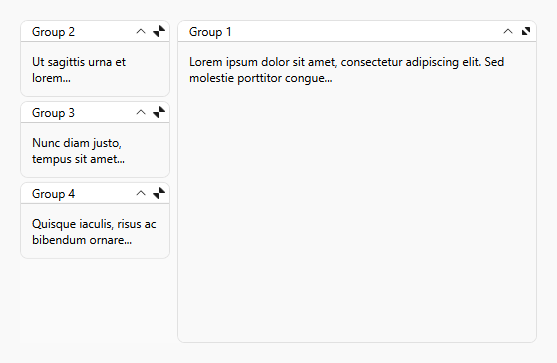This example creates a WPF Flow Layout Control. The form layout has four groups. Each group contains a TextBlock control.
Use the FlowLayoutControl.MaximizedElement property to maximize the specified group (in this example this is the first group):
<lc:FlowLayoutControl Orientation="Vertical" Background="#FFFAFAFA" BreakFlowToFit="True"
MaximizedElementPosition="Right" MaximizedElement="{Binding ElementName=groupBox1}">
<lc:GroupBox x:Name="groupBox1" Header="Group 1" Style="{StaticResource myGroupBoxStyle}">
<TextBlock TextWrapping="Wrap" Text="Lorem ipsum dolor sit amet, consectetur adipiscing elit. Sed molestie porttitor congue..."/>
</lc:GroupBox>
...
</lc:FlowLayoutControl>(you will be redirected to DevExpress.com to submit your response)