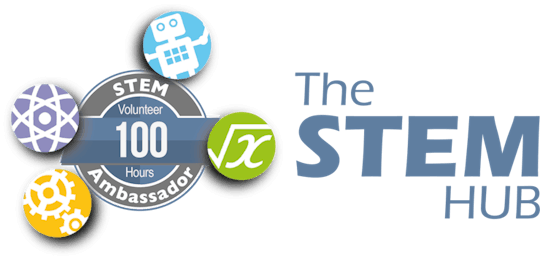-
Notifications
You must be signed in to change notification settings - Fork 0
Setup Code Calibration and Domoticz
GTEM-1_Test_ATM90E26_Basic_Calibration-Domoticz (Visual Studio Code - Platform IO)
This is available for Visual Studio Code download on via GTEM-1_Test_ATM90E26_Basic_Calibration-Domoticz
A simplified version for Arduino IDE can be downloaded via GTEM-1_Test_ATM90E26_Basic_Calibration
This code will:
- Configure the GTEM board and Test the ATM90E26 Energy Monitor.
- Calibrate the ATM90E26, where needed (Based on Energy Setpoint Calculator GTEM Bring-Up Only.xlsx)
- Provide a Register Status and Diagnostic Report (See _Example Report.txt)
- Update the values to Domoticz (only when EnableDomoticz flag set)
Board Hardware Test:
- Download Code (https://github.com/DitroniX/GTEM-Grid-Tie-Energy-Monitor/archive/refs/heads/main.zip)
- Open unzipped folder (GTEM-1_Test_ATM90E26_Basic_Calibration-Domoticz), in Visual Studio Code | Platform IO
- Connect the GTEM board USB. The platformio.ini settings should auto select the right board ('Wemos D1 MINI ESP32'and auto detect the correct comm port.
- Compile / Upload
- Open the Serial Monitor
- Press 'Reset' on the GTEM Board. Upon boot, you should see the Diagnostic Page appear in the serial monitor and values shown. Press board reset to refresh.
- Example Line Voltage (Urms 0x49): 0.01 V
- Example Line Current (Irms 0x48): 0.01 A
- Example Line Frequency (Freq 0x4C): 102.31 Hz
- Connect 12V AC to the GTEM board AC/DC In terminals. (It does not matter which way round the wires go).
- Press 'Reset' on the GTEM Board. Upon boot, you should see the Line Voltage increase to around your mains voltage.
- Example Line Voltage (Urms 0x49): 247.47 V
- Example Line Current (Irms 0x48): 0.01 A
- Example Line Frequency (Freq 0x4C): 49.99 Hz
- Connect a CT Clamp onto the Live Tail or test mains cable. Upon boot, you should see the Line Current update to reflect approximate current
- Example Line Voltage (Urms 0x49): 247.47 V
- Example Line Current (Irms 0x48): 1.63A
- Example Line Frequency (Freq 0x4C): 49.99 Hz
Calibrate
Now the above is proven to work, you may wish to calibrate further. To do this open the Excel spreadsheet and update the values in pink (Input Cell), as needed.
- Note, changes to any values, which is then recalculated in Excel, will result in a change of the register hex value in Yellow. Example Ugain.
The below area of code is the main defaults which could be changed:
// Calibration Defaults
ATM90E26_SPI::ATM90E26_SPI(int pin)
{
_cs = pin;
_lgain = 0x1D39; // Use XLS to calculate these values. Examples: 0x1D39;
_ugain = 0xA07E; // Use XLS to calculate these values. Examples: 0xA07E; 0x7AF3; 0xD464; 0xA028;
_igain = 0x2F6E; // Use XLS to calculate these values. Examples: 0x2F6E; 0x6E49; 0x7DFB; 0x7A13;
_crc1 = 0xAE70; // Important! Run this application, then take auto calculated values and update here
_crc2 = 0xDA60; // Important! Run this application, then take auto calculated values and update here
}
Update Registers
Should you wish to update any register values, you may do so in file GTEM-1_Defaults.h. // Calibration Defaults or // Register Defaults
-
Note, register values changes will require an update of the CRC1 or CRC2.
- By updating the firmware and rebooting, you may be prompted to update CRC1 or CRC2 with new values
- Example: Checksum Status (CS1 0x2C): 0xAE71 *ERROR: Please update _crc1 to ATM Calculated CRC: 0xAE70
-
Take note of the CRC1 or CRC2 values (copy) and update (paste) the defaults values as needed. Example of defaults.
- // Calibration Defaults - _crc1 = 0xAE70; - _crc2 = 0xDA60; -
Rebuild the code, upload and upon reboot, you should NOT see any CRC errors displayed.
Important, you MUST update/correct the CRC otherwise the register values returned maybe erroneous.
Enabling Domoticz
Now you are at a stage to enable publishing to Domoticz.
Stages are:
-
Domoticz
- Domoticz > Setup > Hardware - Create three virtual sensors (name these as you wish)
- LineVoltage ~ Sensor Type = Voltage
- LineCurrent ~ Sensor Type = Ampere (1 Phase)
- ActivePower ~ Sensor Type = Useage
- Domoticz > Setup > Hardware - Create three virtual sensors (name these as you wish)
-
Domoticz.h
-
WiFi - enter your routers WiFI ssid and password
// WiFi. Setup with your Wireless Information. const char *ssid = "xxx"; // network SSID - Case Sensitive const char *password = "xxx"; // network password - Case Sensitive -
Domoticz - enter domoticz_server IP (Leave port at default 8080)
// Domoticz Server info. Setup with your Domoticz IP and Port const char *domoticz_server = "0.0.0.0"; // IP Address int port = 8080; // Domoticz port` -
Domoticz Devices Indexes - Update
// Set these values to the Domoticz Devices Indexes (IDX). If Zero, then entry is ignored. Device needs to be created in Domoticz. int LineVoltage = 0; // Urms - Line Voltage RMS int LineCurrent = 0; // Irms - Line Current RMS int ActivePower = 0; // Pmean - Line Mean Active Power int LineFrequency = 0; // Freq - Line Voltage Frequency int ImportEnergy = 0; // APenergy - Forward Active Energy int ExportEnergy = 0; // ANenergy - Reverse Active Energy int PowerFactor = 0; // PowerF - Line Power Factor int DCVoltage = 0; // PCB DC Input (Derived from AC) int PCBTemperature = 0; // PCB NTC-- LineVoltage = Index (found in Domoticz > Setup > Devices)
- LineCurrent = Index (found in Domoticz > Setup > Devices)
- ActivePower = Index (found in Domoticz > Setup > Devices)
-
-
main.cpp - // Constants > EnableDomoticz = true;`
- Rebuild the code, upload and upon reboot you should start to publish
- The code will now loop and fresh Domoticz, based on the LoopDelay value (Default 1 Second)
Thanks to Tisham Dhar, whatnick, for the teams excellent work and providing code extracts, calculations and Energy Setpoint Calculator Excel example.
Additional information, and other technical details on this project, maybe found in the related repository pages.
Repository Folders
- Code (Code examples for Arduino IDE and PlatformIO)
- Datasheets and Information (Component Datasheets, Schematics, Board Layouts, Photos, Technical Documentation)
- Certification (Related Repository Project or Part, Certification Information)
Repository Tabs
- Wiki (Related Repository Wiki pages and Technical User Information)
- Discussions (Related Repository User Discussion Forum)
- Issues (Related Repository Technical Issues and Fixes)
We value our Customers, Users of our designs and STEM Communities, all over the World . Should you have any other questions, or feedback to share to others, please feel free to:
- Visit the related Project plus the related Discussions and Wiki Pages. See tab in each separate repository.
- Project Community Information can be found at https://www.hackster.io/DitroniX
- DitroniX.net Website - Contact Us
- Twitter: https://twitter.com/DitroniX
- Supporting the STEM Projects - BuyMeACoffee
- LinkedIN: https://www.linkedin.com/in/g8puo/
Dave Williams, Eastbourne, UK.
Electronics Engineer | Software Developer | R&D Support | RF Engineering | Product Certification and Testing | STEM Ambassador
Supporting STEM Learning
Life is one long exciting learning curve, help others by setting the seed to knowledge.