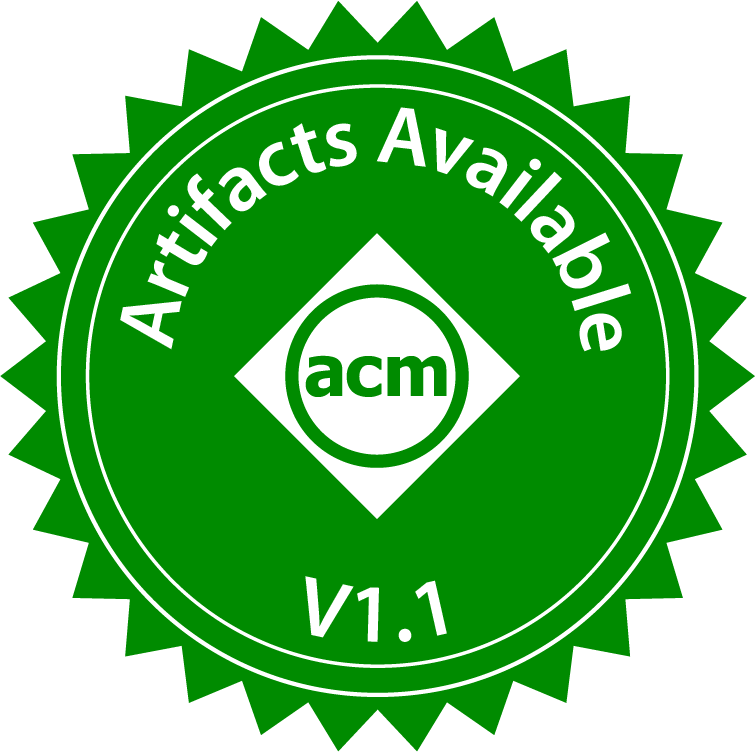Authors:
- Idriss Riouak ([email protected]), Lund University, Sweden
- Niklas Fors ([email protected]), Lund University, Sweden
- Jesper Öqvist ([email protected] ), Cognibotics AB, Sweden
- Görel Hedin ([email protected]), Lund University, Sweden
- Christoph Reichenbach ([email protected]), Lund University, Sweden
DOI: 10.5281/zenodo.13365896 Link to the Paper: Efficient Demand Evaluation of Fixed-Point Attributes Using Static Analysis
This document describes the artifact evaluation process for the paper titled Efficient Demand Evaluation of Fixed-Point Attributes Using Static Analysis submitted to SLE 2024. This document includes details on how to reproduce the experiments described in the paper, how to build the tool from source, and how to browse the source code of the tool and the benchmarks used in the paper.
The artifact directory is structured as follows:
RS-Artifact/
├── data/evaluation #
│ ├── intraj/ # (used for case study 2)
│ │ ├── build.gradle #
│ │ ├── src/ #
│ │ └── tools/ #
│ │ └── jastadd2.jar # (latest Jastadd2 version)
│ ├── CFG/ # (used for case study 1)
│ │ ├── run_cfg.sh # (script to run the evaluation. It is called by eval.sh)
│ │ ├── tools/ #
│ │ │ ├── jastadd2.jar # (latest Jastadd2 version)
│ │ │ └── jastadd2_old.jar # (Jastadd2 used to evaluate OldBasicStacked)
│ │ ├── src/ #
│ ├── extendj_eval/ # (used for case study 3 and as a benchmark)
│ ├── cat/ # (generates callgraph and detects NonCircular Attribtues)
│ ├── antlr-2.7.2/ #
│ ├── ... # remaining benchmarks
│ ├── results/ # (contains the results of the evaluation)
│ ├── eval.sh # (main script to run the evaluation)
│ ├── genlatex.py # (Generates latex tables. It is called by eval.sh)
│ └── projects.json # (contains meta-information about the benchmarks)
├── imgs/ # (contains screenshots)
├── Dockerfile.tex # (Dockerfile to build the docker image)
├── relaxedstacked-sle2024-amd64.tag.gz # (Docker image for x86 architecture)
├── relaxedstacked-sle2024-arm64_v8.tag.gz # (Docker image for ARM architecture)
├── README.md # (this file)
└── README.txt # (a text version of this file)
In this section, we provide instructions on how to set up and run the Docker image containing the artifact.
The following document was created using the Docker version 27.1.1 build 6312585.
Before proceeding, ensure Docker is installed on your computer. You can download it and find installation instructions for various operating systems including Windows, Mac, and several Linux distributions at Docker's official website.
After installation, you may need to restart your computer. On Windows, a double restart might be necessary: once after installing Docker Desktop and once after setting up the Windows Subsystem for Linux (WSL).
Once Docker is installed, begin by starting it up. In some guides, you may find the terms "start Docker" and "start the Docker Daemon" used interchangeably. For general purposes, they mean the same thing. Typically, for most users, starting Docker involves launching Docker Desktop.
However, it is possible to run Docker without Docker Desktop, so the commands to start Docker might vary based on your setup.
To confirm that Docker is running correctly on your system, open a command prompt and enter the following command:
docker run --rm hello-world
You should see output similar to the following:
Unable to find image 'hello-world:latest' locally latest: Pulling from library/hello-world 478afc919002: Pull complete Digest: sha256:a26bff933ddc26... Status: Downloaded newer image for hello-world:latest
Hello from Docker! This message shows that your installation appears to be working correctly.
This command will provide you with information about your Docker installation and indicate whether it is running properly.
If you encounter permission issues when executing Docker commands, you may need to prepend sudo to each command. If this approach fails, it is possible the Docker installation was not completed correctly. For a list of frequent issues and their resolutions, visit Docker's documentation.
The artifact includes a Docker image that provides the following functionalities:
- Run the experiments described in the paper.
- Build the tool described in the paper.
- Browse the source code of the tool and the benchmarks used in the paper.
The Docker image is based on the Ubuntu 22.04 image and contains all the necessary dependencies to run the experiments.
We distinguish between two types of commands: [host] commands and [docker] commands.
#[host]commands should be executed on your host machine.#[docker]commands should be executed inside the Docker container.
You can download a pre-built image from the following link: https://someurl.
Note that there are two images available: one for the x86 architecture and one for the ARM architecture.
| Image Name | Architecture |
|---|---|
| relaxedstacked-sle2024-amd64.tag.gz | x86 |
| relaxedstacked-sle2024-arm64_v8.tag.gz | ARM |
If you download an image that is not compatible with your system's architecture, Docker can still run it using emulation, but this may significantly reduce performance. For instance, if you attempt to run an amd64 image on an M1 CPU (which is arm-based), Docker will issue the following warning:
WARNING: The requested image's platform (linux/amd64) does not match the detected host platform (linux/arm64/v8) and no specific platform was requested
Once you have downloaded the image, you can load it into Docker using the following command:
#[host]
docker load -i relaxedstacked-sle2024-amd64.tag.gz
relaxedstacked-sle2024-arm64v8 If you downloaded the ARM image, you can load it into Docker using the following command:
#[host]
docker load -i relaxedstacked-sle2024-arm64_v8.tag.gz
You can also build the Docker image locally by running the following command:
#[host]
cd path/to/artifact/dir
docker build -t relaxedstacked:SLE2024 .
By default, the Docker image is built for the x86 architecture. If you want to build the image for the ARM architecture, you can run the following command:
#[host]
cd path/to/artifact/dir
docker build -t relaxedstacked:SLE2024 --build-arg BASE_IMAGE=arm64v8/ubuntu:22.04 .
Create a container from the image using the following command:
#[host]
docker run -p 8080:8080 -it relaxedstacked:SLE2024
Your terminal should now be inside the Docker container. You can now run the experiments described in the paper, build the tool, and browse the source code of the tool and the benchmarks used in the paper. The default user in the container is SLE2024 and the password is SLE2024.
If you close the terminal and want to re-enter the container, you can run the following command:
#[host]
docker start $(docker container ls -aq --filter ancestor=relaxedstacked:SLE2024) -i
docker exec -it $(docker container ls -aq --filter ancestor=relaxedstacked:SLE2024) /bin/bash
Once inside the container, you can either browse the source code or run the experiments. Once you are done with the container, you can exit it by running the following command:
#[host]
exit
First, you need to navigate to the evaluation directory: #[docker] cd data/evaluation
Then you can run the experiments by executing the eval.sh script. Run the script with the following command:
#[docker]
sudo zsh eval.sh fast
This will collect two data points for two benchmarks: antlr and pmd.
ℹThis process took around 20 minutes on a MacBook Pro with an M1 Pro chip.
If no errors are reported, you can check the results by running the following command:
#[host]
docker cp $(docker container ls --filter ancestor=relaxedstacked:SLE2024 -aq):/data/results.pdf destination/folder/
where destination/folder/ is the path to the folder where you want to save the results.
⚠️ The results are not representative as few data points are collected and few steady-state iterations are run.
If no errors are reported, you can run the full set of experiments by executing the following command:
#[docker]
sudo zsh eval.sh 25 50
Where the first argument is the number of start-up iterations and the second argument is the number of steady-state iterations.
In our case, the experiments took around more than 2 days to complete with a very powerful machine. We would recommend reducing the number of iterations if you are running the experiments on a machine with fewer resources. We believe that running the experiments with 10 start-up iterations and 25 steady-state iterations should be sufficient to get meaningful results.
#[docker]
sudo zsh eval.sh 10 15
If you want to build the tool from source, you can do so by following the instructions in this section.
In order to build the tool, you need to have the following dependencies installed on your machine:
- zsh (tested with zsh v5.9)
- python3.9 (tested with Python 3.12.2)
- python3-pip (tested with pip 24.0)
- openjdk-8-jdk (8.0.372.fx-zulu)
- openjdk-11-jdk (11.0.22)
- openjfx (included in the openjdk-8-jdk package)
- pdflatex (tested with pdfTeX 3.141592653-2.6-1.40.25 (TeX Live 2023))
- timeout (tested with timeout from GNU coreutils 9.5)
To run the Python scripts, you need to install the following Python packages:
- numpy (tested with numpy 1.26.4)
- pandas (tested with pandas 2.2.1)
- matplotlib (tested with matplotlib 3.8.4)
- seaborn (tested with seaborn 0.13.2)
- scipy (tested with scipy 1.13.0)
Navigate to the evaluation directory:
cd data/evaluation
Then you can run the experiments by executing the eval.sh script. The script takes two arguments: the number of start-up iterations and the number of steady-state iterations (a comprehensive explanation of the script is provided in Section 3). We recommend running one start-up iteration and one steady-state iteration to get a feel for the experiments and to check that everything is working as expected.
# [host]
sudo zsh eval.sh 1 1
If no errors are reported, you can run the full set of experiments by executing the following command: # [host] sudo zsh eval.sh 25 50
In our case, the experiments took more than 2 days to complete. We would recommend reducing the number of iterations if you are running the experiments on a machine with fewer resources. We believe that running the experiments with 10 start-up iterations and 25 steady-state iterations should be sufficient to get meaningful results.
# [host]
sudo zsh eval.sh 10 25
Once the experiments are completed, all the raw results are stored in the folder evaluation/results/YYYYMMDDHHMMSS, where YYYYMMDDHHMMSS is the timestamp when the experiments were started. A summary of the results is stored in the PDF file evaluation/results/YYYYMMDDHHMMSS/results.pdf. The summary contains the table for all the case studies and the graphs for the performance evaluation presented in the original paper, with references to the corresponding tables and figures in the paper. A copy of the PDF of the latest results is also stored in data to facilitate access to the results.
If you are running the experiments on Docker and want to save the results to your host machine, you can run the following command:
#[host]
docker cp $(docker container ls --filter ancestor=relaxedstacked:SLE2024 -aq):/data/results.pdf destination/folder/
Where destination/folder/ is the path to the folder where you want to save the results.
We can act on three fronts to reduce the execution time of the artifact evaluation:
- Reduce the number of start-up iterations.
- Reduce the number of steady-state iterations.
- Reduce the number of benchmarks.
The first two points were already discussed in Sections Build the Tool from Source and Docker.
To reduce the number of benchmarks, you can exclude some of the benchmarks from the evaluation. The benchmarks are located in the evaluation directory, and all the meta-information is located in a file called projects.json.
The projects.json file is located in the evaluation/ directory.
This file contains all the necessary information about the benchmarks, such as the name, the path, the number of methods, and the number of lines of code. For example, the meta information for the benchmark antlr is as follows:
{
"name": "antlr-2.7.2",
"url": "https://www.antlr2.org/download/antlr-2.7.2.zip",
"checkout": "wget",
"description": "ANTLR is an extensible, dynamic parser generator",
"version": "2.7.2",
"commit": "",
"classpath": "antlr-2.7.2",
"dir_to_analyze": "antlr/",
"exclude_dirs": [
{
"path": "examples/",
"motivation": "Contains examples."
}
],
"LOC": 36525,
"enable": true,
"methods": 2070,
"entryPackage": "antlr.Tool",
"entryMethod": "main"
}
To exclude a benchmark from the evaluation, set the enable field to false.
The artifact is based on the following tools and dependencies:
-
JastAdd2 (70cf0bc): a Reference Attribute Grammar (RAG) system that is used to generate the IntraJ and ExtendJ tools. In this artifact we used the latest version of JastAdd2 available at the time of writing this document. Link.
-
JastAdd2_old: an older version of JastAdd2 that was used to generate the OldBasicStacked tool. Link.
-
ExtendJ (v.11.0): a Java compiler that is used both as a benchmark and as a case study in the paper. Link. The article about this tool is available at Link.
-
IntraJ (commit #207874a): a static analysis tool that is used to evaluate the performance of the proposed demand-driven evaluation of fixed-point attributes. Link. The article about this tool is available at Link.
-
CAT (commit #f2a639b): call-graph analysis tool that is used to generate the meta-information about strongly connected components between attributes. Link.
-
CFG: artifact of the LL(1) parser construction case study. Link. The article about this artifact is available at Link.
-
The following benchmarks are used in the evaluation of the paper:
- commons-cli v.1.5
- jackson-dataformat commit #1842f1e
- commons-jxpath v.1.3
- antlr v.2.7.2
- jackson-core commit #c5b123b
- pmd v.4.2.5
- struts v.2.3.22
- joda-time v.2.10.13
- jfreechart v.1.0.0
- fop v.0.95
- castor v.1.3.3
- weka revision #7806
Appendix: Visualise the Callgraph (Not essential for the evaluation but nice to have for CallGraph visualization)
The callgraph is a directed graph that represents the call relationships between methods in the program. You can visualise the callgraph of the LL(1) parser, IntraJ, and ExtendJ by using CAT.
Navigate to the evaluation directory:
#[host] or [docker]
cd data/evaluation
To visualise the callgraph of the LL(1) parser, run the following command:
# [host] or [docker]
sudo zsh run_cat.sh cfg
The output should be similar to the following:
[INFO]: Starting call graph generation
[INFO]: Call graph generation finished
[INFO]: Starting SCCs computation
[INFO]: SCCs computation finished
Number of nodes: 19
Number of circular nodes: 10
Number of SCCs with size greater than two: 2
Mean size of SCCs: 3.0
Maximum size of SCC: 3
[INFO]: Call graph saved to CacheConfig.json
[INFO]: You can visualize the call graph at http://localhost:8080/index.html
SLF4J: Failed to load class "org.slf4j.impl.StaticLoggerBinder".
SLF4J: Defaulting to no-operation (NOP) logger implementation
SLF4J: See http://www.slf4j.org/codes.html#StaticLoggerBinder for further details.
You can now visit http://localhost:8080/index.html to visualise the callgraph of the LL(1) parser.
The graph is not easy to read because of the concentric layout. But the user can still interact with the graph by zooming in and out, dragging the nodes, and searching for a specific node. The user can also change the layout by clicking on the Settings button and selecting a different layout.
To visualise the callgraph of IntraJ, run the following command:
# [host] or [docker]
sudo zsh run_cat.sh intraj
To visualise the callgraph of ExtendJ, run the following command:
# [host] or [docker]
sudo zsh run_cat.sh extendj
The output should be similar to the following:
[INFO]: Starting call graph generation
[INFO]: Call graph generation finished
[INFO]: Starting SCCs computation
[INFO]: SCCs computation finished
Number of nodes: 2640
Number of circular nodes: 356
Number of SCCs with size greater than two: 10
Mean size of SCCs: 131.1
Maximum size of SCC: 1010
[INFO]: Call graph saved to CacheConfiguration.json
[INFO]: You can visualize the call graph at http://localhost:8080/index.html
SLF4J: Failed to load class "org.slf4j.impl.StaticLoggerBinder".
SLF4J: Defaulting to no-operation (NOP) logger implementation
SLF4J: See http://www.slf4j.org/codes.html#StaticLoggerBinder for further details.
You can now visit http://localhost:8080/index.html to visualise the callgraph of IntraJ and ExtendJ.
The artifact has been evaluated by the Artifact Evaluation Committee and has been awarded the Distinguished Artifact Award.