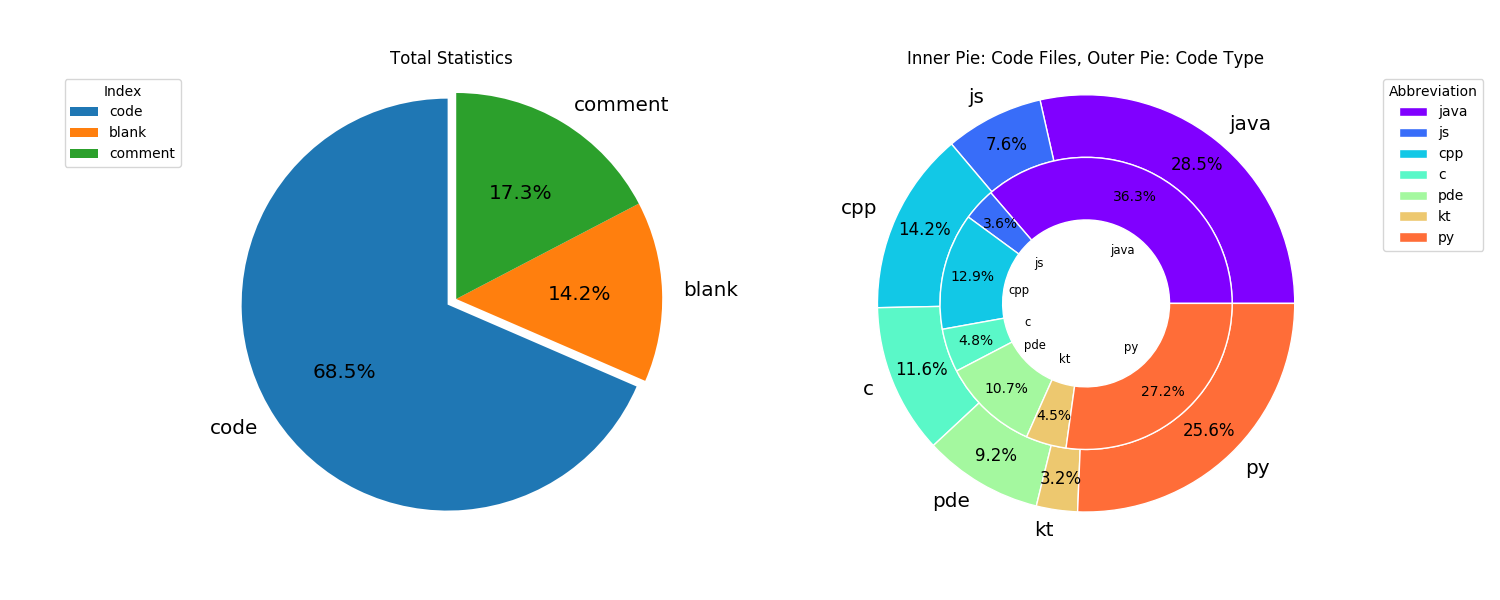A command-line interface (CLI) utility that can help you easily count code lines and display detailed results.
English | 中文
Install by PyPI:
pip install code-counterAlso, you can install it from the source code:
If you want the latest code to run, you can pip install directly from GitHub:
pip install git+https://github.com/innofang/code-counter.gitOpen the terminal and directly search the path you want to count.
For example, use cocnt search to count the number of code lines of code counter. (cocnt is the abbreviation of code count)
$ cocnt search ./code-counter/
RESULT
====================
Total file lines : 1420 (100.00%)
Total code lines : 1132 ( 79.72%)
Total blank lines : 252 ( 17.75%)
Total comment lines : 36 ( 2.54%)
Type | Files | Ratio | Lines | Ratio
-----------------------------------------------------------------
py | 19 | 100.00% | 1132 | 100.00%
Totally cost 0.11359143257141113 s.The following is the detailed usage instructions. Click to expand the details:
The detail usage instructions
The help information of code-counter is as follows.
$ cocnt --help
usage: cocnt <command> [<args>]
These are common Code-Counter commands used in various situations:
search Search and count code lines for the given path(s)
remote Search and count the remote repository
config Configure Code-Counter
A command-line interface (CLI) utility that can help you easily count code and display detailed results.
positional arguments:
command Subcommand to run, `search` or `config`
optional arguments:
-h, --help show this help message and exit
--version show program's version number and exitcode-counter supports three subcommands: search, remote, and config
Search the given path and make statistics. The help information of cocnt search is as follows.
$ cocnt search --help
usage: cocnt search input_path [-h] [-v] [-g] [-o OUTPUT_PATH] [--suffix SUFFIX] [--comment COMMENT] [--ignore IGNORE]
Search and count code lines for the given path(s)
positional arguments:
paths counting the code lines according to the given path(s)
optional arguments:
-h, --help show this help message and exit
-v, --verbose show verbose information
-g, --graph choose to whether to visualize the result
-o OUTPUT_PATH, --output OUTPUT_PATH
specify an output path if you want to store the result
--suffix SUFFIX what code files do you want to count
--comment COMMENT the comment symbol, which can be judged whether the current line is a comment
--ignore IGNORE ignore some directories or files that you don't want to count$ cocnt search ./code-counter/
RESULT
====================
Total file lines : 1420 (100.00%)
Total code lines : 1132 ( 79.72%)
Total blank lines : 252 ( 17.75%)
Total comment lines : 36 ( 2.54%)
Type | Files | Ratio | Lines | Ratio
-----------------------------------------------------------------
py | 19 | 100.00% | 1132 | 100.00%
Totally cost 0.11359143257141113 s.You can specify more than one path separated by commas. For example, if you want to count the code files under the directory ./Cpp, ./Go, ./Rust at the same time, the command can be like this.
$ cocnt search ./Cpp,./Go,./Rust
RESULT
====================
Total file lines : 17485 (100.00%)
Total code lines : 10679 ( 61.08%)
Total blank lines : 1704 ( 9.75%)
Total comment lines : 5102 ( 29.18%)
Type | Files | Ratio | Lines | Ratio
-----------------------------------------------------------------
c | 29 | 14.15% | 2683 | 25.12%
h | 7 | 3.41% | 503 | 4.71%
cpp | 77 | 37.56% | 3267 | 30.59%
hpp | 1 | 0.49% | 238 | 2.23%
go | 60 | 29.27% | 2624 | 24.57%
rs | 31 | 15.12% | 1364 | 12.77%
Totally cost 0.0940864086151123 s.code-counter supports searching paths in different directories at the same time, so the given paths do not need to be in the same directory.
Searching information is not displayed by default. If you play more attention to the search information, you can use the [-v --verbose] flag to show it when searching.
$ cocnt search ./code-counter/ -v
SEARCHING
====================
File Type | Lines | Code | Blank | Comment | File Path
------------------------------------------------------------------------------------------
py | 156 | 126 | 28 | 2 | ./code-counter/code_counter\conf\config.py
py | 0 | 0 | 0 | 0 | ./code-counter/code_counter\conf\__init__.py
py | 183 | 154 | 23 | 6 | ./code-counter/code_counter\core\args.py
py | 86 | 68 | 13 | 5 | ./code-counter/code_counter\core\countable\file.py
py | 56 | 45 | 9 | 2 | ./code-counter/code_counter\core\countable\iterator.py
py | 0 | 0 | 0 | 0 | ./code-counter/code_counter\core\countable\__init__.py
py | 133 | 108 | 23 | 2 | ./code-counter/code_counter\core\counter.py
py | 68 | 57 | 8 | 3 | ./code-counter/code_counter\core\visualization.py
py | 0 | 0 | 0 | 0 | ./code-counter/code_counter\core\__init__.py
py | 45 | 35 | 8 | 2 | ./code-counter/code_counter\tools\progress.py
py | 63 | 51 | 10 | 2 | ./code-counter/code_counter\tools\request.py
py | 0 | 0 | 0 | 0 | ./code-counter/code_counter\tools\__init__.py
py | 1 | 1 | 0 | 0 | ./code-counter/code_counter\__init__.py
py | 44 | 30 | 12 | 2 | ./code-counter/code_counter\__main__.py
py | 52 | 44 | 6 | 2 | ./code-counter/setup.py
py | 146 | 123 | 21 | 2 | ./code-counter/tests\test_args.py
py | 327 | 244 | 81 | 2 | ./code-counter/tests\test_config.py
py | 33 | 26 | 5 | 2 | ./code-counter/tests\test_remote.py
py | 27 | 20 | 5 | 2 | ./code-counter/tests\test_search.py
RESULT
====================
Total file lines : 1420 (100.00%)
Total code lines : 1132 ( 79.72%)
Total blank lines : 252 ( 17.75%)
Total comment lines : 36 ( 2.54%)
Type | Files | Ratio | Lines | Ratio
-----------------------------------------------------------------
py | 19 | 100.00% | 1132 | 100.00%
Totally cost 0.11509132385253906 s.code-counter has a default configuration, which includes common code file suffixes, comment symbols, and directory or file names that need to be ignored. Therefore, if there are no special requirements during use, you can directly use cocnt search for code statistics.
If you only want to count some specific code files when searching, you can use the --suffix to specify the code file suffix. For example:
$ cocnt search ./project --suffix="cpp,java"Of course, specify the comment symbols during searching the code, which is helpful to count the number of comments in the code.
$ cocnt search ./project --suffix="cpp,java" --comment="//,/*,*" --ignore="target,build"During the search, it is easy to count the code files or directories that you do not want to count, so you can use the --ignore to specify the directory or file names that need to be ignored during the search.
$ cocnt search ./project --suffix="py,java" --comment="#,//,/**" --ignore="target,__pycache__"Generally speaking, the configuration file of code-counter already contains many common default configurations. For example, the default value of ignore is shown below.
"ignore": [
"venv",
".git",
".idea",
"build",
"target",
"node_modules",
".vscode",
"dist"
]
Therefore, in some cases, if the directory or file to be searched is the same as the default value of ignore, you can set --ignore="" to empty the default value of ignore. Of course, this is temporary. If you want to persist with these changes, you can refer to the --ignore-reset flag mentioned later when introducing cocnt config.
If you want to save the statistical results, you can specify the path to save the search results through the [-o -- output] flag. If an output path is specified, the output information will not be displayed on the console.
$ cocnt search ./code-counter -v -o result.txt
Totally cost 0.0050046443939208984 s.verbose search information and results will be written to result.txt
Data visualization can provide a more intuitive feeling, so you can specify the [-g -- graph] flag to visualize the statistical results during the search.
$ cocnt search ./miscode -g
In addition to the statistical data displayed on the terminal, the statistical chart shown in the figure below will also be displayed.
Search and count the remote Git repository, the help information of cocnt remote is as follows.
$ cocnt remote --help
usage: cocnt remote <repository> [-h] [-v] [-g] [-o OUTPUT_PATH] [--suffix SUFFIX] [--comment COMMENT] [--ignore IGNORE]
Search and count the remote repository with a given Github or Gitee HTTP link
positional arguments:
repository search and count a remote repository
optional arguments:
-h, --help show this help message and exit
-v, --verbose show verbose information
-g, --graph choose to whether to visualize the result
-o OUTPUT_PATH, --output OUTPUT_PATH
specify an output path if you want to store the result
--suffix SUFFIX what code files do you want to count
--comment COMMENT the comment symbol, which can be judged whether the current line is a comment
--ignore IGNORE ignore some directories or files that you don't want to countcocnt remote in addition to supporting the searching of the remote repository, the usage of its various flags is the same as cocnt search
Given the HTTPS or SSH link of the remote repository, code-counter can search and count the remote repository.
At present, it supports access to the repository of Github and Gitee.
Because of the API access limit for Github and Gitee, they are only used a very small number of times per day.
So we recommend that users follow the instructions and enter the access token corresponding to Github or Gitee into code-counter during the initial search to get at least 5000 uses per day.
When first accessing a Github repository, the user is prompted for a Github access token, and the same is true for accessing a Gitee repository. code-counter will display different prompts for different remote repositories.
Of course, you can use the remote search feature without entering an access token, but when the API usage limit is reached, code-counter will still prompt the user for an access token, otherwise you will not be able to continue using it that day.
The access tokens for different remote repositories are generated as follows.
Github: https://github.com/settings/tokens/new- Just select
public_repoinSelect scopes, then clickGenerate tokento generate the token and enter it intocode-counter.
- Just select
Gitee: https://gitee.com/profile/personal_access_tokens/new- Just select
projectsand clickSubmitto generate the access token and enter it intocode-counter
- Just select
Once the correct access token has been entered it will work properly.
$ cocnt remote https://github.com/InnoFang/code-counter.git
RESULT
====================
Total file lines : 1403 (100.00%)
Total code lines : 997 ( 71.06%)
Total blank lines : 264 ( 18.82%)
Total comment lines : 142 ( 10.12%)
Type | Files | Ratio | Lines | Ratio
-----------------------------------------------------------------
py | 18 | 100.00% | 997 | 100.00%
Totally cost 37.77419900894165 s.If you want to update the access token at any time, then you can refer to the --github-token and --gitee-token flags that will be mentioned later in the introduction of cocnt config.
Configure code-counter, and the help information of cocnt config is as follows.
$ cocnt config --help
usage: cocnt config [-h] [--list] [--suffix-reset SUFFIX_RESET] [--suffix-add SUFFIX_ADD] [--comment-reset COMMENT_RESET] [--comment-add COMMENT_ADD] [--ignore-reset IGNORE_RESET] [--ignore-add IGNORE_ADD] [--restore]
configure code-counter
optional arguments:
-h, --help show this help message and exit
--list list all variables set in the config file, along with their values
--suffix-reset SUFFIX_RESET
reset the 'suffix' in the config and count code lines according to this value
--suffix-add SUFFIX_ADD
append new value for the 'suffix' in the config and count code lines according to this value
--suffix-del SUFFIX_DEL
delete some values of the 'suffix' in the config
--comment-reset COMMENT_RESET
reset the 'comment' in the config and count comment lines according to this value
--comment-add COMMENT_ADD
append new value for the 'comment' in the config and count comment lines according to this value
--comment-del COMMENT_DEL
delete some values of the 'comment' in the config
--ignore-reset IGNORE_RESET
reset the 'ignore' in the config and ignore some files or directories according to this value
--ignore-add IGNORE_ADD
append new value for the 'ignore' in the config and ignore some files or directories according to this value
--ignore-del IGNORE_DEL
delete some values of the 'ignore' in the config
--restore restore default configUnder the config subcommand, specify the --list to display configuration information. The default configuration of code-counter is shown below.
$ cocnt config --list
{
"suffix": [
"c",
"cc",
"clj",
"cpp",
"cs",
"cu",
"cuh",
"dart",
"go",
"h",
"hpp",
"java",
"jl",
"js",
"kt",
"lisp",
"lua",
"pde",
"m",
"php",
"py",
"R",
"rb",
"rs",
"rust",
"sh",
"scala",
"swift",
"ts",
"vb"
],
"comment": [
"#",
"//",
"/*",
"*",
"*/",
":",
";",
"\"\"\"\""
],
"ignore": [
"venv",
".git",
".idea",
"build",
"target",
"node_modules",
".vscode",
"dist"
]
}suffix: Code file suffix that will be counted during the searchcomment: Comment symbol that can be judged whether the current line is comment during the searchignore: Directories or files you want to ignore during the search
The default configuration of code-counter basically includes common code file suffixes, comment symbols, and directory or file names that need to be ignored. But if you don't think so many variable values would be used during the search, you can choose to reset the default values.
--suffix-resetcan reset the default code file suffixes.--comment-resetcan reset the default comment symbols--ignore-resetcan reset the default directory or files to ignore
These 3 flags can be used in combination or separately. You will be asked for each operation that will modify the configuration file, you can check if what you want to change is correct. If you confirm the change you can enter y, otherwise enter n to not perform the change.
Multiple values can be separated by commas, as shown in the following example.
$ cocnt config --suffix-reset="cpp,java" --comment-reset="//,/*,*" --ignore-reset="build,target"
'suffix' will be replaced with ['cpp', 'java'] . (y/n) y
'comment' will be replaced with ['//', '/*', '*'] . (y/n) y
'ignore' will be replaced with ['build', 'target'] . (y/n) yFor the case of adding the value of the configuration variable, the following flags can be used:
--suffix-addadd code file suffixes--comment-addadd comment symbols--ignore-addadd the directories or files to ignore
These 3 flags can be used in combination or separately. You will be asked for each operation that will modify the configuration file, you can check if what you want to change is correct. If you confirm the change you can enter y, otherwise enter n to not perform the change.
Multiple values can be separated by commas, as shown in the following example.
$ cocnt config --suffix-add="js,lisp" --comment-add=";" --ignore-add="node_modules"
'suffix' will be appended with ['js', 'lisp'] . (y/n) y
'comment' will be appended with [';'] . (y/n) y
'ignore' will be appended with ['node_modules'] . (y/n) yFor the deletion of configuration variable values, code-counter provides the following flags:
--suffix-deldelete unwanted code file suffixes from the default configuration--comment-deldelete unwanted comment symbols from the default configuration--ignore-deldelete the directory or file names that don't need to be ignored from the default configuration
These 3 flags can be used in combination or separately. You will be asked for each operation that will modify the configuration file, you can check if what you want to change is correct. If you confirm the change you can enter y, otherwise enter n to not perform the change.
Multiple values can be separated by commas, as shown in the following example.
$ cocnt config --suffix-del="clj,lisp" --comment-del=";" --ignore-del="build,target"
'suffix' will remove ['clj', 'lisp'] . (y/n) y
'comment' will remove [';'] . (y/n) y
'ignore' will remove ['build', 'target'] . (y/n) yFor updates to access tokens for Github and Gitee, code-counter provides the following flags.
--github-tokenupdate the access token forGithub--gitee-tokenupdate the access token forGitee
These 2 flags can be used in combination or separately. You will be asked for each operation that will modify the configuration file, you can check if what you want to change is correct. If you confirm the change you can enter y, otherwise enter n to not perform the change.
$ cocnt config --github-token=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 --gitee-token=d7ca1490523aac54a38434bf96c76ff8
the old Github access token will be updated to `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` . (y/n) y
the old Gitee access token will be updated to `d7ca1490523aac54a38434bf96c76ff8` . (y/n) yUse the --restore flag to restore the default configuration of code-counter.
$ cocnt config --restore
The default configuration will be restored. (y/n) y Copyright 2019-2022 Inno Fang
Licensed under the Apache License, Version 2.0 (the "License");
you may not use this file except in compliance with the License.
You may obtain a copy of the License at
http://www.apache.org/licenses/LICENSE-2.0
Unless required by applicable law or agreed to in writing, software
distributed under the License is distributed on an "AS IS" BASIS,
WITHOUT WARRANTIES OR CONDITIONS OF ANY KIND, either express or implied.
See the License for the specific language governing permissions and
limitations under the License.