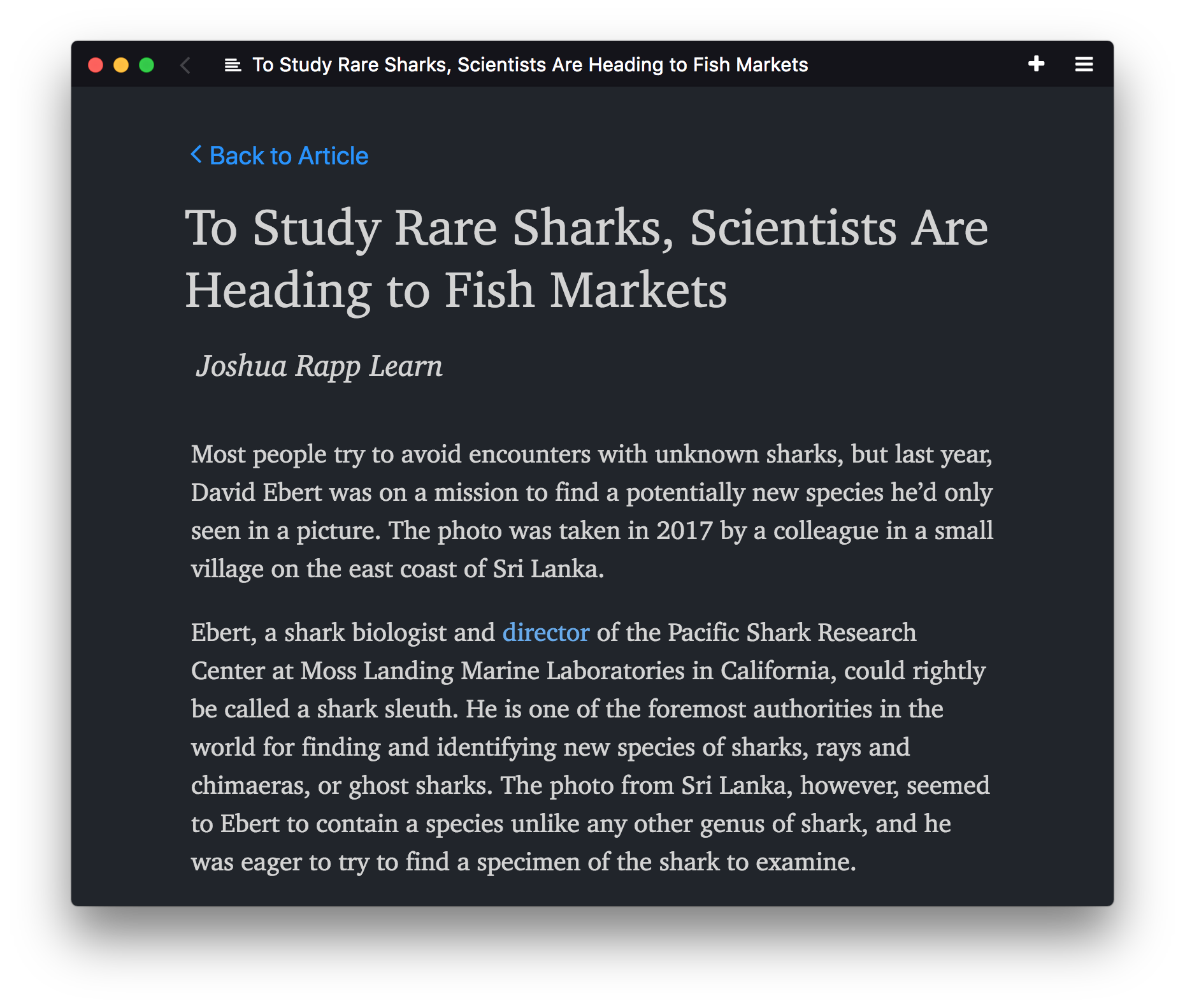Min is a fast, minimal browser that protects your privacy. It includes an interface designed to minimize distractions, and features such as:
- Information from DuckDuckGo in the search bar.
- Full-text search for visited pages
- Automatic ad and tracker blocking
- Reader view
- Tasks (tab groups)
- Dark theme
More information, and prebuilt binaries are available here.
Note: Min uses an older version of Chromium, which may be missing security fixes from later versions. More Information
You can find prebuilt binaries for Min here. Alternatively, skip to the section below for instructions on how to build Min directly from source.
If you want to develop Min:
- Install Node.
- Run
npm installto install dependencies. - Build the translation files and a copy of the JS by running
npm run build.- You can also watch for changes and automatically rebuild by running
npm run watch.
- You can also watch for changes and automatically rebuild by running
- Start Min by running
node_modules/.bin/electron ..1 - After you make changes, you can press
ctrl+r(orcmd+ron Mac) twice to restart the browser.
1: Make sure no Min instance is already running before starting the development version of Min.
In order to build Min from source, follow the installation instructions above, then use one of the following commands to create binaries:
npm run buildWindowsnpm run buildMacnpm run buildLinux
Depending on the platform you are building for, you may need to install additional dependencies:
- If you are using macOS and building a package for Linux, install Homebrew, then run
brew install fakeroot dpkgfirst. - If you are using macOS or Linux and building a package for Windows, you will need to install Mono and Wine.
Please feel free to open an issue with any problems you encounter or suggestions you have! Code contributions are also highly appreciated; if you have any questions about how to add something to Min, please open an issue about it.
Thanks for taking the time to translate Min! To add translations for your local language:
- Find the language code that goes with your language from this list.
- In the
localization/languagesdirectory, create a new file, and name it "[your language code].json". - Open your new file, and copy the contents of the localization/languages/en-US.json file into your new file.
- Change the "identifier" field in the new file to the language code from step 1.
- Inside the file, replace each English string in the right-hand column with the equivalent translation.
- (Optional) See your translations live by following the development instructions above. Min will display in the same language as your operating system, so make sure your computer is set to the same language that you're translating.
- That's it! Make a pull request with your changes.