Package to create new modules for tiuswebs
If you're developing on VS Code it's recommended to use the Tiuswebs Complete snippets extension for faster development. You can get the extension from the official Visual Studio Code marketplace.
There are a variaty of classes that you can extend in a module:
- Component: For any kind of component
- Result: For modules that requires to get data from the database (More than 1 element), for example: Show the last sliders, Show the members of a team, etc.
- Footer: Only for components that are a footer
- Header: Only for components that are a header
- Form: Only for form components
- MultimediaItem: Only for galleries
- ItemsWithExcerpt: Results that Load cruds with title, image, description, excerpt
- ItemsWithTitle: Results that Load cruds with title and image
- Pagination: Only for components that are a pagination
- Instagram: For modules that requires to get data from the Instagram API.
By default a component will add the background color and padding options, if your module doesnt need it you can disabled it with the next code
public $have_background_color = false;
public $have_paddings = false;And if you need to have a container you can add it with the next code (by default is disabled)
public $have_container = true;By default the components are set with overflow classes, if for some reason you don't need it on the component you can disabled it with the next code.
public $have_overflow = false;If you want to change the default values for this 3 fields
public $default_values = [
'background_color' => '#f1f1f1',
'background_image' => '',
'background_classes' => '',
'padding_top' => '10px',
'padding_bottom' => '10px',
'padding_tailwind' => 'py-24',
'with_container' => false,
];If you have public $have_background_color = false;, then the padding will not be injected automatically on the view. You would need to inject it yourself
<div class="{{$component->getDefaults()['padding_tailwind']}}" style="{{$component->getPaddingStyle()}}">
<!-- more HTML -->
</div>If you want to add something to the header or footer you need to make use of the push blade method as this example:
@push('header')
<script src="https://dominio.com/javascript.js" type="text/javascript"></script>
@endpush
@push('scripts-footer')
<script type="text/javascript">
alert('Example');
</script>
@endpushIf we want to hide a div in case a field its empty, we can use the hide($field) function.
The function accepts the name of a value? (In this case instagram) or can accept also a string with the value.
<a href="{{$values->instagram}}" class="w-8 h-8 rounded-full social-class flex justify-center items-center duration-150 {{$component->hide('instagram')}}">
<i class="icofont-instagram lg:text-xl"></i>
</a>So in case if the instragram value its empty, it will hide the div automatically.
Note: On the types this function is added automatically when ussing the css class.
In occasions we would want that if an element doesnt have a link (Or its a #), we dont want to see the link there, so for these cases a new method of validation has been added. The checkLink($field) will work for you.
The function accepts the name of a value? (In this case icon1_link) or can accept also a string with the value.
<a href="{{$values->icon1_link}}" class="{{$component->checkLink('icon1_link')}}">
{!! $values->icon1 !!}
<h3 class="title-class">{{$values->icon1_title}}</h3>
</a>So in case if the link its empty or a #, in the website it will not look as have a link.
If we want to hide a div based in a boolean value, we can use the show($boolean) function.
The function accepts a boolean value and depending of the value it shows or hide the div
<a href="{{$values->instagram}}" class="w-8 h-8 rounded-full social-class flex justify-center items-center duration-150 {{$component->show($values->show_instagram)}}">
<i class="icofont-instagram lg:text-xl"></i>
</a>So in case if the show_instragram value its false, it will hide the div automatically.
If we want to hide and in case its true to send some classes by default you can do something like this:
<div class="carousel-caption {{ $component->show($values->with_captions, 'd-none d-md-block') }}">
<h5>{{$element->name ?? $element->title}}</h5>
</div>If you want a component to only be available on one template you can add a variable
public $use_on_template = 'single-documentation books';And this component will be listed only on pages with that templates
And if you want to get the items on the page in case if we are using a single template you can get it using the $component->item variable
<h3 class="content-title-class mb-5">
{{$component->item->title}}
</h3>
<div class="content-text-class">
{!! $component->item->description !!}
</div>Result class works for getting data from the database
How to use on the view
@foreach($component->elements as $item)
<div class="col-span-4 lg:col-span-2">
<div class="hover:opacity-70 duration-150" >
<a href="{{$item->url}}">
<img class="select-none object-cover w-full object-center h-48 mb-4" src="{{getThumb($item->image_url, 'l')}}" alt="Mask-Group">
</a>
<a href="{{$item->url}}">
<h3 class="text-center font-bold text-2xl text-blue-500">{{$item->title}}</h3>
</a>
</div>
</div>
@endforeach- default_result: which option will be selected by default
- default_sort: how will be sorted the data by default
- default_limit: Any integer value, the quantity of elements to show by default (Default is 10)
- show_options: If you dont want the user to be able to select a value for result
- include_options: If you want the user to be able to select for example jobs and banners, Ex:
['jobs', 'banners', 'categories_products'] - exclude_options: If you want the user to dont be able to select documentation for example, Ex:
['documentations']
If you want the component to work with categories and you want to specify in which type of category you can use include or exclude options.
Example: ['categories_products'] This basically means that it works only for categories of products
You can see all the types of categories on here:
- latest (Default value)
- oldest
- random
Class that works when getting items from Multimedia (General or in a folder). It injects the variable $gallery with the folder info, and $gallery->items with the items.
The variables to customize are the next ones:
public $default_limit = 10; // Quantity of results to get
public $show_limit = true; // Enable the user to change the limit
public $default_sort = 'latest'; // How to sort the items (Latest, oldest, random)Example of use on the view
@foreach($component->gallery->items as $key => $element)
<div class="item">
<div class="p-3">
<img src="{{getThumb($element->value, 'm')}}" class="max-w-full">
</div>
</div>
@endforeachThis class should be used on all the components that are a footer, by default it will load automatically the menu variable, with one menu and with load the correct category name.
If you just want the footer to have one menu you dont need to make any change on the component.
And to use it on the view you need to add the next code:
@isset($component->menu)
<nav class="block md:hidden">
<ul class="space-y-3 sm:space-y-0 flex flex-col sm:flex-row justify-between">
@foreach($component->menu->elements as $item)
<li>
<a class="menu-item-class" href="{{$item->link}}">{{$item->title}}</a>
</li>
@endforeach
</ul>
</nav>
@endissetIt can happen that you need more that one object, for example if you have a footer with 4 columns and you want the user to be able to select menus and maybe more cruds you canfigure it
In the next configuration we set that we want the user to select maximum 4 objects, and can be menus and offices.
public $total_columns = 4;
public $cruds = ['menus', 'offices'];And in the view you can get the objects with the nex code:
@foreach($component->columns as $element)
@if($element->type=='Menu')
<div class="{{$component->getColumnClasses()}}">
<h6 class="font-bold uppercase mb-3 title-color">{{$element->title}}</h6>
<ul class="list-unstyled mb-6 mb-md-8 mb-lg-0">
@foreach($element->elements as $item)
<li class="mb-2">
<a href="{{$item->link}}" class="hover:underline links-class">{{$item->title}}</a>
</li>
@endforeach
</ul>
</div>
@elseif($element->type=='Office')
<div class="{{$component->getColumnClasses()}} address">
<h6 class="font-bold uppercase title-color">{{$element->title}}</h6>
<b class="title-color"><i class="fa fa-map-marker" style="margin-right: 7px;"></i> {{__('Address')}}</b>
<div class="text-color">
<p>{{ $element->address->{1} }}</p>
<p>{{ $element->address->{2} }}</p>
<p>{{$element->location}}</p>
</div>
<b class="title-color"><i class="fa fa-phone"></i> {{__('Phone')}}</b>
@foreach(collect($element->phones_html)->whereNotNull() as $phone)
<p class="text-color">{!! $phone !!}</p>
@endforeach
</div>
@endif
@endforeachThe getColumnClasses() comes by default on the Footer component, so you can use it with any problem, and it basically adds the tailwind cluds to show the correct size of the menu, depending of the user configuration.
Works the same that footer but adds the header category
If you don't need a menu by default you can disable it by adding $total_columns = 0 on the component
public $total_columns = 0;Namespace: use Tiuswebs\ConstructorCore\Types\Button;
The Types are group of inputs that add more that one input, this, to just focus on the element.
If we want to set one general Type just for styles and want the user customize just one variable for other inputs we can do the next code:
Icon::make('Icon')->default([
'height' => '70px',
'color' => '#3B82F6',
])->ignore('icon'),
Icon::make('Icon 1')->copyFrom('icon')->ignore(['height', 'color', 'classes'])->default(['icon' => 'https://cdn2.iconfinder.com/data/icons/music-and-multimedia-5/1000/music_icons_Light_blue-17-512.png']),
Icon::make('Icon 2')->copyFrom('icon')->ignore(['height', 'color', 'classes'])->default(['icon' => 'icofont-music-alt']),If we want to add CSS classes to an Icon type programatically we would use the addExtraClass() function:
public $icon_class;
public function load()
{
parent::load();
$icon_class = $this->getIconClass();
}
public function fields()
{
return [
Icon::make('Icon', 'column_1_icon')->default([
'icon' => 'https://cdn.icon-icons.com/icons2/2645/PNG/512/telephone_icon_159818.png',
'classes' => 'mb-4'
])->addExtraClass($this->icon_class),
];
}
public function getIconClass($my_condition)
{
return $my_condition == "left" ? "mr-auto" : "ml-auto";
}Badge::make('Badge');This type of field will add the next fields
- {$name}_text
- {$name}_text_color
- {$name}_background_color
- {$name}_size
- {$name}_font
- {$name}_weight
- {$name}_classes
Returns: None
Button::make('Main Button');
Button::make('Secondary Button');This type of field will add the next fields
- {$name}_text
- {$name}_link
- {$name}_text_color
- {$name}_text_color_hover
- {$name}_background_color
- {$name}_background_color_hover
- {$name}_size
- {$name}_font
- {$name}_weight
- {$name}_classes
Returns: None
Content::make('Content');This type of field will add the next fields
- {$name}_text
- {$name}_color
- {$name}_size
- {$name}_font
- {$name}_weight
- {$name}_classes
Returns: None
To put an icon. For now you can put an image, an icon from FontAwesome 4.7, and icons from icofont
Icon::make('Icon');This type of field will add the next fields
- {$name}_icon
- {$name}_height
- {$name}_color
- {$name}_classes
Returns: The icon on html
Input::make('Input');This type of field will add the next fields
- {$name}_text_color
- {$name}_background_color
- {$name}_border_color
- {$name}_size
- {$name}_classes
Returns: None
Link::make('Link');This type of field will add the next fields
- {$name}_text
- {$name}_link
- {$name}_color
- {$name}_color_hover
- {$name}_size
- {$name}_font
- {$name}_weight
- {$name}_classes
Returns: None
Paragraph::make('Paragraph');This type of field will add the next fields
- {$name}_text
- {$name}_color
- {$name}_size
- {$name}_font
- {$name}_weight
- {$name}_classes
Returns: None
Title::make('Title');This type of field will add the next fields
- {$name}_text
- {$name}_color
- {$name}_size
- {$name}_font
- {$name}_weight
- {$name}_classes
Returns: None
We can think of panels as our own custom Types.
Panel::make('Card', [
Text::make('Title')->default('Card title');
Text::make('Text')->default('Card text');
]);Using the repeat() we give the freedom to the user to choose how many inputs he wants.
Text::make('Total Items')->default(10);
Panel::make('Item', [
Text::make('Year')->default(2021),
Text::make('Title')->default('Item title'),
Text::make('Subtitle')->default('Information'),
])->repeat('total_items');This will create a default of 10 Items.
All the inputs use Tiuswebs\ConstructorCore\Inputs namespace
Inputs that returns the user values
Accepts crud name, following the laravel conventions of the models and variable name to use it on the view (If empty it will be named office in this case)
BelongsTo::make('Office', 'map');returns: The selected object
{
"id": 1,
"team_id": 1,
"title": "Tuxtla Gutierrez",
"address": {
"1": "1st Avenue Example #75",
"2": "Downtown",
"3": "C.P. 40250"
},
"location": "Tuxtla Gutierrez, Chiapas",
"phones": {
"1": "961-123-4567",
"2": null,
"3": null
},
"emails": {
"1": "[email protected]",
"2": null,
"3": null
},
"social": {
"facebook": null,
"twitter": null,
"instagram": null
},
"whatsapp": "+52 961 123 4567",
"hours": "Monday - Friday from 8 am to 4 pm",
"lat": "50.1234567",
"long": "-40.1234567",
"description": null,
"image_url": null,
"variable_2": null,
"variable_1": null,
"is_active": 1,
"created_at": "2020-06-29T18:33:54.000000Z",
"updated_at": "2021-02-16T22:04:12.000000Z",
"deleted_at": null,
"phones_html": {
"1": "<a href='phone:9611234567'>961-123-4567</a>"
},
"emails_html": {
"1": "<a href='mailto:[email protected]'>[email protected]</a>"
},
"icons": "<a href='phone:9611234567' class='fa fa-phone' title='961-123-4567' target='_blank'></a><a href='http://wa.me/+52 961 123 4567' class='fa fa-whatsapp' target='_blank'></a><a href='https://www.google.com/maps/search/?api=1&query=50.1234567,-40.1234567' class='fa fa-map-pin' target='_blank'></a>",
"whatsapp_html": "<a href='http://wa.me/529611234567' target='_blank'>+52 961 123 4567</a>"
}
Example using the office object in a view:
@if ($component->map->emails->{1})
<div class="flex mb-7">
<a class="block hover:text-orange-500 transition-colors" href="mailto:{{ $component->map->emails->{1} }}">
<i class="fa fa-envelope-o text-2xl mr-5" aria-hidden="true"></i>
<p class="inline-block">{{ $component->map->emails->{1} }}</p>
</a>
</div>
@endifBoolean::make('Title')->default(false);returns: The value added by the client on boolean
Code::make('Title')->default(false);returns: The value added by the client
This field is for selecting a color, in the front end it shows a color picker for selecting hexadecimal value.
Color::make('Color')->default('#fff');returns: The value added by the client
Date::make('Date');returns: The value added by the client
Date::make('Date Time');returns: The value added by the client
Hidden
Hidden::make('Title')->default(false);returns: The value added on the logic
Icon::make('Title');returns: The value added by the client
Number::make('Quantity')->default(2);returns: The value added by the client
Select::make('Option')->default('left')->options([
'left' => __('Left'),
'right' => __('Right')
]);returns: The value added by the client
Text::make('Title')->default('title');returns: The value added by the client
Textarea::make('Description')->default('lorep ipsum');returns: The value added by the client
A WYIWYG text area
Trix::make('Description')->default('<p>lorep ipsum</p>');returns: The value added by the client
BorderType::make('Border Type')->default('border-dashed');Value expected:
- border-solid
- border-dashed
- border-dotted
- border-double
- border-none
returns: The value added by the client
Inputs that add a css class and don't return a value
These fields add a css class with the name of the input with a css property (Depending of the input).
BackgroundColor::make('Background Color')->default('#f1f1f1');This will add at the end the next css if there is not presence of the word hover on the name
.background-color, .background-color a {
background-color: #f1f1f1;
}So if the text color name is background_color_hover it will show the next css
.background-color:hover, .background-color a:hover {
background-color: #f1f1f1;
}Learn more about this behavior on CSS States/Pseudo-Classes.
BackgroundColor::make('Background Color')->default('#f1f1f1');Css Property added: background-color
Value expected: hexadecimal color
And if you need to add an opacity, you can use the next code
BackgroundColor::make('Background Color')->default('#f1f1f1')->setOpacity(1);Value expected: A number int or decimal
BorderColor::make('Border Color')->default('#f1f1f1');Css Property added: border-color
Value expected: hexadecimal color
And if you need to add an opacity, you can use the next code
BorderColor::make('Border Color')->default('#f1f1f1')->setOpacity(0.5);Value expected: A number int or decimal
FontFamily::make('Font')->default('Lato');Css Property added: font-family
Value expected: A font name added on the Font Family input class.
Similar that background color, except that it will add a font-weight
FontWeight::make('Font Weight')->default('500');Css Property added: font-weight
Value expected: A number between 0 and 100
TextColor::make('Text Color')->default('#f1f1f1');Css Property added: text-color
Value expected: hexadecimal color
BackgroundImage::make('Background Image')->default('insert_your_image_url');Css Property added: background-image
Value expected: The Image Url
Inputs that gets a value from the user and return a processed and transformed value
This input will add the option to the front end user to change the team logo url just for one component, by default its empty. So if is empty it returns the team logo on the settings configuration, if there is a value on the input it will take that one instead of the general logo.
Logo::make('Logo');returns: The Logo Url
Its a text area input when you can put a list of items and returns an array with all the values.
Items::make('Feature List');returns: An array with values
The number formatted with decimals and commas (Example 4455778 returns 4,455,778.00)
Money::make('Price');returns: A formmated price
This input transform a general spotify url to embed url. (Example https://open.spotify.com/track/1shqoTtZO8CLE8Xe2W76tP?si=21a13429f8b1405b converts to https://open.spotify.com/embed/track/1shqoTtZO8CLE8Xe2W76tP)
SpotifyEmbedUrl::make('Spotify Song Url');returns: An url
Inputs who aren't recommended to be used, however are documented for archive purposes.
A selection list of Tailwind CSS color classes
AdvancedColor::make('Advanced Color');returns: The selected Tailwind CSS class
A selection list of basic Tailwind CSS color classes without shades.
BasicColor::make('Basic Color');returns: The selected Tailwind CSS class
This class shouldn't be used in a component. But its documentated just for understanding purposes and its used on the Types.
This input injects the value set by the user to the html to the selected class.
TailwindClass::make('Classes');Inputs which generate CSS through the UseCss trait, will do it depending on their title.
Any title that contains Hover
BackgroundColor::make('My Background Hover Style')->default('#f1f1f1');Will generate the following CSS selector
.my-background-hover-style:hover {
background-color: #f1f1f1;
}If you need to override this automatic generation, you can use the cssType function, with the following options
BackgroundColor::make('My Background Hover Style')->cssType('automatic'); // The default automatic detection by title
BackgroundColor::make('My Background Hover Style')->cssType('normal'); // Will NEVER inject :hover
BackgroundColor::make('My Background Style')->cssType('hover'); // Will ALWAYS inject :hoverYou can also use this function on Types, in order to inherit the same option to their inputs.
Title::make('Title Hover')->cssType('normal');- S - 90 x 90 (fit)
- b - 160 x 160 (fit)
- t - 160 x 160
- m - 320 x 320
- l - 640 x 640
- h - 1024 x 1024