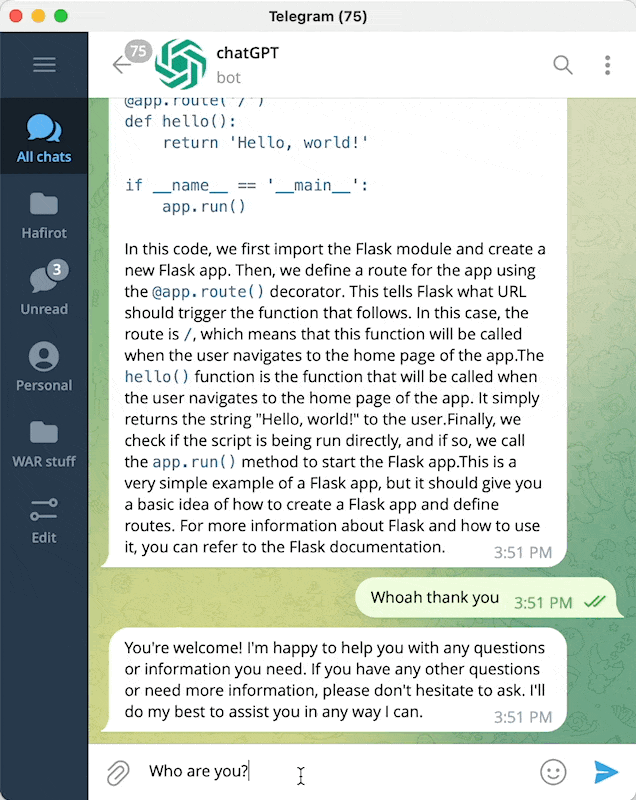This is a Telegram bot that lets you chat with the chatGPT language model using your local browser. The bot uses Playwright to run chatGPT in Chromium, and can parse code and text, as well as send messages. It also includes a /draw command that allows you to generate pictures using stable diffusion. More features are coming soon.
- Chat with chatGPT from your Telegram on the go
-
/drawpictures using stable diffusion (version 0.0.2) -
/browsegive chatGPT access to Google (version 0.0.3)
- Go to the Miniconda download page.
- Click on the appropriate installer for your operating system.
- Follow the prompts to complete the installation.
- Open a terminal or command prompt.
- Navigate to the directory where you want to create the environment.
- Run
conda env create -f environment.ymlto create the environment. - Activate the newly created environment
conda activate chat
- Open a terminal or command prompt.
- Navigate to the directory where you installed Miniconda.
- Run
playwright installto download the necessary Chromium software. - Run
playwright install-depsto download the necessary dependencies
- Set up your Telegram bot token and user ID in the
.envfile. See these instructions for more information on how to do this.
How to obtain telegram user id? Add telegram userinfobot to your telegram contacts
- Edit the
.env.examplefile, rename it to.env, and place your values in the appropriate fields.
- Copy the
.env.examplefile and rename the copy to.env. - To use the
/drawcommand, you will need to obtain an API key for stable diffusion. To do this, go to Dream Studio Beta and sign up for a free membership. - SERP_API_KEY is optional. If you want to use the
/browsecommand, you will need to obtain an API key for SERP. To do this, go to SERP API and sign up for a free account.
- Open a terminal or command prompt.
- Navigate to the directory where you installed the ChatGPT Telegram bot.
- Run
python server.pyto start the server.
- Open the Telegram app on your device.
- Find your bot in the list of contacts (you should have already created it with @botfather).
- Start chatting with your bot.
You can use the docker image to launch your bot in a server (using playwright headless mode)
docker-compose example
services:
chatgpt-telegram-bot:
image: ghcr.io/altryne/chatgpt-telegram-bot
container_name: chatgpt-telegram-bot
environment:
- TELEGRAM_API_KEY=
- TELEGRAM_USER_ID= #Use this with your user ID to restrict usage only to your account
- STABILITY_API_KEY= #use this if you want the bot to draw things with stability AI as well
- SERP_API_KEY= #add this from serpapi if you want to enable the google search feature
- OPEN_AI_EMAIL= #openai login email. Needed for autologin in headless mode
- OPEN_AI_PASSWORD= #openai password. Needed for autologin in headless mode
- Creator @Altryne on Twitter
- Based on Daniel Gross's whatsapp gpt package.