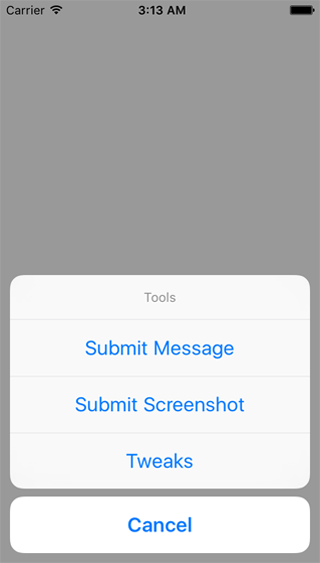A simple shake-gesture initiated UIAlertController Action Sheet that provides easy access for developers to submit bug reports (including screenshots and written messages) to Slack. Tools also supports Facebook Tweaks
See demo project for example of how to use Tools
- Download the
Toolsfolder and drag into project. - Add the following Objective-C import statements to your bridging header:
#import "FBTweak.h"
#import "FBTweakStore.h"
#import "FBTweakCategory.h"
#import "FBTweakCollection.h"
#import "FBTweakViewController.h"
#import "FBTweakShakeWindow.h"- Initialize Tools in your
AppDelegate.swiftfile with a root view controller, Slack channel, Slack token, and Slack name for message reporter bot. Your Slack tokens and channel id can be found on the Slack API Website - Activate the tools menu by shaking the iOS device either in the simulator or on your hardware and a UIAlertController Action Sheet should appear.
- Use the menu options to submit a message, screenshot, or toggle Facebook Tweaks
- Once you fill out the text you want submitted with your message/screenshot, hit submit on the bug submission view controller and your request will upload asynchronously to Slack.
Add the following Objective-C import statements to your bridging header:
#import "FBTweak.h"
#import "FBTweakStore.h"
#import "FBTweakCategory.h"
#import "FBTweakCollection.h"
#import "FBTweakViewController.h"
#import "FBTweakShakeWindow.h"Set slack channel, token, and username in AppDelegate.swift and create var tools at the top of the app delegate class.
See demo AppDelegate.swift file for more info
var tools: Tools!
//example Slack info
let slackChannel = "ABC123"
let slackToken = "ABC123"
let slackUsername = "Feedback Reporter Bot"
Initialize Tools in your AppDelegate.swift application didFinishLaunchingWithOptions method
func application(application: UIApplication, didFinishLaunchingWithOptions launchOptions: [NSObject: AnyObject]?) -> Bool
{
//instantiate window
self.window = UIWindow(frame: UIScreen.mainScreen().bounds)
self.window!.makeKeyAndVisible()
self.window?.rootViewController = ViewController()
//declaration of tools remains active in background while app runs
tools = Tools(rootViewController: self.window!.rootViewController!, slackChannel: slackChannel, slackToken: slackToken, slackUsername: slackUsername)
return true
}After completing the above steps, you should now be able to shake your device and see the Tools menu appear. Happy Bug Reporting :)
Build currently supports the following configuration
- Swift 2.0+
- iOS 8.0+
- XCode 7.0