This repository has been archived by the owner on Jul 17, 2023. It is now read-only.
-
Notifications
You must be signed in to change notification settings - Fork 1
Home
Brian Gatt edited this page Jan 11, 2021
·
4 revisions
Visual Studio 2019 installed.
- Double click SonarLink.vsix to launch the installer. The dialog window shown below will popup. Select the product(s) you want to install the extension to, and then click Install.
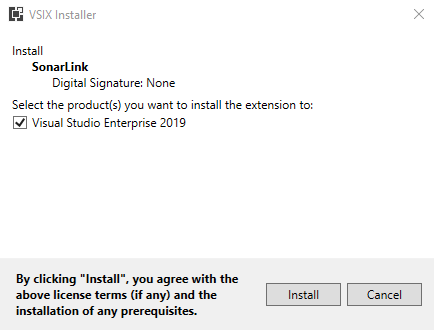
- Once the installation completes successfully, close all running Visual Studio instances, for the changes to take effect.
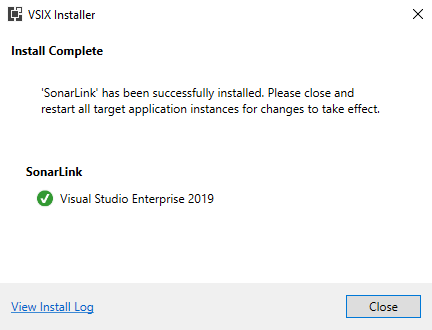
- Launch Visual Studio and select View > Team Explorer to open the Team Explorer window. If you don't see the Connect page shown below, select Manage Connections via the plug icon (
 ) on the window toolbar.
) on the window toolbar.
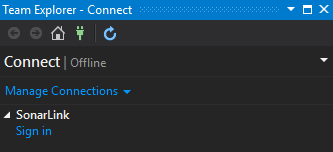
- Under the SonarLink section, select Sign in.
- In the dialog window that appears, specify the URL of the SonarQube server you wish to connect to, enter your credentials and select Sign in.

- Once signed in, the SonarLink page will be visible, displaying a list projects currently available on the SonarQube server, as shown below.
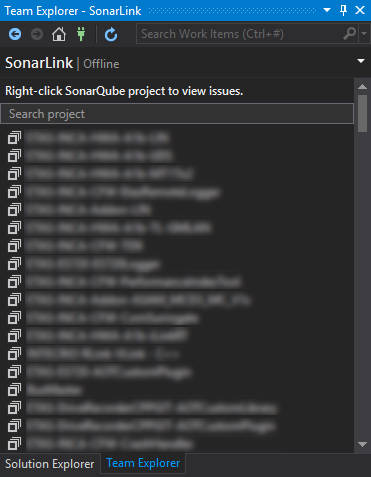
- Filter projects by using the Filter Projects search box.
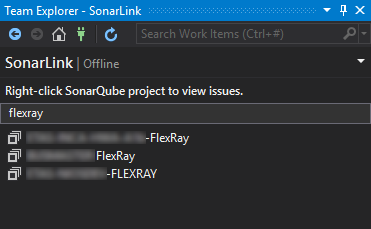
- To view any detected issues for a given project, right-click the project and select View Issues.
- At this point, SonarLink may raise a warning regarding local file path resolution. The Set Local Path command can be used to address this.
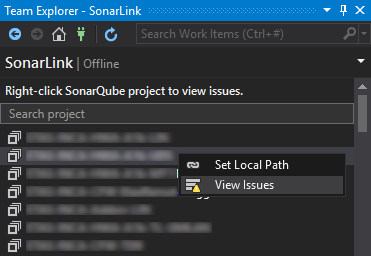
- A list of issues will be displayed in the Error List window as shown below. If the window is not visible, select View > Error List from the Visual Studio menu bar.
- The Messages category needs to be enabled in order to display SonarQube issues.
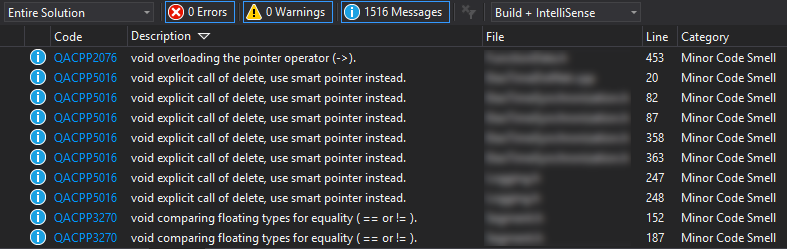
- To connect a given project locally, right-click the project and select Set Local Path and select a folder/directory which hosts the source code associated to the SonarQube project. The chosen folder should represent the same directory hierarchy used by
sonar-scannerfor the selected project.
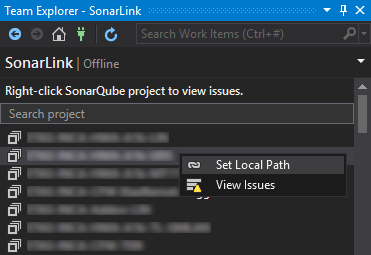
- If successfully connected, double-clicking an issue from the Error List window will open the file at the issue location.