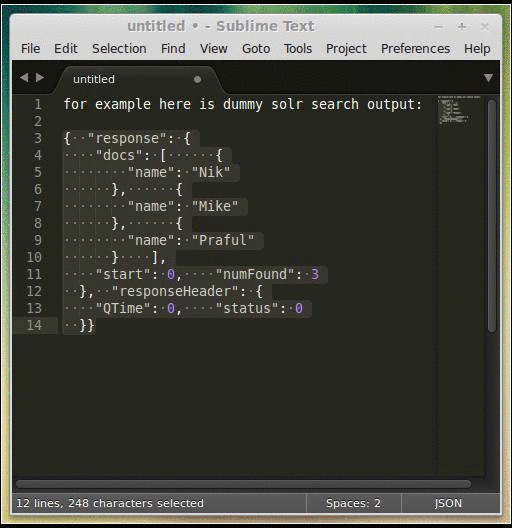Prettify/Minify/Query/Goto/Validate/Lint JSON plugin for Sublime Text 2 & 3
- Download & Install
Sublime Text 3(https://www.sublimetext.com/3) - Go to the menu
Tools -> Install Package Control, then, wait few seconds until the installation finishes up - Now,
Go to the menu
Preferences -> Package Control - Type
Add Channelon the opened quick panel and press Enter - Then,
input the following address and press Enter
https://raw.githubusercontent.com/evandrocoan/StudioChannel/master/channel.json - Go to the menu
Tools -> Command Palette... (Ctrl+Shift+P) - Type
Preferences: Package Control Settings – Useron the opened quick panel and press Enter - Then,
find the following setting on your
Package Control.sublime-settingsfile:"channels": [ "https://packagecontrol.io/channel_v3.json", "https://raw.githubusercontent.com/evandrocoan/StudioChannel/master/channel.json", ],
- And,
change it to the following, i.e.,
put the
https://raw.githubusercontent...line as first:"channels": [ "https://raw.githubusercontent.com/evandrocoan/StudioChannel/master/channel.json", "https://packagecontrol.io/channel_v3.json", ],
- The
https://raw.githubusercontent...line must to be added before thehttps://packagecontrol.io...one, otherwise, you will not install this forked version of the package, but the original available on the Package Control default channelhttps://packagecontrol.io...
- The
- Now,
go to the menu
Preferences -> Package Control - Type
Install Packageon the opened quick panel and press Enter - Then,
search for
PrettyJSONand press Enter
See also:
- ITE - Integrated Toolset Environment
- Package control docs for details.
To prettify JSON, make selection of json (or else it will try to use full view buffer) and press keys:
- Linux: ctrl+alt+j
- Windows: ctrl+alt+j
- OS X: cmd+ctrl+j
or through Command Palette Ctrl+Shift+P find "Pretty JSON: Format (Pretty Print) JSON" (you can search for part of it like 'pretty format')
If selection is empty and configuration entry use_entire_file_if_no_selection is true, tries to prettify whole file
If JSON is not valid it will be displayed in status bar of Sublime Text
Using Command Palette Ctrl+Shift+P find "Pretty JSON: Validate" (you can search for partial string 'validate') this will validate selection or full file and will show in dialog if it's valid or invalid. In case of found errors view will jump to error and will highlight it
Using Command Palette Ctrl+Shift+P find "Pretty JSON: Minify (compress) JSON" (you can search for part of it like 'json minify') this will make selection or full buffer as single line JSON which later you can use in command lines (curl/httpie) or somewhere else...
To map a key combination like Ctrl+Alt+M to the Minify command, you can add a setting like this to your .sublime-keymap file (eg: Packages/User/Default (Windows).sublime-keymap):
{ "keys": [ "ctrl+alt+m" ], "command": "un_pretty_json" }
Using Command Palette Ctrl+Shift+P search fo "Pretty JSON: JSON 2 XML" (you can search for part of it like '2XML') this will convert your selected JSON of full buffer to XML and replace syntax and buffer to XML output
Demo:
If on your machine "./jq" tool is available with ctrl+atl+shift+j you can run against your json. output will be opened in new view so you can once again apply jq on new buffer
You can find instructions of tool here:
use_entire_file_if_no_selection - true
indent - 2
int used for how many spaces to use for indent, replace it with value "\t" and tabs will be used instead
sort_keys - false
ensure_ascii - false
line_separator - ","
value_separator - ": "
value separator in config, so if you need to get rid of extra space you can remove it with this param
keep_arrays_single_line - false
if we need to re-structure arrays and make them single-line
max_arrays_line_length - 120
if array for example '["a", "b", 123213, ....]' length will reach max it will be kept multi-line (for beauty)
pretty_on_save - false
do we need to automatically Pretty JSON on save
validate_on_save - true
do we need validate JSON files on each save
You can change configuration key indent to string value "\t" or any other string
"indent" : "\t",
Be sure "Indent Using Spaces" is unchecked otherwise you will not see effect and ST2/3 will convert it back to spaces
- @the3rdhbtaylor https://github.com/the3rdhbtaylor
- @crcastle https://github.com/crcastle
If you YAMLing then maybe you interested in this plugin: https://github.com/aukaost/SublimePrettyYAML