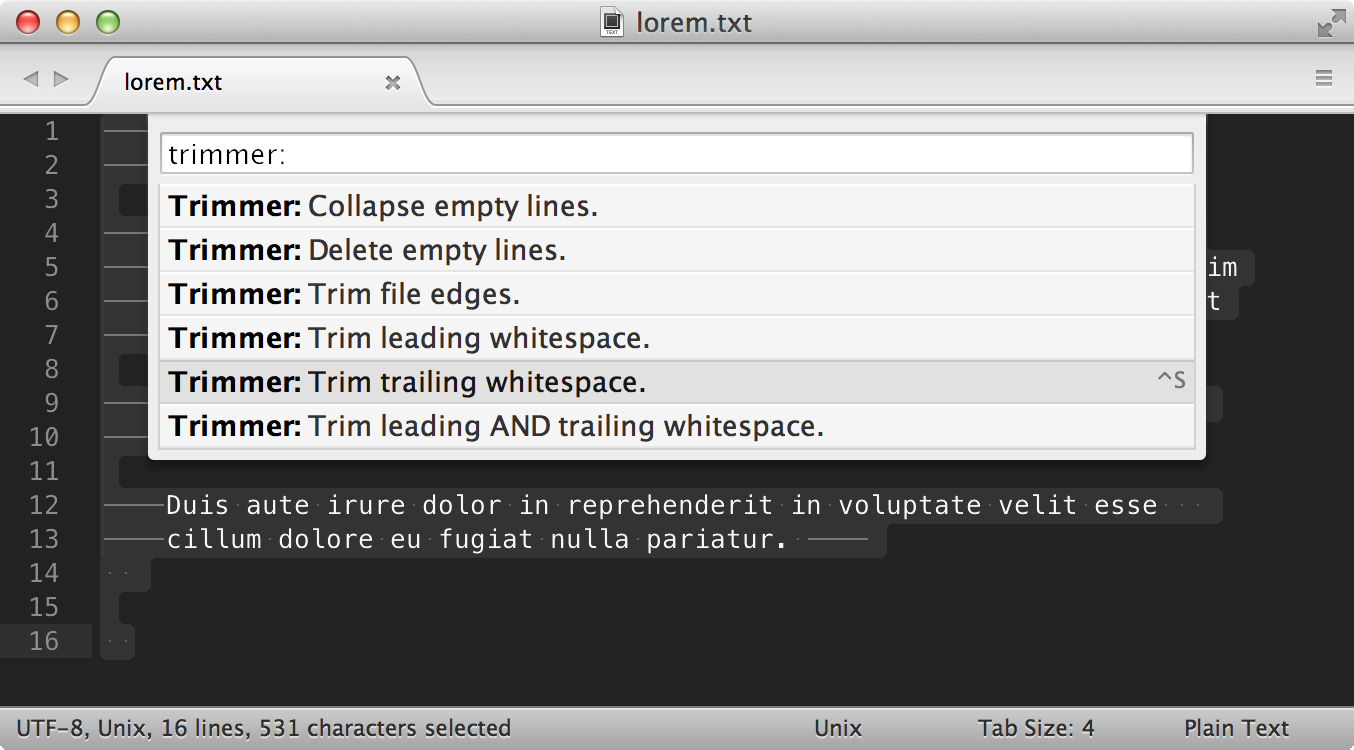Trimmer is a Sublime Text plug-in for cleaning up whitespace.
- Trim whitespace at the end of each line.
- Trim whitespace at the start of each line.
- Trim whitespace at the start and end of each line.
- Trim whitespace from selection(s).
- Delete empty, whitespace only lines.
- Collapse multiple consecutive empty lines into one empty line.
- Collapse multiple consecutive spaces into one space.
- Trim empty, whitespace only lines at the beginning and end of file.
- Remove blank space characters.
- Normalize spaces (consecutive spaces reduced, empty lines removed and lines trimmed).
- Tokenize a string by collapsing consecutive spaces, and trimming leading and trailing spaces.
- Delete empty, whitespace only HTML and XML tags.
- Remove code comments and collapse lines.
A Replace Smart Characters command that performs the following actions:
- Smart single quotes:
’to' - Smart double quotes:
“to" - Prime:
′to' - Double Prime:
″to" - German quotes:
„to"and‚to' - Ellipsis:
…to... - Em dash:
—to--- - En dash:
–to-- - Bullet:
•to* - Middle dot:
·to- - Em space to three spaces
- En space to two spaces
- Non-breaking space to one space
- Thin space to one space
- Hair space to one space
- Left angle quote:
«to<< - Right angle quote:
»to>> - Copyright symbol:
©to(C) - Trademark symbol:
™to(T) - Registered trademark symbol:
®to(R)
Watch a Quick Demo
- Download & Install
Sublime Text 3(https://www.sublimetext.com/3) - Go to the menu
Tools -> Install Package Control, then, wait few seconds until the installation finishes up - Now,
Go to the menu
Preferences -> Package Control - Type
Add Channelon the opened quick panel and press Enter - Then,
input the following address and press Enter
https://raw.githubusercontent.com/evandrocoan/StudioChannel/master/channel.json - Go to the menu
Tools -> Command Palette... (Ctrl+Shift+P) - Type
Preferences: Package Control Settings – Useron the opened quick panel and press Enter - Then,
find the following setting on your
Package Control.sublime-settingsfile:"channels": [ "https://packagecontrol.io/channel_v3.json", "https://raw.githubusercontent.com/evandrocoan/StudioChannel/master/channel.json", ],
- And,
change it to the following, i.e.,
put the
https://raw.githubusercontent...line as first:"channels": [ "https://raw.githubusercontent.com/evandrocoan/StudioChannel/master/channel.json", "https://packagecontrol.io/channel_v3.json", ],
- The
https://raw.githubusercontent...line must to be added before thehttps://packagecontrol.io...one, otherwise, you will not install this forked version of the package, but the original available on the Package Control default channelhttps://packagecontrol.io...
- The
- Now,
go to the menu
Preferences -> Package Control - Type
Install Packageon the opened quick panel and press Enter - Then,
search for
Trimmerand press Enter
See also:
- ITE - Integrated Toolset Environment
- Package control docs for details.
All commands are accessible from the Command Palette using prefix
Trimmer, and in the Main Menu under Edit -> Line -> Trimmer command.
The default key binding will trim trailing whitespace at the end of each of line (entire file).
- OS X:
Ctrl + S - Linux:
Ctrl + Alt + S - Windows:
Ctrl + Alt + S
| Command | Description | Context |
|---|---|---|
trimmer |
trim whitespace at the end of each line | entire file |
trim_leading_whitespace |
trim whitespace at the start of each line | selection, or entire file |
trim_leading_trailing_whitespace |
trim whitespace at the start and end of each line | selection, or entire file |
trim_selections |
trim whitespace from selection(s) | selection |
delete_empty_lines |
delete empty, whitespace only lines | selection, or entire file |
collapse_lines |
collapse multiple consecutive empty lines into one empty line | selection, or entire file |
collapse_spaces |
collapse multiple consecutive spaces into one space | selection, or entire file |
trim_edges |
trim empty, whitespace only lines at the beginning and end of the file | entire file |
remove_blank_spaces |
remove all blank space characters (tab, cr, ff, vt, space) | selection, or entire file |
normalize_spaces |
consecutive spaces reduced, empty lines removed and lines trimmed | selection, or entire file |
replace_smart_characters |
replace smart characters (smart quotes, em/en dash, ellipsis, nbsp) | selection, or entire file |
tokenize_string |
convert a string to a token by collapsing consecutive spaces, and trimming leading and trailing spaces | selection, or entire file |
delete_empty_tags |
delete empty, whitespace only html and xml tags | selection, or entire file |
remove_comments |
remove code comments and collapse lines | selection, or entire file |
Trimmer is licensed under the MIT license.