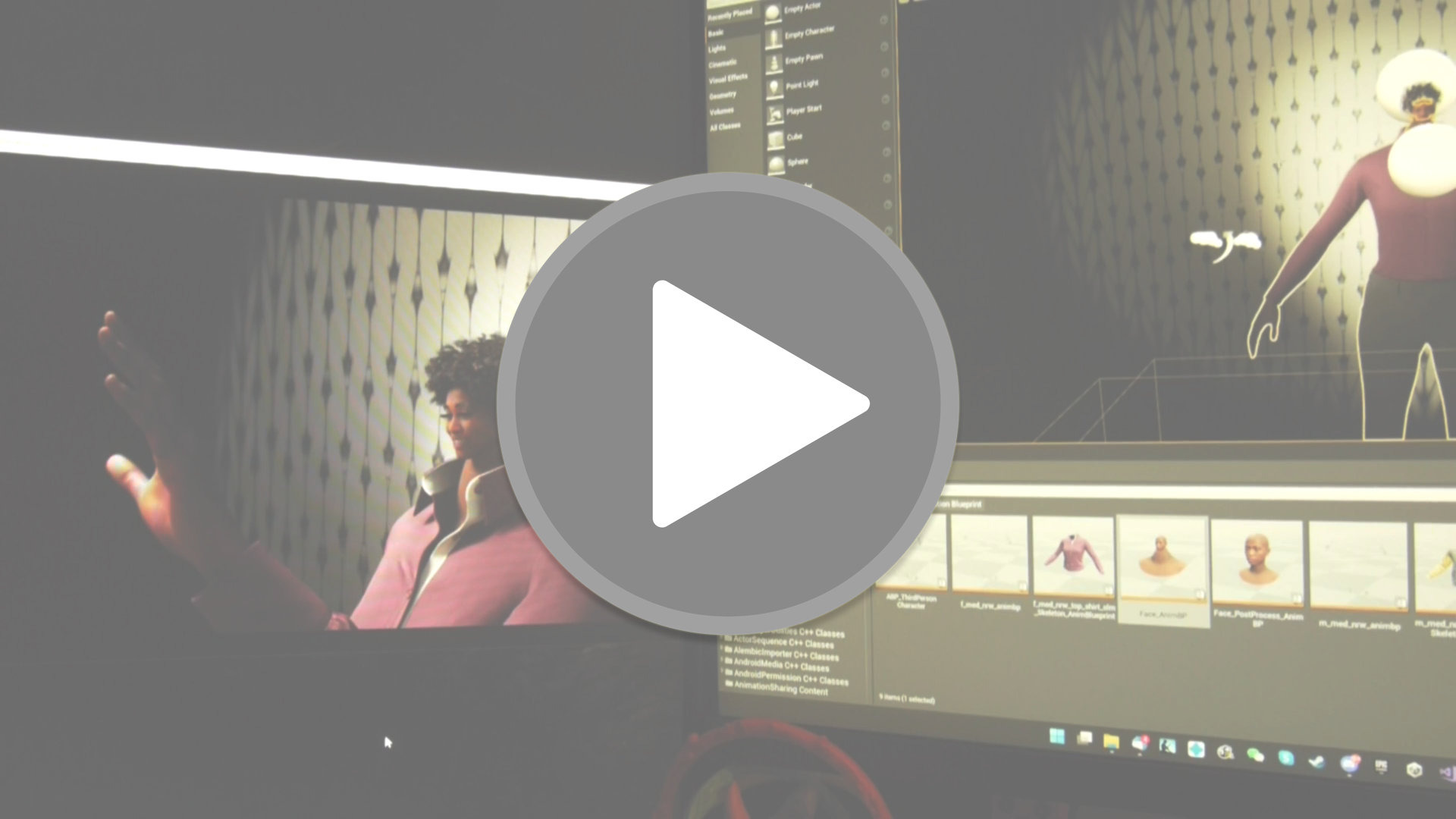“When your game package is measured in tens of Gigabytes, you don’t want to keep making packages frequently…”
Previously known as UGL (Unreal Game Link)!
Game Link (GL) is an upgrade to the Unreal Engine games work-flow, Inspired by some of the great in-house engines & technologies used by some AAA studios. GameLink allows developers to modify a packaged game while it is running and being played on a running platform, so no time wasted in making new game packages. If you made a change, you can see it’s impact on the game on the target platform right away. Regardless the game package is running on Windows, or Consoles such as Xbox & Playsation, and regardless the game build is a shipping, debug, development or any other configuration, you should be able to update the game in no time.
So in short, using GL means faster iterations than ever been possible, and at the same time a huge reduction in the time, effort & most importantly the “Cost” of game development.
GameLink was used in the past during the lifecycle of UE4.x to help in many productions, here it is granted fully 100% for free. The only few things i would ask in return are (none is obligation):
- Share about GL! you can use #gamelink as hashtag!
- Don't hesitate to contribute with fixes, features and/or improvements (pull-request anything anytime that would make GL better)
- Don't hesitate to share about the titles you shipped with the help of GL, would love to put together an album page full of those games!
- If you would like to help further, Paypal link is up there!
- Feel free to ask about anything or share your thought with me on twitter @_mamoniem
For a quick tutorial, you can get this project sample (UE4.x, UE5.x), then launch it.
First thing to do, is to enable the GL plugin.
This would require the editor to reboot. Go ahead and do that! And once the editor launched again, you can modify GL’s project settings before proceeding further.
The most important thing, is to make sure that Enabled at Runtime is checked, and the Target Platforms including at least a single value that represents your target platform of development at the time of using UGL.
If all good, you can go ahead an generate a game package to use, but before that, make sure that in the packaging settings, you disabled the Use Pak File as well as the Share Material Shader Code options.
Anytime you modify something in the editor, and you want to see it in the running game, you simply hit the GL button at the toolbar!
And that will reflect in the game right away!!
For further in-depth use, you can watch the full playlist below