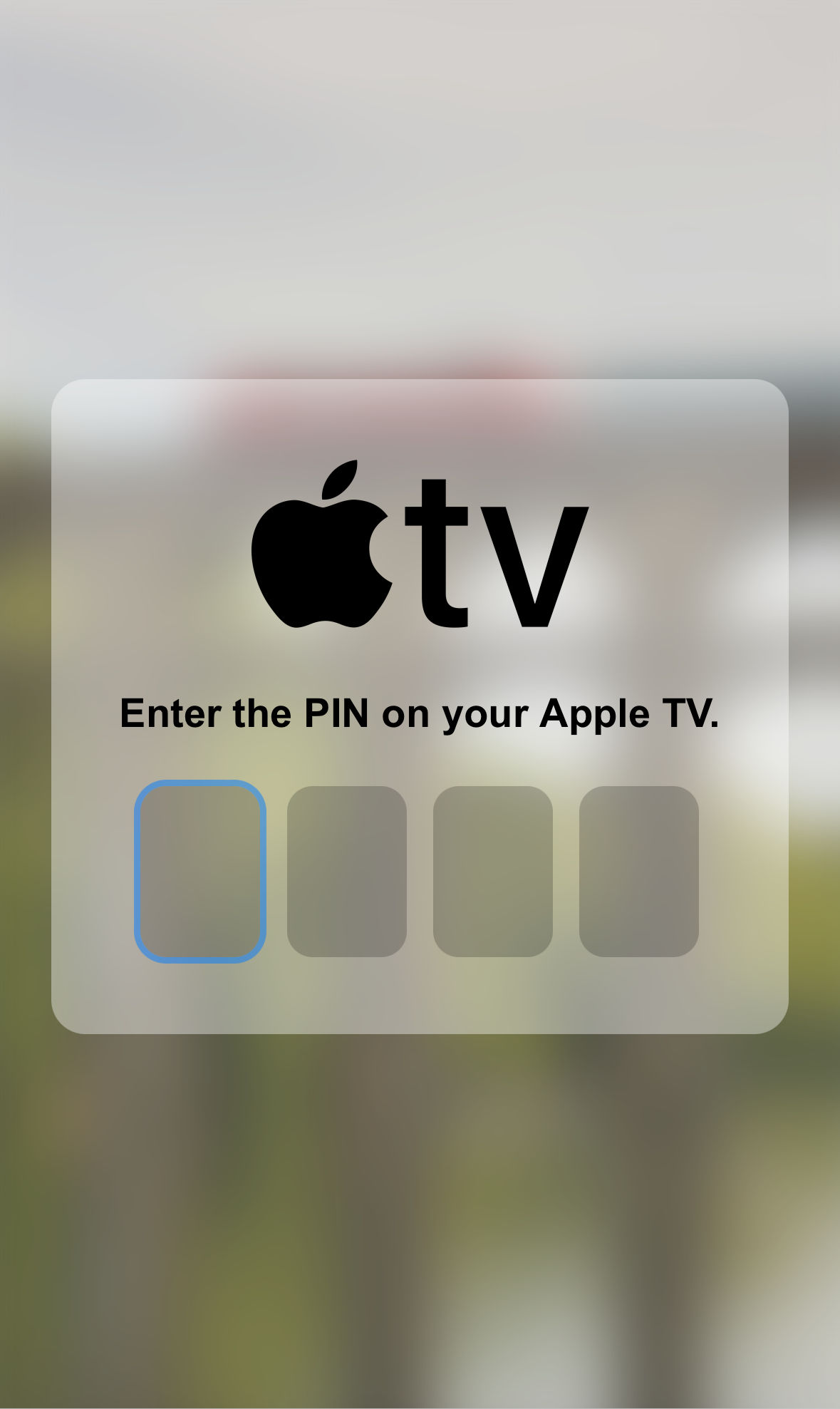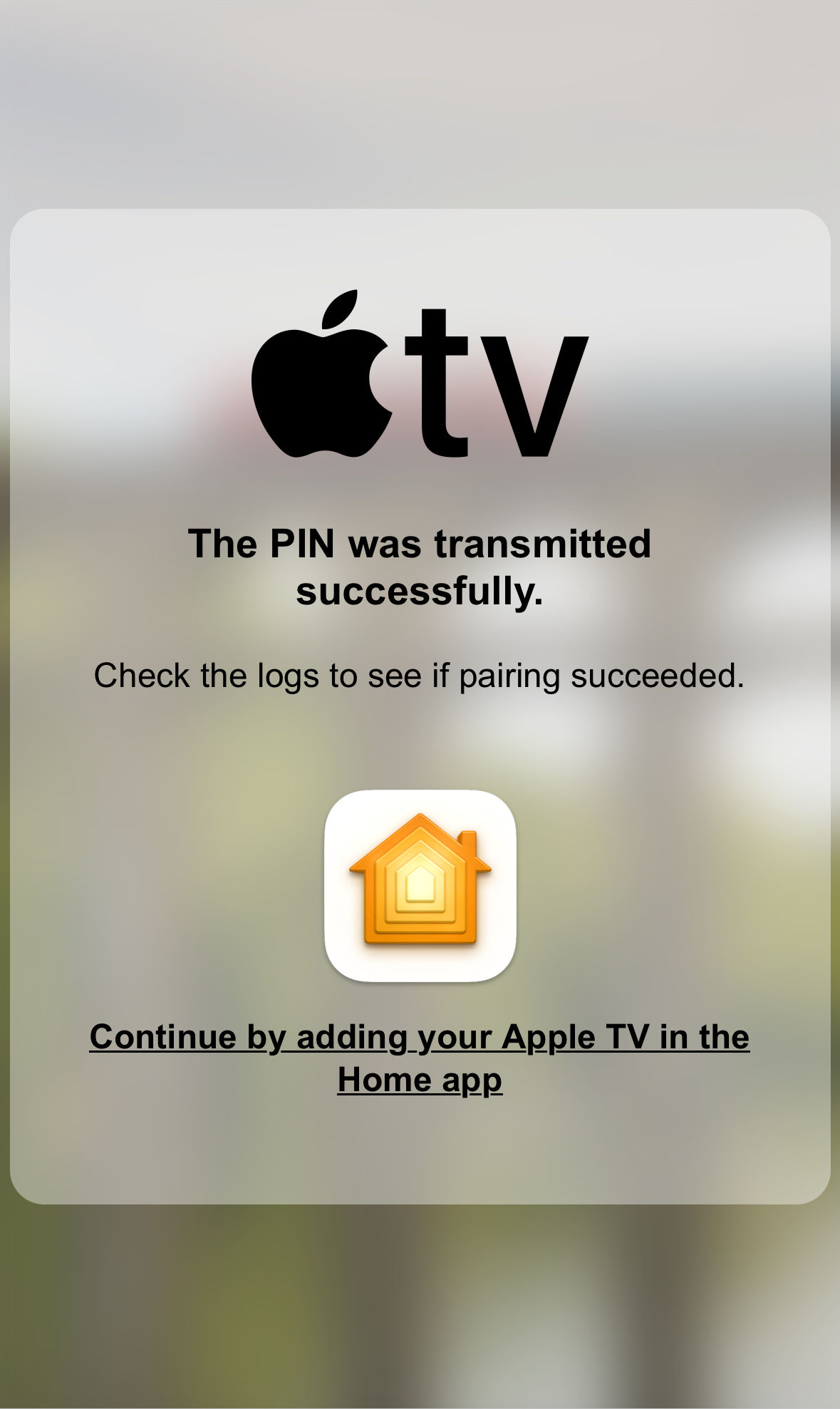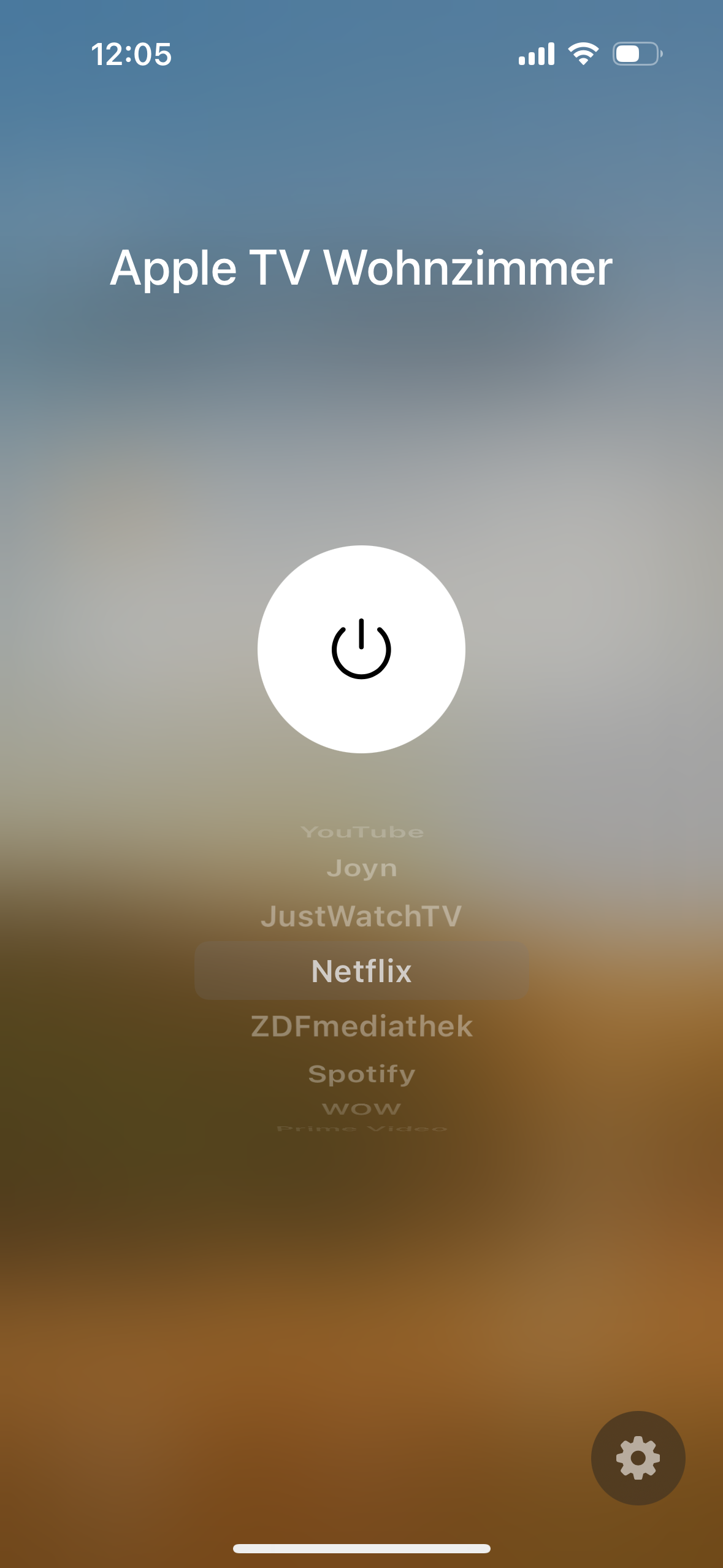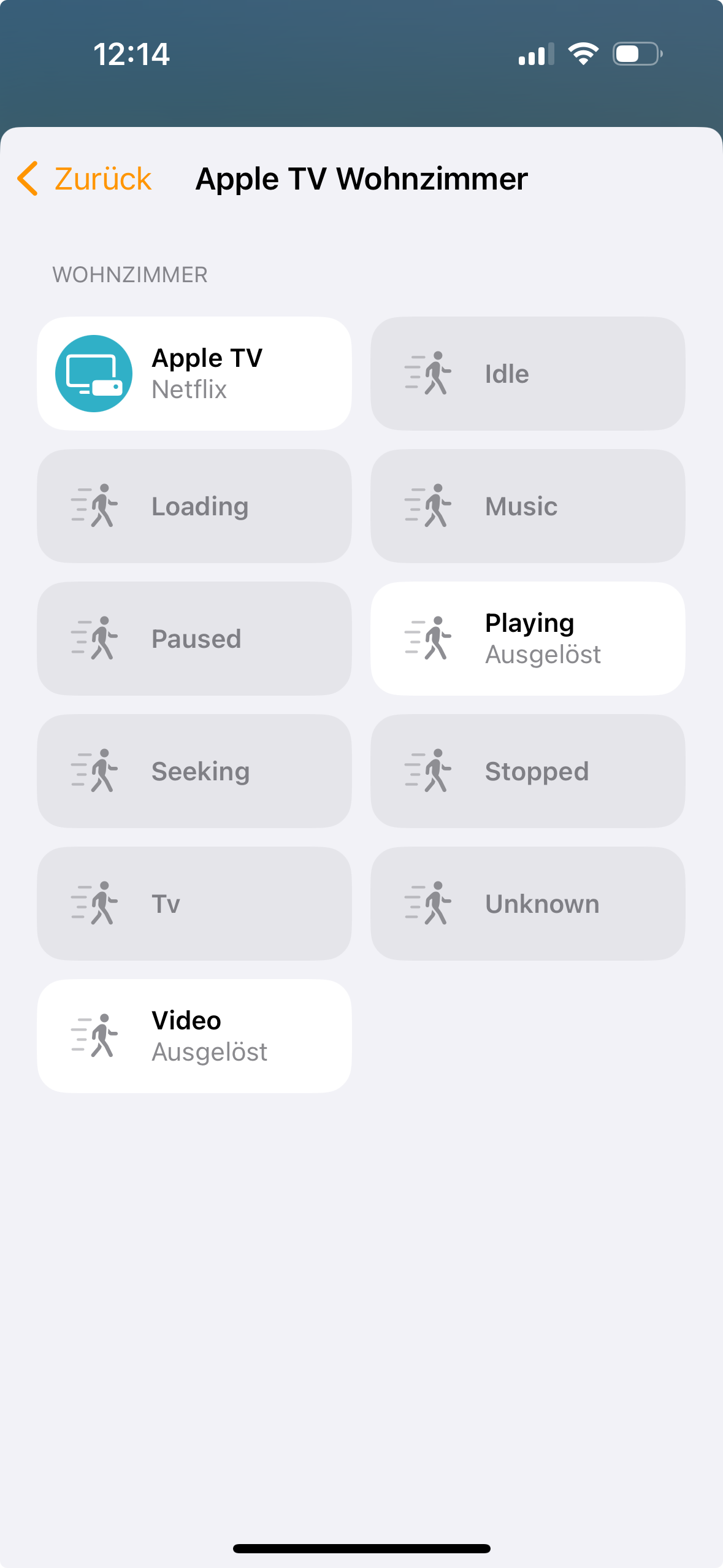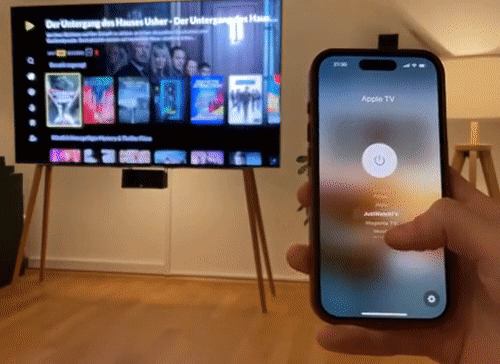Homebridge plugin that exposes the Apple TV to HomeKit with much richer features than the vanilla Apple TV integration of HomeKit.
This plugin automatically discovers Apple TV devices on the local network and exposes each one as a HomeKit Set-Top Box.
Note
- Review the requirements to ensure you are not missing any.
- Please take a look at the known issues as well. The problem you are having might be already known.
- Check whether or not the problem you are having was already solved in the past. To check that, search through the resolved issues.
- Check whether or not the bug you have found is already in the open issues.
- You may find a solution in the discussions.
Otherwise, feel free to open an issue here.
Tip
You might want to watch this video to get an idea what this plugin is all about.
- Automatically discover Apple TVs in your local network.
- Pairing process without the need to access the command line like with other plugins.
- Change the current App by selecting an input in HomeKit.
- The plugin is developed in a way that makes it possible to rename, hide or show inputs in HomeKit natively ... and saves it.
- You can even define own inputs based on URIs in the configuration. For instance, you can create an input to open a certain Disney+ movie or show ... or pretty much anything you can think of. Take a look at the example
config.json;).
- The automation triggers that you are probably here for ...
- Since every Apple TV is exposed as a Set-Top Box, you can create a trigger on the power state to execute automations when turning on or off.
- For each media type (music, video, tv and unknown) the plugin will create a motion sensor (media types can be hidden or shown by changing the configuration).
- For each device state (idle, playing, loading, seeking, paused, stopped) the plugin will create a motion sensor (device states can be hidden or shown by changing the configuration).
- A fully functional and super fast remote in the remote app of your iPhone or iPad.
- Remote keys can also be exposed as switches.
- Absolute volume control via a fan accessory.
- If you do not want all Apple TVs to be exposed, it is possible to blacklist them by providing the MAC-Address.
- "Avada Kedavra" which is exposed as an input to close all apps.
Tip
Using the latest docker image or latest Raspberry Pi 64-bit image will fulfill all requirements out of the box.
Warning
Raspberry Pi 1, 2, 3 and Zero 1, 2 are not recommended for performance reasons. Recommended are 3B+, 4B, 5B.
- Only Linux will be supported by the maintainer (although since MacOS / UNIX is similar to Linux, it should run on MacOS just fine)
- Most recent Version of Node 22 LTS, 20 LTS or 18 LTS.
- Python 3.9, 3.10, 3.11, 3.12 or 3.13
- Python virtual environment module
virtualenv. (the plugin will create a virtual environment on startup and will install python dependencies in this virtual environment)- On homebridge apt-package >=1.1.4 the python module is installed automatically as a dependency, see homebridge/homebridge-apt-pkg#16
- raspian image >= 1.1.2 includes this apt-package, so there is no need to install it manually.
- homebridge-docker >= 2023-11-28 includes this apt-package, so there is no need to install it manually.
- Otherwise, the python module
virtualenvhas to be installed manually. This won't be handled by the plugin itself.- On debian-based distros:
sudo apt install python3-venv - Installation on other distros may vary
- On debian-based distros:
- On homebridge apt-package >=1.1.4 the python module is installed automatically as a dependency, see homebridge/homebridge-apt-pkg#16
- Homebridge Config UI >= 4.54.2 when creating backups
- OpenSSL 3 or later
- If an older OpenSSL version is installed, the plugin will automatically boot into an OpenSSL legacy compatibility mode. Be aware that this mode does not support Python 3.12 or later.
- Apple TV Models with tvOS 15 and upwards are supported (all 4K ones and the latest HD one)
- The access of Speakers & TVs should be either set to "Everybody" or "Anybody On the Same Network" without a password in the Home app
- Additionally, make sure to check the TV's HomeKit settings.
- The homebridge instance and Apple TVs need to be on the same subnet.
Caution
The following platforms are not supported:
- Anything other than Linux
- 32 bit systems
- Certain python packages that are required are not available as 32 bit binaries. Thus, it is required to install tooling to compile the packages. This includes 32 bit systems in a 64 bit userspace. (If you know what you are doing, you can install build dependencies and compile the packages yourself. However, this is not supported by the plugin officially)
- HOOBS
- HOOBS is a 32 bit architecture and suffers from the above limitations.
- HOOBS has a different plugin system that prevents managing Apple TVs.
- Install the plugin.
- (optional) Enable the plugin to run as a child bridge. The benefit here is that the plugin is more isolated from other plugins, e.g. in case of a plugin crash, only the plugin will crash and not the whole homebridge.
- Restart the homebridge.
- (optional) If the plugin is running as a child bridge, the child bridge will now be exposed. You can add it to your Home App if you want to. However, there is no real benefit to it since this bridge will not expose any devices (Apple TVs will be exposed as their own bridges).
- The plugin will start the discovery of Apple TVs in your local network.
- For every discovered Apple TV you have to do the following steps. Make sure you are in front of your TV. The paring process is the same that is used to pair iPhones and iPads and will timeout after 30 seconds.
- In the logs there will be a message thats says
You need to pair your Apple TV before the plugin can connect to it. pen the webpage http://192.168.0.12:42015/. Then, enter the pairing code that will be displayed on your Apple TV.where the link http://192.168.0.12:42015 is different in your log and distinct for one Apple TV if you are connecting multiple. - Open the link. A pairing page will open (see first image below).
- In the meantime there should already be a pairing code displayed on your Apple TV. Enter the 4-digit code into the pairing page. You have 30 seconds to enter the pairing code.
- If you miss that timeframe, you can just click the "Tap to retry" button and initiate another pairing request.
- If you enter a wrong code, the pairing request will fail and another pairing request is started automatically.
- If the pairing requests fails to often due to too many incorrect entered codes or too many timed out requests, the Apple TV will start a "Back Off Timer" which blocks all pairing request for a certain period. This is period is set by the Apple TV, not the plugin. Restarting or reinstalling the plugin won't reset the timer.
- Done ... do this with all your Apple TVs.
- In the logs there will be a message thats says
- You have paired all Apple TVs (with the plugin, not with Apple Home yet).
- Every Apple TV is exposed as an Apple TV device and is its own bridge. Therefore, we need to add every Apple TV separately to Apple Home. In order to do that, open the Home app, go to add devices > more options, then type in the pairing code from the logs (Logs:
Please add [Apple TV Wohnzimmer (2)] manually in Home app. Setup Code: xxxx-xxxxthis is not the code that you have seen on the Apple TV display).
The screenshots speak for themselves ...
Tip
The easiest way to configure this plugin is to use homebridge-config-ui-x.
To configure it manually, add the following to the platforms section of Homebridge's config.json after installing the plugin.
Also see device specific overrides.
config.json
{
"name": "Apple TV Enhanced",
"platform": "AppleTVEnhanced",
"mediaTypes": ["music", "video", "tv", "unknown"],
"deviceStates": [
"idle",
"playing",
"loading",
"seeking",
"paused",
"stopped"
],
"deviceStateDelay": 0,
"remoteKeysAsSwitch": [
"channel_down",
"channel_up",
"down",
"home",
"home_hold",
"left",
"menu",
"next",
"pause",
"play",
"play_pause",
"previous",
"right",
"select",
"skip_backward",
"skip_forward",
"stop",
"turn_off",
"turn_on",
"top_menu",
"up",
"volume_down",
"volume_up"
],
"avadaKedavraAppAmount": 15,
"customInputURIs": [
"https://www.disneyplus.com/movies/rogue-one-a-star-wars-story/14CV6eSbygOA",
"https://www.netflix.com/watch/81260280",
"https://tv.apple.com/show/silo/umc.cmc.3yksgc857px0k0rqe5zd4jice",
"vlc://https://devstreaming-cdn.apple.com/videos/streaming/examples/img_bipbop_adv_example_ts/master.m3u8"
],
"disableVolumeControlRemote": false,
"absoluteVolumeControl": false,
"setTopBox": false,
"deviceSpecificOverrides": [
{
"mac": "AA:BB:CC:DD:EE:FF",
"overrideMediaTypes": true,
"mediaTypes": ["music", "video"],
"overrideDeviceStates": true,
"deviceStates": ["paused", "playing"],
"overrideDeviceStateDelay": true,
"deviceStateDelay": 3,
"overrideRemoteKeysAsSwitch": true,
"remoteKeysAsSwitch": [
"home",
"play_pause",
"stop",
"volume_down",
"volume_up"
],
"overrideAvadaKedavraAppAmount": true,
"avadaKedavraAppAmount": 15,
"overrideCustomInputURIs": true,
"customInputURIs": [
"https://www.disneyplus.com/de-de/movies/avatar-the-way-of-water/6hlsDJnhiU30"
],
"overrideDisableVolumeControlRemote": true,
"disableVolumeControlRemote": true,
"overrideAbsoluteVolumeControl": true,
"absoluteVolumeControl": true,
"overrideSetTopBox": true,
"setTopBox": true
}
],
"discover": {
"multicast": true,
"unicast": ["192.168.0.15"],
"blacklist": ["AA:BB:CC:DD:EE:FF", "192.168.0.42"]
},
"forceVenvRecreate": false,
"logLevel": 3,
"updateCheckLevel": "stable",
"updateCheckTime": 3,
"autoUpdate": "on",
"pythonExecutable": "/path/to/python3"
}| Attribute | Description | Type | Valid values | defaults to ... |
|---|---|---|---|---|
name |
The name of the plugin, e.g. shown in the logs. | string |
Apple TV Enhanced |
|
mediaTypes |
edia types for which a motion sensor is created that triggers when the according media type is present on the Apple TV | array[string] |
music, tv, unknown, video |
[] |
deviceStates |
Device states for which a motion sensor is created that triggers when the according device state is present on the Apple TV | array[string] |
idle, loading, paused, playing, seeking, stopped |
[] |
deviceStateDelay |
The time in seconds that the Apple TV needs to report a device state continuously before the plugin will report the device state. E.g. when pausing a video, the video needs to stay paused for x seconds before the state will be reported. | integer |
0 - 15 | 0 |
remoteKeysAsSwitch |
Remote keys which will be exposed as switches to HomeKit, e.g. to use the remote keys in automations. | array[string] |
channel_down, channel_up, down, home, home_hold, left, menu, next, pause, play, play_pause, previous, right, select, skip_backward, skip_forward, stop, turn_off, turn_on, top_menu, up, volume_down, volume_up |
[] |
avadaKedavraAppAmount |
How many apps should be closed when selecting the Avada Kedavra Input? Avada Kedavra works by sending a sequence of remote control inputs to the Apple TV. The plugin therefore acts blindly and does not receive any feedback when all apps are closed. So if a high number is selected, the plugin presses the remote control until theoretically x apps are closed, although in reality all apps are already closed. | integer |
5 - 35 | 15 |
customInputURIs |
Provide URIs for custom Inputs that open the URI on the Apple TV when selected. | array[string] |
[] |
|
disableVolumeControlRemote |
Disables the volume control in the iOS remote. It is recommended to disable volume control when the audio setup that the Apple TV is connected to does not support HDMI-CEC since the Apple TV does not have any control over the volume in this scenario anyways. | boolean |
false |
|
absoluteVolumeControl |
Exposes a fan that let's you control the volume in percentage. This does only work with your audio output does allow absolute volume control like on certain HDMI-CEC setups or if using HomePods. | boolean |
false |
|
setTopBox |
Instead of exposing an Apple TV accessory, the plugin will expose a set-top box accessory. You need to repair the accessory with your Home app in order to see the changes. | boolean |
false |
|
discover.multicast |
The default and recommended way to discover Apple TVs. | boolean |
true |
|
discover.unicast |
Recommended for Apple TV devices that are not discovered by multicast discovery. Add the IPv4 addresses here. Remember that this requires the Apple TV to have a static IP. | array[string] |
valid IPv4 addresses | [] |
discover.blacklist |
Apple TVs that should not be added as a device. You can get the MAC-Address from the logs. When using IPv4 Addresses the regarding Apple TVs need to have a static IP. | array[string] |
valid MAC addresses | [] |
forceVenvRecreate |
Set this to force to recreate the virtual python environment with the next restart of the plugin. Remember to set this option to false after the virtual environment has been recreated. | boolean |
false |
|
logLevel |
Set the log level. (0 - None; 1 - Error; 2 - Warn; 3 - Info; 4 - Debug; 5 - Verbose) | integer |
0 - 5 | 3 |
updateCheckLevel |
Apple TV Enhanced is regularly checking if there is an update available and printing it to the logs. You can select whether you want to check for stable or beta updates. | string |
stable, beta |
stable |
updateCheckTime |
Set the timeframe in which the plugin will search for updates. Make sure that your system time is correct. | integer |
0 - 23 | 3 |
autoUpdate |
Apple TV Enhanced will update itself automatically once there is an update available. Change the "Update Check Level" to install or leave out betas. It is recommended to operate this plugin as a child bridge if enabling this functionality since the plugin will automatically restart the bridge after updating (the whole homebridge if it the plugin is not running as its own child bridge). By default, auto updating is turned on when operating AppleTV Enhanced as a child bridge. | string |
on, off, undefined |
on if the plugin acts as a child bridge, otherwise off. |
pythonExecutable |
Here you can specify a path that points to a python executable. The plugin uses the systems default python as default. Setting a specific python executable here may be required if your systems default python version is too current for the plugin. | string |
valid absolute path | python3 from PATH |
- Apple TVs report a MAC-Address that is different from the MAC-Address that you will see in the network settings of your Apple TV when scanning for devices. Therefore, when blacklisting Apple TVs use the MAC-Address from the logs.
- If using audio output devices other than the Apple TV itself, the Apple TV is always reported as powered on. This is a known issue of the dependency pyatv, see postlund/pyatv#1667. As a result, the Apple TV device will only be shown as off in HomeKit when powered off via the Apple TV device in HomeKit. After restarting the plugin the device will always be shown as on.
- See also open bugs.