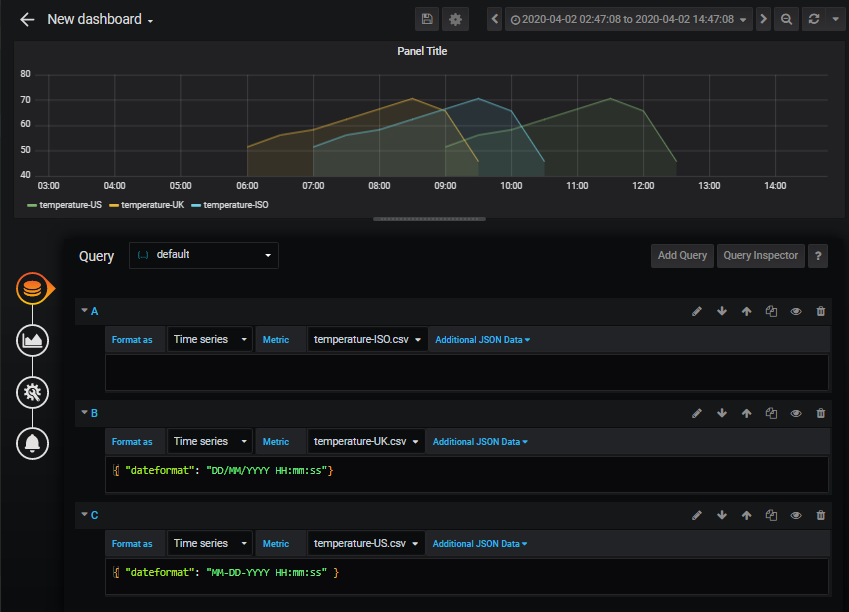Simple node-based CSV adapter for Grafana Simple JSON data source
This is a simple node application to read table or timeseries formatted CSV files as JSON, suitable for Grafana's SimpleJSON data source - or better still - the more capable upgraded simPod JSON datasource (see https://github.com/simPod/grafana-json-datasource)
CSVServer is really intended for testing and demonstration purposes - not really recommended for production environments where efficiency and robustness are needed. It works though and does something no other system seems to do.
From a command window, execute the following commands:
git clone https://github.com/michaeldmoore/CSVServer.git
npm install
node CSVServer.jsOn start up, CSVServer initializes a number of internal default settings from values defined in the default.ini file
[options]
# default listing port
port=4000
# default CSV data file directory
folder=./csv
# default comma-seperated list of columns treated as datetime types
#datecols=date,time
datecols=date
# default datatime column format (see https://momentjs.com/docs/#/parsing/)
#dateformat=YYYY-MM-DD HH:mm:ss
#dateformat=X
# default flag used to control whether or not Grafana's from and to dates
# should be used to filter out unwanted rows from the returned data set
# valid values : [none, to, from, both]
#datetimefilter=none
Note - while previous versions used a single command line parameter to override the csv data folder, this is no longer supported. Command line parameters can be used to override any of these configuration parameters, including an parameter to select an alternative configuration file, line this:
node CSVServer.js --configfile D:\root\alternate-csvserver-configfile.iniAlternatively, the default data folder can be specified with a command line option or (if the enhanced simPod JSON datasource has been used) - on a query-by-query basis, as parameters in Grafana queries 'Additional JSON data' fields. See below.
Note: In this initial release, the date-range filters used by Grafana were disabled by default, so that ALL the data in the CSV file was returned to the client, irrespective of the current Grafana display date/time range. This, while possibly being inefficient in a real-world/production environment where data sets could become very large, could be useful when debugging queries. The current release turns this option ON by default. See below for command line and per-query options allowing this to be set or reset dynamically.
datetime,sensor,region,value
2017-09-05 18:21:07.000,AAA,West,1.234
2017-09-05 21:18:42.000,AAA,West,1.234
2017-09-05 21:21:32.000,AAA,West,1.234
2018-04-17 10:39:12.000,AAA,West,1.234
2018-04-17 10:39:12.000,DDD,South,0.51
2017-09-05 21:18:42.000,EEE,West,0.9
2018-01-01 01:01:01.000,EEE,West,0.5
2018-04-17 10:39:12.000,EEE,West,0.3
2017-09-05 21:21:32.000,FFF,Central,0.160411622524645
2018-04-17 10:39:12.000,FFF,Central,0.838865293039815Each row should have at least one numeric value column (though this can be called anything). Each row in the csv file will return a row in the JSON datasource, with the other columns available as named fields. Generally, there will be a date/time field too, though this is not strictly necessary.
date,temperature
2018-12-18 00:00:00.000,51.5
2018-12-18 01:00:00.000,56.2
2018-12-18 02:00:00.000,58.3
2018-12-18 03:00:00.000,62.4
2018-12-18 04:00:00.000,66.5
2018-12-18 05:00:00.000,70.6
2018-12-18 06:00:00.000,65.7
2018-12-18 07:00:00.000,45.8val1,val2,date,val3
90,73,2020-04-03 10:00,37
80,84,2020-04-03 10:30,46
70,80,2020-04-03 11:00,55
70,80,2020-04-03 11:30,55
60,65,2020-04-03 12:00,44
85,46,2020-04-03 12:30,54
74,67,2020-04-03 13:00,63
68,58,2020-04-03 13:30,85
71,79,2020-04-03 14:00,65
71,79,2020-04-03 14:30,65Each row should have a date field (by default, named 'date' though this can be overridden - see below), plus one or more uniquely named value fields.
CSVServer runs as a HTTP (REST) server, on port 4000 (this can be changed by editing CSVServer.js). Also, note that the current version is set to run on the localhost (i.e. on the same server as Grafana itself). Hosting CSVServer on a different server will most likely require a CORS header to be added to the source, and any firewalls configured to support it). Adding secure HTTPS support would require a similar change. No plans exist to build this support in - at least - not yet.
The SimpleJSON datasource plugin needs to be installed first. If not already installed, stop Grafana server and run the following command line (windows):
grafana-cli plugins install grafana-simple-json-datasourceNewer versions of Grafana provide an alternative, presumably enhanced, datasource named simPod JSON. This appears to be completely backwards compatible with SimpleJSON. Install the JSON datasource instead using the alternate command line (windows)
grafana-cli plugins install simpod-json-datasourceThen restart Grafana server (See https://grafana.com/plugins/grafana-simple-json-datasource/installation for details, if needed)
Open Grafana as a client in a web browser and log in as usual (this may require admin rights within Grafana). Select new data source, provide a data source name (CSVServer suggested) and define the type as SimpleJSON.

Now define the URL to point to the node server, and click on 'Save & Test'

The SimpleJSON configuration screen has a number of other options which might be useful under certain circumstances - generally the defaults should work.
Once in operation, the CSV files can be updated dynamically - each data request from Grafana will cause the files to be re-parsed, so you should be able to see the effects immediately.
More details regarding timeseries queries in Grafana
By default, CSVServer serves CSV files from a subfolder ('csv'). This, as mentioned above can be overridden using a default parameter on the command line used to start CSVServer (see above)
Additionally, this and several other options can be specified on the start-up command line to change the default behaviour of CSVServer.
Starting CSVServer with a command line option --help, shows the list of supported command line options.

Override the default port (4000) used for the server.
Override the CSV file folder - this is the default option, so specifying a folder name at the end of the command line has the same effect as specifying it via this command line option.
By default, CSVServer treats columns named 'date' as a date/time field. All other columns are considered to e numerical values. The --datecols parameter replaces this default name with an alternative - or a list of alternatives - each separated by a comma (,) character. Fields matching any of these names are treated as date/time values.
By default, CSVServer expects the first field of CSV files involved in timeseries queries to be formatted in ISO standard format - that means, something like 'YYYY-MM-DD HH:mm:ss' (plus the optional mS and timezone extensions). Non ISO-formatted date/time fields, such as commonly used in the US (MM-DD-YYYY) and Europe (DD-MM-YYYY) cannot be parsed correctly using the default setting. This option allows the datetime formatting string to be set for all queries. Note, the formatting characters are case sensitive.
| Input | Example | Description |
|---|---|---|
YYYY |
2014 |
4 or 2 digit year. Note: Only 4 digit can be parsed on strict mode |
YY |
14 |
2 digit year |
Y |
-25 |
Year with any number of digits and sign |
Q |
1..4 |
Quarter of year. Sets month to first month in quarter. |
M MM |
1..12 |
Month number |
MMM MMMM |
Jan..December |
Month name in locale set by moment.locale() |
D DD |
1..31 |
Day of month |
Do |
1st..31st |
Day of month with ordinal |
DDD DDDD |
1..365 |
Day of year |
X |
1410715640.579 |
Unix timestamp |
x |
1410715640579 |
Unix ms timestamp |
See https://devhints.io/moment for more on formatting codes recognized by moment.js, the library used for this purpose.
By default, CSVServer filters out records where the datetime field falls outside the query date/time range. Sometimes, it can be helpful to turn this filtering off, leaving it up to the Grafana display panels to decide which records to display. Setting this option on the command line turns this internal filtering off, so every row in the CSV file will be returned to Grafana regardless of the current display date/time range.
In addition to the start-up command lines options described above, CSVServer can process per-query option overrides through the Additional JSON data field in the query editor. Each of the options mentioned in the previous section can be applied as per-query Additional JSON Data elements apart from the folder override. Overriding the CSV data folder could create security concerns.
See the sample query definition below, reading a set of 3 simple time series - each having a different date/time format (ISO, UK and US).