-
-
Notifications
You must be signed in to change notification settings - Fork 1.7k
[WIP] xrdp on macOS (with ulalaca)
xrdp on macOS is not officially supported by the xrdp team so far, but we welcome your contributions and volunteers. This document is brought by contributors. Feel free to edit this document but we xrdp team are not involved xrdp on macOS.
To whom want to use xrdp on macOS, SHARE YOUR KNOWLEDGE WITH EACH OTHER.
There's also a gitter chatroom to have talk with xrdp on Mac users.
FIXME: This guide assumes that your Mac is Intel x86_64.
NOTE: librfxcodec has not optimized for Apple M1 (arm64) yet. You can contribute to librfxcodec by porting x86_64 assembly code to arm64.
| architecture | macOS | xrdp | ulalaca | ulalaca-xrdp | note |
|---|---|---|---|---|---|
| x86_64 (Hackintosh) | 12.3.1 | dee2992unstabler/macos_h264enc
|
a65f739 | f06a166 | VideoToolbox support available, but RFX has broken VideoToolbox API requires fork=false in /etc/xrdp/xrdp.ini xrdp crashes on session disconnection |
| x86_64 (Hackintosh) | 12.3.1 | 0.9.19 | a65f739 | f06a166 | RFX takes too much bandwidth (~10MB/s) when playing videos. |
| name | platform | host arch | xrdp/ulalaca | working | note |
|---|---|---|---|---|---|
| mstsc.exe | Windows 10 | x86_64 | 0.9.19; ? | ❓ | tested with RFX ([email protected]); disconnected randomly with protocol error |
| freerdp (2.7.0; X11) | Linux | x86_64 | 0.9.19; ? | ⭕ | tested with RFX ([email protected]) |
| mstsc.exe | Windows 10 | x86_64 | dee2992; implement-resize | ⭕ | tested with GFX(AVC/yuv420) |
| freerdp (2.7.0; X11) | Linux | x86_64 | dee2992; implement-resize | ⭕ | works best with /gfx:AVC420 /u: +toggle-fullscreen /smart-sizing
|
| Microsoft Remote Desktop | Android | x86_64 | dee2992; implement-resize | ❌ | client requires rfx codec but broken (built with [email protected]) |
| Microsoft Remote Desktop | iOS | x86_64 | dee2992; implement-resize | ❌ | client requires rfx codec but broken (built with [email protected]) |
- Install Xcode (or Xcode command line tools:
xcode-select --install) - Install Homebrew: http://brew.sh/
- Install OpenSSL from Homebrew:
brew install openssl - Install Automake + Autoconf:
brew install automake - Install Libtool:
brew install libtool - Install pkgconfig:
brew install pkgconfig - Install nasm:
brew install nasm(needed by librfxcodec)
TODO: describe about install xrdp as daemon
Click to expand
NOTE: VideoToolbox provides hardware-accelerated H.264 encoder.
FIXME: since PR #2263 has not merged yet, you should clone unstabler/xrdp instead of upstream.
- Get the copy of xrdp source code.
$ git clone https://github.com/unstabler/xrdp.git xrdp
$ cd xrdp
$ git checkout dee2992- Fetch source code of ulalaca-xrdp into xrdp.
$ git clone https://github.com/unstabler/ulalaca-xrdp.git ulalaca- Apply patches.
FIXME: save below diff text as 'remove-xorgxrdp_helper.patch'.
diff --git a/Makefile.am b/Makefile.am
index dddc5d0c..88ee9504 100644
--- a/Makefile.am
+++ b/Makefile.am
@@ -59,8 +59,7 @@ SUBDIRS = \
pkgconfig \
$(XRDPVRDIR) \
tests \
- tools \
- xorgxrdp_helper
+ tools
distclean-local:
-rm -f xrdp_configure_options.h
diff --git a/configure.ac b/configure.ac
index 3465a960..81039c2b 100644
--- a/configure.ac
+++ b/configure.ac
@@ -562,7 +562,6 @@ AC_CONFIG_FILES([
xrdp/Makefile
xrdpvr/Makefile
xup/Makefile
- xorgxrdp_helper/Makefile
])
AC_REQUIRE_AUX_FILE([tap-driver.sh])# remove 'xorgxrdp_helper' from build targets
$ patch -p1 < remove-xorgxrdp_helper.patch
# Add ulalaca as build target
$ patch -p1 < ulalaca/xrdp-automake.patch
# force use BGRA pixel format in RFX encoder
$ patch -p1 < ulalaca/xrdp-encoder-force-use-bgra.patch
- Build and install xrdp.
NOTE: These commands will install xrdp into
/opt/xrdp.
./bootstrap
./configure --enable-pixman --enable-videotoolbox --enable-ulalaca PKG_CONFIG_PATH=/usr/local/opt/openssl/lib/pkgconfig --prefix=/opt/xrdp
make -j
sudo make installClick to expand
- Get the copy of xrdp source code.
$ curl -L https://github.com/neutrinolabs/xrdp/releases/download/v0.9.19/xrdp-0.9.19.tar.gz > xrdp-0.9.19.tar.gz
$ tar xvzf xrdp-0.9.19.tar.gz
$ cd xrdp-0.9.19- Fetch source code of ulalaca-xrdp into xrdp.
$ git clone https://github.com/unstabler/ulalaca-xrdp.git ulalaca- Apply patches.
# Add ulalaca as build target
$ patch -p1 < ulalaca/xrdp-automake.patch
# force use BGRA pixel format in RFX encoder
$ patch -p1 < ulalaca/xrdp-encoder-force-use-bgra.patch
- Build and install xrdp.
NOTE: These commands will install xrdp into
/opt/xrdp.
./bootstrap
./configure --enable-pixman --enable-ulalaca PKG_CONFIG_PATH=/usr/local/opt/openssl/lib/pkgconfig --prefix=/opt/xrdp
make -j8
sudo make installClick to expand
- Open /etc/xrdp/xrdp.ini, and add below contents.
[Ulalaca]
name=Ulalaca
lib=libulalaca.dylib
username=ask
password=ask
#pamsessionmng=127.0.0.1
- Restart xrdp.
Click to expand
- Get the copy of Ulalaca source code.
$ git clone https://github.com/unstabler/ulalaca.git- Build sessionbroker
NOTE: sessionbroker authenticates the user login, and assigns appropriate session.
$ xcodebuild DSTROOT=/usr/local/opt -workspace Ulalaca.xcworkspace -scheme sessionbroker
$ sudo xcodebuild DSTROOT=/usr/local/opt -workspace Ulalaca.xcworkspace -scheme sessionbroker install- Register sessionbroker as Service (LaunchDaemon)
$ sudo cp /usr/local/opt/ulalaca-sessionprojector/pl.unstabler.ulalaca.sessionbroker.plist /Library/LaunchDaemons
$ launchctl load -w /Library/LaunchDaemons/pl.unstabler.ulalaca.sessionbroker.plist- Build sessionprojector.app
NOTE: sessionprojector.app relays the contents of the user session screen to xrdp, and posts keyboard, mouse events received from xrdp.
# build sessionprojector
$ xcodebuild DSTROOT=`pwd`/build -workspace Ulalaca.workspace -scheme sessionprojector install
# copy sessionprojector.app /Library/PrivilegedHelperTools
$ sudo cp -rv build/Applications/sessionprojector.app /Library/PrivilegedHelperTools- (Optional) Register sessionprojector.app as LaunchAgent (for auto-start on each users login session)
$ sudo cp sessionprojector/LaunchAgents/pl.unstabler.ulalaca.sessionprojector.plist /Library/LaunchAgents/- Grant permissions to sessionproject.app


- Reboot and check if the Ulalaca icon appears in the menu bar.
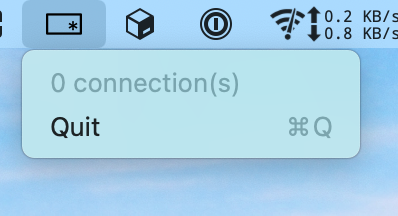
- Since surface resizing is not implemented yet, an error may occur if the client's resolution is different from the host's screen resolution.