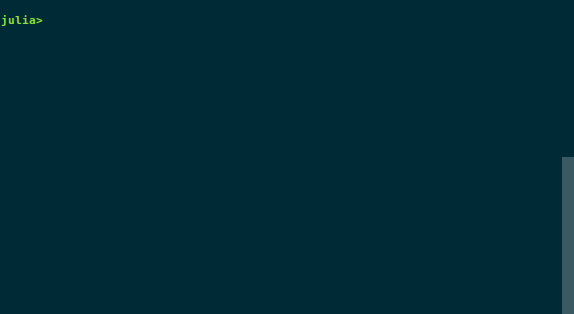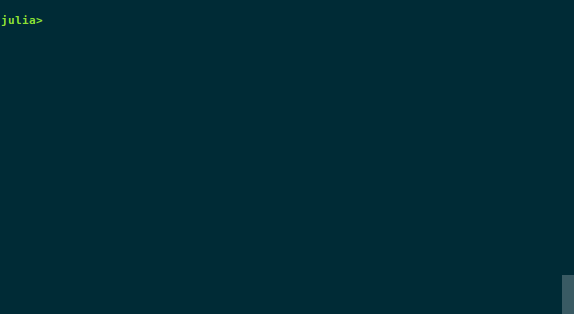Acorn.jl is a small text editor written purely in julia.
Note: This project was written to learn more about and demonstrate julia as a general purpose language, it was not originally intended to be a practical solution to editing text within the REPL (considering one can just type ;vim for a feature complete text editor in the REPL).
Creating a new text file and writing contents from the julia REPL.
Features include:
- Use in REPL or from command line
- Commands like
find,help,save+ easy to create your own. - Customizable key bindings and settings
Acorn's command mode allows users to change settings and execute commands on the fly. It also provides a way to easily add, remove, or change keybindings from within the application
Pkg.clone("https://github.com/nick-paul/Acorn.jl.git")From within the REPL:
julia> using Acorn
julia> acorn("filename")
From the command line
$ julia -E "using Acorn;acorn()" filename
Use an alias to make command line easier:
$ alias acornjl='julia -E "using Acorn;acorn()"'
$ acornjl filename
Press Ctrl-P to enter command mode. Type 'help COMMAND' for more information on that command.
arguments in [brackets] are optional
help [CMD]: display help information for CMDquit: quit the editoropen FILE: open a file, create a new one if neededsave [FILE]: save the file, if a new filename is provided, save as that namefind [STR]: start interactive find. ifSTRis provided, start interactive search withSTR. Use the up and down arrows to go to the prev/next occurance in the test.echo STR: displaySTRas a messageset param_name param: set parameterparam_nametoparam. ex:set tab_stop 4bind char command: bindCtrl-(char)to the commandcommand. ex:bind s save,bind h echo Hello world!. Typebind char ~to unbind.
Change settings by pressing ctrl-p to enter command mode and then typing set <cmd name> <value>. All settings remain for the duration of the editor session. When opening a new editor, the default configuration is used.
To change the default values, use the following in your .juliarc.jl:
using Acorn
Acorn.configSet(:param_name, value)
where :param_name is a symbol with the parameter's name and value is the new default value.
Acorn currently supports the following settings:
tab_stop: Tab width in number of spaces. (default: 4,)expandtab: If true, insert spaces when pressing the tab key.status_fullpath: If true, display the full path to the file in the status bar. If false, just display the name.
Commands are easy to create and allow for greater editor usability. To create your own command, create a julia file in the cmds folder, name it after your command, and include it in the Acorn module. Below is an example definition of the command sample. For more examples, see the cmds/ folder. If you have written a command that you would like to see implemented in Acorn, feel free to send a pull request.
# The command must have the signature
# function(::Editor, ::String)
function sampleCommand(ed::Editor, args::String)
# Perform operation here
# If you need to store state variables use ed.params
# ed.params[:YOUR CMD NAME][VAR NAME]
ed.params[:sample][:var_name] = some_val
# If you need to request input from the user:
editorPrompt(ed, "Enter your name: ",
callback=sampleCallback # Callback function: function(ed::Editor, buf::String, key::Char
buf="", # Starting point for the input buffer. This text is
# 'automatically' typed into the input when the
# prompt loads
showcursor=true) # Move the cursor to the prompt
end
# Optional: If you request input from the user and need a
# callback function, use the following format:
function sampleCallback(ed::Editor, buf::String, key::Char)
# Perform callback action here...
end
# Call `addCommand` to add
addCommand(:sample, # The command name
sampleCommand, # The command function
help="description of sample") # Displayed when user runs 'help sample'Include your command in Acorn.jl
# Load commands
#...
include("cmds/save.jl")
include("cmds/find.jl")
include("cmds/sample.jl") # Add this line
#...Please also create a test file test/cmds/test_sample.jl and include it in test/runtests.jl.
include("cmds/test_sample.jl")Many features have not yet been implemented. I will slowly be adding features and I will try to keep up with issues and pull requests so feel free to add whatever you like to the editor. Some things I may eventually add to the editor are:
- Text selection
- Copy/paste
- Tab completion
- Syntax highlighting
- Line numbers
- Auto indent
- ...
Acorn has not been tested on OSX and currently has compatibility issues with Windows. If you run into any problems on your platform feel free to patch it and send a pull request.
If you experience any bugs, please submit an issue or patch it and send a pull request.
- Much of the core code and design in
src/editor.jlis based off of antirez's kilo. - The kilo tutorial by snaptoken was a huge help when writing the core editor features.