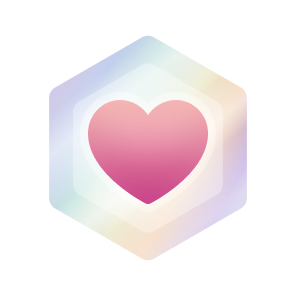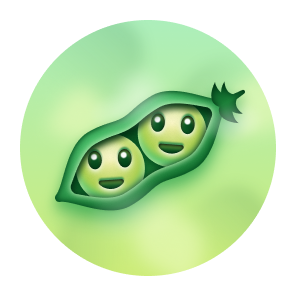AI-Powered Search Engine.
- 🛠 Features
- 🧱 Stack
- 🚀 Quickstart
- 🌐 Deploy
- 🔎 Search Engine
- ✅ Verified models
- Search and answer using GenerativeUI
- Understand user's questions
- Search history functionality
- Share search results (Optional)
- Video search support (Optional)
- Get answers from specified URLs
- Use as a search engine (#-search-engine)
- Support for providers other than OpenAI
- Google Generative AI Provider
- Azure OpenAI Provider
- Anthropic Provider
- Ollama Provider
- Groq Provider
- Local Redis support
- SearXNG Search API support with customizable depth (basic or advanced)
- Configurable search depth (basic or advanced)
- SearXNG Search API support with customizable depth
- App framework: Next.js
- Text streaming / Generative UI: Vercel AI SDK
- Generative Model: OpenAI
- Search API: Tavily AI / Serper / SearXNG
- Extract API: Tavily AI / Jina AI
- Database (Serverless/Local): Upstash / Redis
- Component library: shadcn/ui
- Headless component primitives: Radix UI
- Styling: Tailwind CSS
Fork the repo to your Github account, then run the following command to clone the repo:
git clone [email protected]:[YOUR_GITHUB_ACCOUNT]/patooworld.git
cd patooworld
bun install
Follow the guide below to set up Upstash Redis. Create a database and obtain UPSTASH_REDIS_REST_URL and UPSTASH_REDIS_REST_TOKEN. Refer to the Upstash guide for instructions on how to proceed.
If you intend to use a local Redis, you can skip this step.
cp .env.local.example .env.local
Your .env.local file should look like this:
# OpenAI API key retrieved here: https://platform.openai.com/api-keys
OPENAI_API_KEY=
# Tavily API Key retrieved here: https://app.tavily.com/home
TAVILY_API_KEY=
# Upstash Redis URL and Token retrieved here: https://console.upstash.com/redis
UPSTASH_REDIS_REST_URL=
UPSTASH_REDIS_REST_TOKEN=
## Redis Configuration
This application supports both Upstash Redis and local Redis. To use local Redis:
1. Set `USE_LOCAL_REDIS=true` in your `.env.local` file.
2. Optionally, set `LOCAL_REDIS_URL` if your local Redis is not running on the default `localhost:6379` or `redis://redis:6379` if you're using docker compose.
To use Upstash Redis:
1. Set `USE_LOCAL_REDIS=false` or leave it unset in your `.env.local` file.
2. Set `UPSTASH_REDIS_REST_URL` and `UPSTASH_REDIS_REST_TOKEN` with your Upstash credentials.
# SearXNG Configuration
SEARXNG_API_URL=http://localhost:8080 # Replace with your local SearXNG API URL or docker http://searxng:8080
SEARCH_API=tavily # use searxng, tavily or exa
SEARXNG_SECRET="" # generate a secret key e.g. openssl rand -base64 32
SEARXNG_PORT=8080 # default port
SEARXNG_BIND_ADDRESS=0.0.0.0 # default address
SEARXNG_IMAGE_PROXY=true # enable image proxy
SEARXNG_LIMITER=false # can be enabled to limit the number of requests per IP address
SEARXNG_DEFAULT_DEPTH=basic # Set to 'basic' or 'advanced', only affects SearXNG searches
SEARXNG_MAX_RESULTS=50 # Maximum number of results to return from SearXNG
To run the application locally using Bun, execute the following command:
bun dev
You can now visit http://localhost:3000 in your web browser.
To run the application using Docker, use the following command:
docker compose up -d
This will start the application in detached mode. You can access it at http://localhost:3000.
Host your own live version of Morphic with Vercel or Cloudflare Pages.
If you want to use PATOOWORLD as a search engine in your browser, follow these steps:
- Open your browser settings.
- Navigate to the search engine settings section.
- Select "Manage search engines and site search".
- Under "Site search", click on "Add".
- Fill in the fields as follows:
- Search engine: PATOOWORLD
- Shortcut: patooworld
- URL with %s in place of query:
https://patooworld.com/search?q=
- Click "Add" to save the new search engine.
- Find "Morphic" in the list of site search, click on the three dots next to it, and select "Make default".
This will allow you to use Morphic as your default search engine in the browser.
Morphic now supports SearXNG as an alternative search backend with advanced search capabilities. To use SearXNG:
-
Ensure you have Docker and Docker Compose installed on your system.
-
In your
.env.localfile, set the following variables:- NEXT_PUBLIC_BASE_URL=http://localhost:3000 # Base URL for local development
- SEARXNG_API_URL=http://localhost:8080 # Replace with your local SearXNG API URL or docker http://searxng:8080
- SEARXNG_SECRET=your_secret_key_here
- SEARXNG_PORT=8080
- SEARXNG_IMAGE_PROXY=true
- SEARCH_API=searxng
- SEARXNG_LIMITER=false # can be enabled to limit the number of requests per IP
- SEARXNG_DEFAULT_DEPTH=basic # Set to 'basic' or 'advanced'
- SEARXNG_MAX_RESULTS=50 # Maximum number of results to return from SearXNG
- SEARXNG_ENGINES=google,bing,duckduckgo,wikipedia # can be overriden in searxng config
- SEARXNG_TIME_RANGE=None # Time range for search results
- SEARXNG_SAFESEARCH=0 # Safe search setting
- SEARXNG_CRAWL_MULTIPLIER=4 # Multiplier for the number of results to crawl in advanced search
-
Two configuration files are provided in the root directory:
searxng-settings.yml: This file contains the main configuration for SearXNG, including engine settings and server options.searxng-limiter.toml: This file configures the rate limiting and bot detection features of SearXNG.
-
Run
docker-compose upto start the Morphic stack with SearXNG included. -
SearXNG will be available at
http://localhost:8080and Morphic will use it as the search backend.
NEXT_PUBLIC_BASE_URL: Set this to your local development URL (http://localhost:3000) or your production URL when deploying.SEARXNG_DEFAULT_DEPTH: Set to 'basic' or 'advanced' to control the default search depth.SEARXNG_MAX_RESULTS: Maximum number of results to return from SearXNG.SEARXNG_CRAWL_MULTIPLIER: In advanced search mode, this multiplier determines how many results to crawl. For example, ifSEARXNG_MAX_RESULTS=10andSEARXNG_CRAWL_MULTIPLIER=4, up to 40 results will be crawled before filtering and ranking.SEARXNG_ENGINES: Comma-separated list of search engines to use.SEARXNG_TIME_RANGE: Time range for search results (e.g., 'day', 'week', 'month', 'year', 'all').SEARXNG_SAFESEARCH: Safe search setting (0 for off, 1 for moderate, 2 for strict).
The advanced search feature includes content crawling, relevance scoring, and filtering to provide more accurate and comprehensive results.
- You can modify
searxng-settings.ymlto enable/disable specific search engines, change UI settings, or adjust server options. - The
searxng-limiter.tomlfile allows you to configure rate limiting and bot detection. This is useful if you're exposing SearXNG directly to the internet. - If you prefer not to use external configuration files, you can set these options using environment variables in the
docker-compose.ymlfile or directly in the SearXNG container.
- If you encounter issues with specific search engines (e.g., Wikidata), you can disable them in
searxng-settings.yml:
engines:
- name: wikidata
disabled: true- OpenAI
- gpt-4o
- gpt-4o-mini
- gpt-4-turbo
- gpt-3.5-turbo
- Google
- Gemini 1.5 Pro (Unstable)
- Gemini 2.0 Flash (Experimental)
- Anthropic
- Claude 3.5 Sonnet
- Ollama
- qwen2.5
- Groq
- llama3-groq-8b-8192-tool-use-preview
- llama3-groq-70b-8192-tool-use-preview