-
Notifications
You must be signed in to change notification settings - Fork 27
OptionsDialog
pyscripter edited this page Apr 14, 2020
·
6 revisions
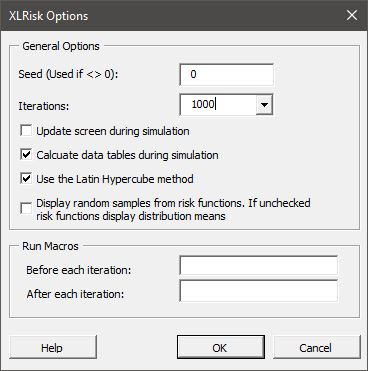
- Seed: If different than zero, the random number generation is initialized with the specified seed. The will result in different simulations of the same model to produce identical results. It useful for creating replicatable results. If it is zero, then the random number generation will be initialized with a computer randomly selected seed and each simulation would have slightly differrent results.
- The Iterations combo box: Allows you to specifay the number of iterations either from the drop-down list or by typing a number.
- "Update Screen during Simulation" check box: If checked you will be able to see the workbook updating during the simulation, but this may slow down the execution.
- "Calculate data tables during simulation". Updating data tables dyring Excel calculation is a time-consuming taksk and can slow down dramatically simulations. You can select to not update data tables to reduce simulation time if your simulation outputs do not depend on data table results. Data tables are updated by default.
- "Use the Latin Hypercube method". If used the Latin Hypercube method will be used to generated samples from the risk distributions. The Latin Hypercube method results in more accurate results for the same number of iterations. It is on by default and there is no reason to change it.
- "Display Random Samples from distributions" checkbox: When it is checked, risk functions in the speadsheet show random samples of the respective distributions. When it is unchecked, risk functions show the mean of the distribution.
- "Run Macro before each iteration": you can specify the name of a macro included in your workbook that will be run before the Excel calculation of each iteration.
- "Run Macro after each iteration": you can specify the name of a macro included in your workbook that will be run after the Excel calculation of each iteration. For example a macro could be used for Goal Seek or running the Excel Solver, based on the current values of the risk inputs.
After using the XLRisk Options dialog and pressing OK, if not already present, a new sheet will be created in the Active Workbook called "XLRisk". This sheet contains various XLRisk settings and the simulation inputs and outputs. You noramally do not need to change this sheet, except if you want to clear the specified output ranges.
Clicking the Help button shows this page in your default browser.