-
Notifications
You must be signed in to change notification settings - Fork 2
Installation
You can easily create a new repository from this template.
- Go to the repository homepage.
- Click on Use this template (top right green button)
- Select Create a new repository.
A new page will appear:
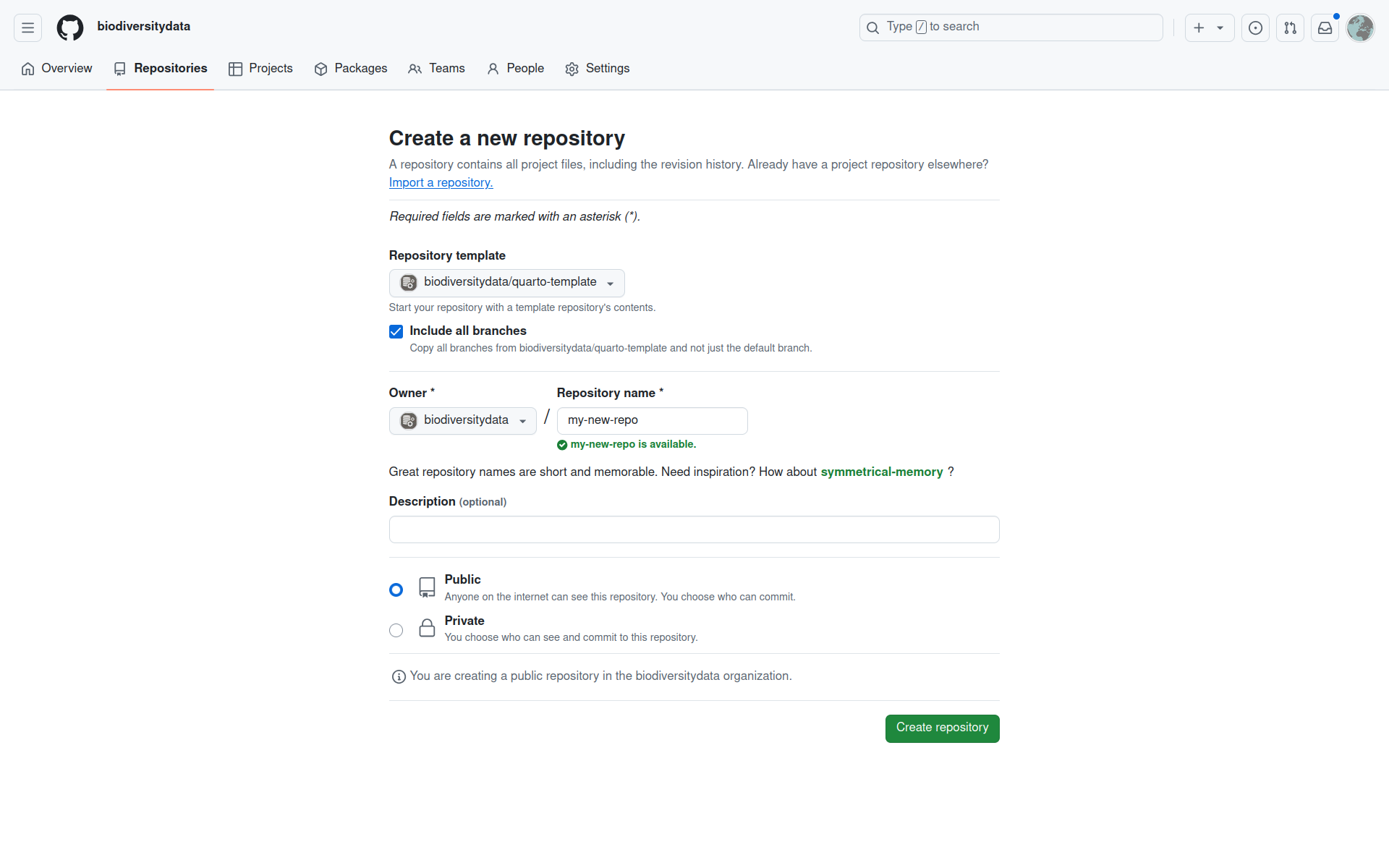
Then:
- Check the Include all branches box
- Select the Owner (personal account or organization)
- Choose a Repository name
- Make your repository Public
- Click on Create repository
🎉 Your new repository is now created and contains the exact same directory structure, branches, and files as in the quarto-template repository. You can now work as usual and clone your new repository.
To make the slides available online (i.e. deploy website), the GitHub Pages option must be activated. Go the Settings of your new repository and click on the section Pages.
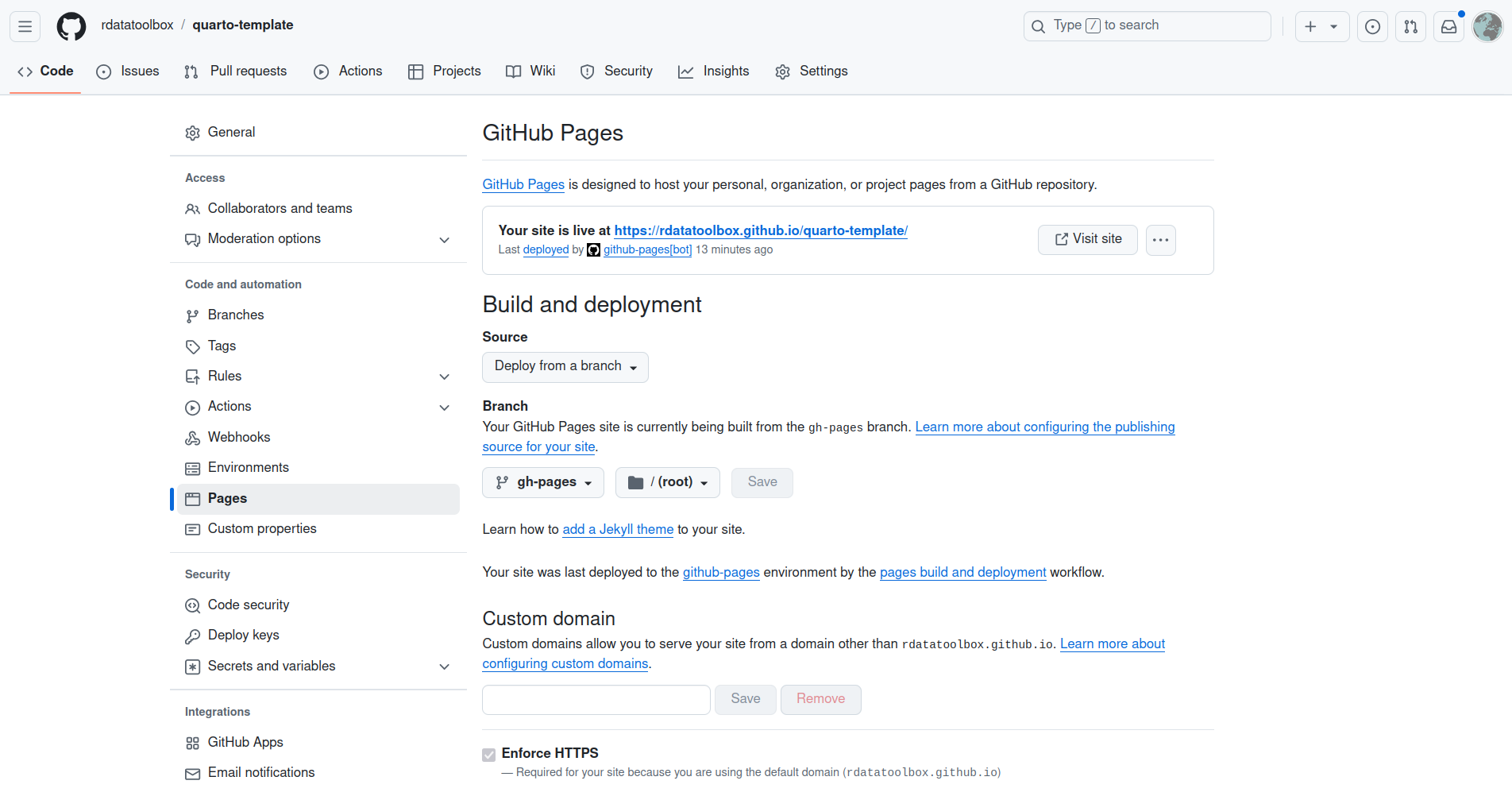
By using this template, this configuration should be already set. Check that you have to good settings:
- Deploy from a branch selected
- gh-pages branch selected
- / (root) folder selected
After a few minutes, your presentation will be available at: https://__ghaccount__.github.io/__reponame__, where __ghaccount__ is your GitHub account (or GitHub organization) and __reponame__ your repository name.