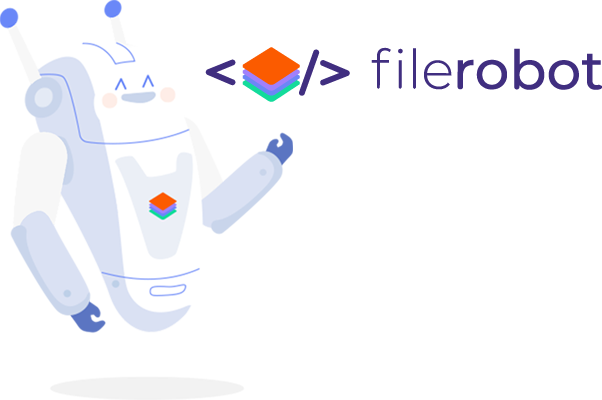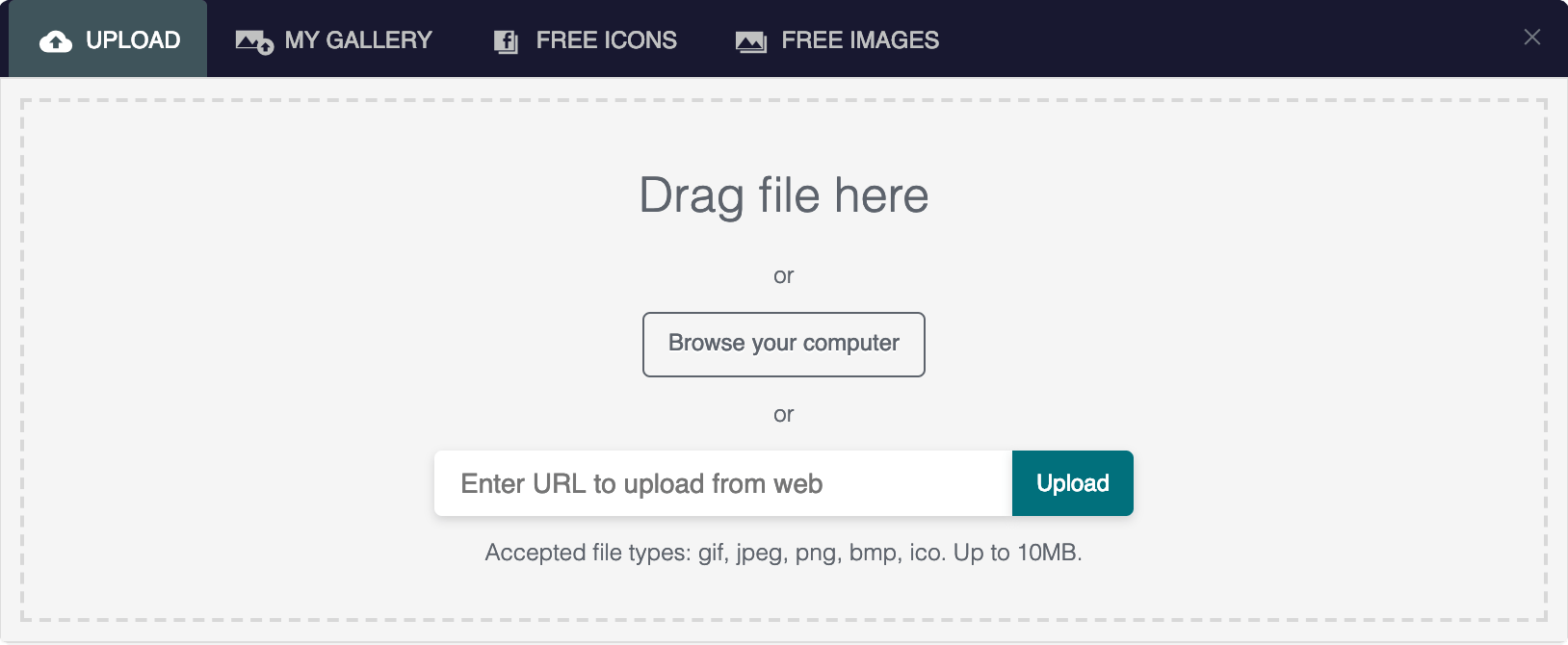The plugin is no longer supported from @Scaleflex please check the new uploader (Filerobot Media Asset Widget) that has many more features for filerobot.
Repository includes React version and JS wrapper for standalone usage
Docs • Demo • CodeSandbox
The Filerobot Uploader is a multi-function Uploader that will make uploads super easy on your web and mobile applications. With few lines of code, you will get a state of the art Uploader and enable your users to upload media, files and any assets via Filerobot's reverse CDN. Files are stored into scalable and flexible Cloud storage, optimized and delivered over CDN to your end users rocket fast. Features include inline image editing, auto-tagging, auto-cropping and many more.
- Standalone usage
- React component usage
- Configuration
- Full features config example
- Filerobot UI Family
- Contributing
- License
Use latest CDNized plugin version
<script src="https://cdn.scaleflex.it/plugins/filerobot-uploader/2.15.20/filerobot-uploader.min.js"></script>To use the Filerobot Uploader in your application, you need to first create a free Filerobot account here. Once registered, you will obtain your container name and filerobotUploadKey to configure the Uploader in your application:
<script>
let config = {
container: 'example',
filerobotUploadKey: '0cbe9ccc4f164bf8be26bd801d53b132'
};
let onUpload = (files) => {
console.log('files: ', files);
alert('Files uploaded successfully! check the console to see the uploaded files');
};
let uploader = FilerobotUploader.init(config, onUpload);
uploader.open();
</script>Initialization of Filerobot Uploader plugin.
Function to handle uploaded files.
- files: file[] - array of uploaded files
example response:
[{
"uuid": "a955877f-c79d-5b7c-8f70-18e7a2950000",
"name": "Screen Shot 2019-02-28 at 10.03.43 PM.png",
"type": "image/png",
"size": 102069,
"sha1": "a91c1e7aea6aed05a22b42bc3f46326820e4275e",
"meta": { "img_type": "PNG", "img_h": 320, "img_w": 816 },
"url_permalink": "https://scaleflex-tests-v5a.api.airstore.io/v1/get/_/a955877f-c79d-5b7c-8f70-18e7a2950000/Screen Shot 2019-02-28 at 10.03.43 PM.png",
"url_public": "https://scaleflex-tests-v5a.airstore.io/demo_filerobot_en/Screen Shot 2019-02-28 at 10.03.43 PM.png",
"properties": {
"description": "",
"tags": ["Text", "Blue", "Font", "White", "Logo", "Azure", "Line", "Product", "Aqua", "Brand"],
"lang": "en",
"search": " Text Blue Font White Logo Azure Line Product Aqua Brand"
},
"overwrite": false
}]-
info: {} - additional information on upload
-
info.stage: string (upload|edit|select) - stage on which uploadHandler was triggered
Open uploader modal.
-
tab: string (optional, default: 'UPLOAD') - allow to choose the initial tab (should be one of enabled modules)
-
options: {} (optional) - options for tabs
-
options.file: {} (optional) - open Uploader to Tag or Edit specified file
-
options.closeOnEdit: bool (optional) - close Uploader on complete Tagging or Editing, default false
-
options.closeOnSave: bool (optional) - close Uploader on click "save" button in Tagging tab, default true
Close uploader modal.
Destroy uploader
$ npm install --save filerobot-uploader
We provide easy way to integrate image uploader in your applications
import React, { Component } from 'react';
import { render } from 'react-dom';
import FilerobotUploader from 'filerobot-uploader';
const config = {
modules: ['UPLOAD', 'MY_GALLERY', 'ICONS_GALLERY', 'IMAGES_GALLERY', 'TAGGING', 'IMAGE_EDITOR'],
uploadParams: { dir:"/demo_filerobot_en" },
filerobotUploadKey: '7cc1f659309c480cbc8a608dc6ba5f03',
container: 'scaleflex-tests-v5a'
}
class App extends Component {
constructor() {
super();
this.state = {
isShow: false
}
}
render() {
return (
<div>
<h1>React Example</h1>
<button onClick={() => { this.setState({ isShow: true }); }}>Click</button>
<FilerobotUploader
opened={this.state.isShow}
config={config}
onClose={() => { this.setState({ isShow: false }); }}
onUpload={(img) => { console.log(img); }}
/>
</div>
)
}
}
render(<App/>, document.getElementById('app'));default: false
Trigger to display the uploader widget.
default: 'UPLOAD'
Allow to choose the initial tab. Should be one of enabled modules.
Uploader config.
- options.closeOnEdit: bool (optional) - close Uploader on complete Tagging or Editing
Close uploader widget.
Function to handle uploaded files.
- files: file[] - array of uploaded files
example response:
[{
"uuid": "a955877f-c79d-5b7c-8f70-18e7a2950000",
"name": "Screen Shot 2019-02-28 at 10.03.43 PM.png",
"type": "image/png",
"size": 102069,
"sha1": "a91c1e7aea6aed05a22b42bc3f46326820e4275e",
"meta": { "img_type": "PNG", "img_h": 320, "img_w": 816 },
"url_permalink": "https://scaleflex-tests-v5a.api.airstore.io/v1/get/_/a955877f-c79d-5b7c-8f70-18e7a2950000/Screen Shot 2019-02-28 at 10.03.43 PM.png",
"url_public": "https://scaleflex-tests-v5a.airstore.io/demo_filerobot_en/Screen Shot 2019-02-28 at 10.03.43 PM.png",
"properties": {
"description": "",
"tags": ["Text", "Blue", "Font", "White", "Logo", "Azure", "Line", "Product", "Aqua", "Brand"],
"lang": "en",
"search": " Text Blue Font White Logo Azure Line Product Aqua Brand"
},
"overwrite": false
}]-
info: {} - additional information on upload
-
info.stage: string (upload|edit|select) - stage on which uploadHandler was triggered
Filerobot Container name.
config.container = 'example';
Unique upload key for Filerobot.
config.filerobotUploadKey = 'xxxxxxxxxxxx';
Key for Openpix. Required if you are using "ICONS_GALLERY", "IMAGES_GALLERY"
config.openpixKey = 'xxxxxxxxxxxx';
default: 'en'
Language of uploader
available languages: en, fr, de, ru
config.language = 'en';
default: ["UPLOAD", "MY_GALLERY", "ICONS_GALLERY", "IMAGES_GALLERY"]
Modules (tabs) in file uploader modal.
Available modules: UPLOAD, MY_GALLERY, ICONS_GALLERY, IMAGES_GALLERY, TAGGING, IMAGE_EDITOR
config.modules = ['UPLOAD', 'ICONS_GALLERY', 'TAGGING'];
- dir: string (default: '/') - specify the folder where you want to upload the file. If the folder doesn't exist, it will be created.
config.uploadParams = {
dir: '/folder_name',
...
};
default: 'UPLOAD'
Allow to choose the initial tab. Should be one of enabled modules.
config.initialTab = 'UPLOAD';
default: false
Activates Pre-upload process module which allows to transform images before uploading them to a server. Available operations: "smart crop", "face detection", "resize"
config.preUploadImageProcess = true;
default: null
Auto pre-upload process which allows to transform images before uploading them to a server. Available operations: "resize"
config.processBeforeUpload = {
operation: 'resize',
widthLimit: 2000,
heightLimit: 2000
};
default: { show: true, rootFolder: '/' }
Aside menu to browse folders in your container.
-
show: bool - show folder manager -
rootFolder: string - limit access to some root folder on server
config.folderBrowser = {
show: true,
rootFolder: '/'
};
default: { show: true, field: 'name', order: 'asc' }
Default sorting for my gallery tab
-
show: bool - show sort module -
field: string - sort field: ['name', 'type', 'uploaded_at', 'modified_at'] -
order: string - the sort order can be either asc (ascending/up) or desc (descending/down).
config.sortParams = {
show: true,
field: 'name',
order: 'asc'
};
upload: bool | default: true - possibility to upload in my gallery tab
config.myGallery = {
upload: true
};
-
key: string (require) - key to use image recognition technology -
executeAfterUpload: bool - initiates auto-tagging on upload images -
autoTaggingButton: bool - adds button which will automatically generate tags based on image recognition technology -
provider: string [google|imagga] - recognition provider -
confidence: number [0..100] - confidence of recognition -
limit: number - limit of tags generated by image recognition technology -
customFields: array [{ name, metaKey, type }] - custom properties for an image. Where name - name of the field, metaKey - key/id of the field, type - type of the field: 'text', 'textarea' -
suggestionList: array ['string'] - activates suggestion drop-down list of tags on typing;
config.tagging = {
executeAfterUpload: true,
autoTaggingButton: true,
provider: 'google',
confidence: 60,
limit: 10,
key: 'xxxxx',
customFields: [
{
name: 'Test name 1',
metaKey: 'test_key',
type: 'text'
},
{
name: 'Test name 2',
metaKey: 'test_key_2',
type: 'textarea'
}
],
suggestionList: ['Color', 'Colored', 'Cobalt', 'Coral', 'Cobre']
};default: [ ]
Allows to limit files according to the extension on upload. Extension jpg = jpeg and vice versa.
config.extensions = ['jpg', 'png', 'pdf'];
default: true
Activate "Modify URL" button.
config.modifyURLButton = true;
default: true
Display/hide delete button on gallery tab.
config.deleteButton = true;
-
activestring (default: 'default'; available schemes: light, dark, solarized, purple, lilac)- active theme scheme -
custom: object - custom color scheme -
custom.mainBackground: color - main background -
custom.navBackground: color - nav background -
custom.buttonBackground: color - button background -
custom.hoverButtonBackground: color - button background on hover -
custom.inputBackground: color - search field background -
custom.inputOutlineColor: color - search field outline -
custom.activeTabBackground: color - current nav tab background -
custom.text: color - text -
custom.title: color - title -
custom.inputTextColor: color - search field text -
custom.tabTextColor: color - nav tab text -
custom.activeTabTextColor: color - current nav tab text -
custom.buttonTextColor: color - button text -
custom.border: color - draggable boundaries border
let config = {
...,
colorScheme: {
active: 'custom',
custom: {
mainBackground: '#f5f5f5',
navBackground: '#181830',
buttonBackground: '#00707C',
hoverButtonBackground: '#096868',
inputBackground: '#fff',
inputOutlineColor: '#4d90fe',
activeTabBackground: '#40545b',
text: '#5d636b',
title: '#1e262c',
inputTextColor: '#555555',
tabTextColor: '#c0c1c1',
activeTabTextColor: '#fff',
buttonTextColor: '#fff',
border: '#d8d8d8'
}
}
};
Filerobot Image Editor Configuration. https://github.com/scaleflex/filerobot-image-editor#table-of-contents
<script>
let config = {
modules: ['UPLOAD', 'MY_GALLERY', 'ICONS_GALLERY', 'IMAGES_GALLERY', 'TAGGING', 'IMAGE_EDITOR'],
uploadParams: {
dir: '/your_root_folder'
},
filerobotUploadKey: '0cbe9ccc4f164bf8be26bd801d53b132',
container: 'example',
openpixKey: 'xxxxxxxxxxxxxxx',
initialTab: 'UPLOAD',
folderBrowser: true,
tagging: {
executeAfterUpload: true,
autoTaggingButton: true,
provider: 'google',
confidence: 60,
limit: 10,
key: 'aaaa'
},
language: 'en',
colorScheme: {
active: 'custom',
custom: {
mainBackground: '#f5f5f5',
navBackground: '#181830',
buttonBackground: '#00707C',
hoverButtonBackground: '#096868',
inputBackground: '#fff',
inputOutlineColor: '#4d90fe',
activeTabBackground: '#40545b',
text: '#5d636b',
title: '#1e262c',
inputTextColor: '#555555',
tabTextColor: '#c0c1c1',
activeTabTextColor: '#fff',
buttonTextColor: '#fff',
border: '#d8d8d8'
}
}
};
let onUpload = (files) => {
console.log('files: ', files);
alert('Files uploaded successfully! check the console to see the uploaded files');
};
let uploader = FilerobotUploader.init(config, onUpload);
let button = document.createElement('button');
button.onclick = () => { uploader.open(); }
button.innerText = 'Open Uploader';
document.body.appendChild(button);
</script>- Image Editor
- JS Cloudimage Responsive
- JS Cloudimage 360 view
- React Cloudimage Responsive
- Angular Cloudimage Responsive
All contributions are super welcome!
Filerobot Uploader is provided under the MIT License