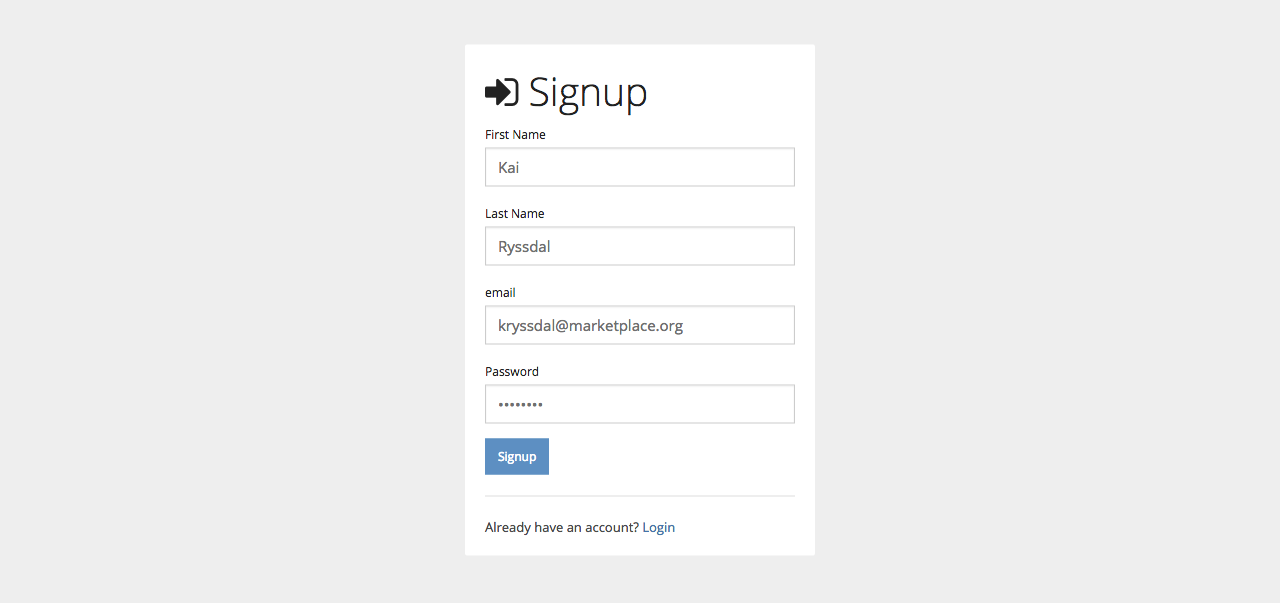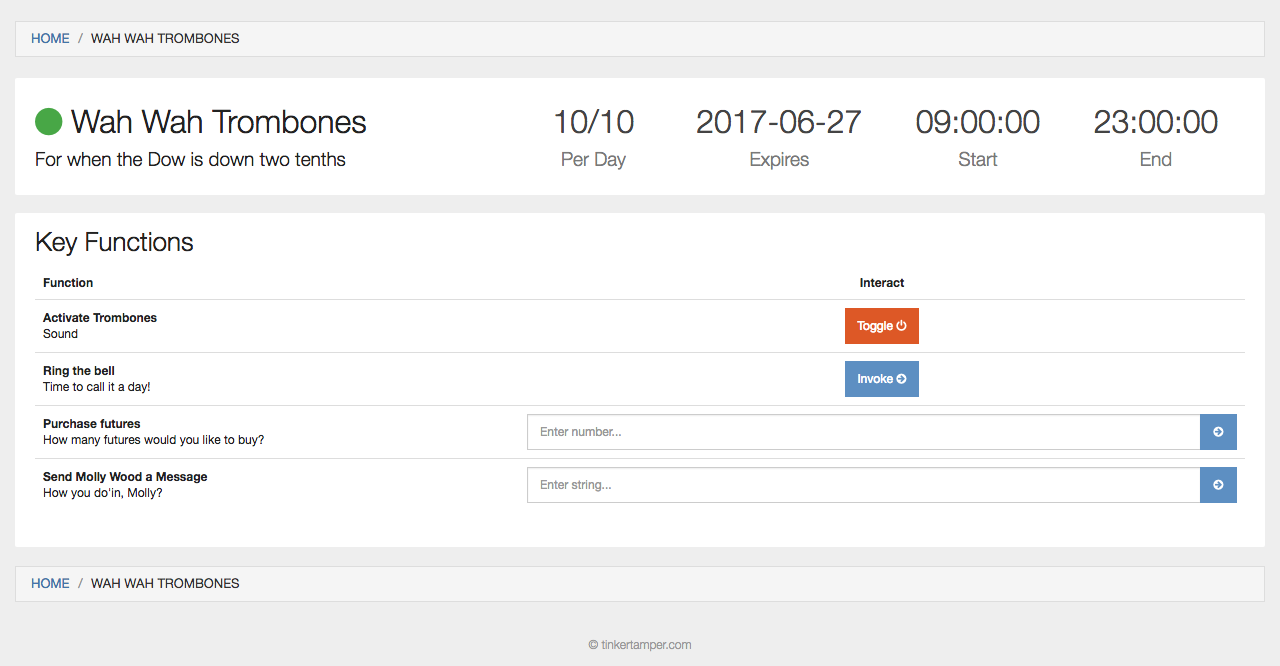Zuuljs is an IoT access delegation manager written to work with Particle devices. Zuul allows Makers to give conditional access to their IoT devices via keys, as well as allowing Makers to provide a platform to the owners of their devices to then delegate access themselves.
Zuuljs was made to solve the initial problem of how to give access to the devices I make using the particle. In this sense it is for Makers to deploy and non-makers to use. As a Maker you create your device, add it to zuul, and make conditional keys for your friends. As a user, you simply login and have a simple way access the devices someone has made.
Below are instructions for both Users and Makers.
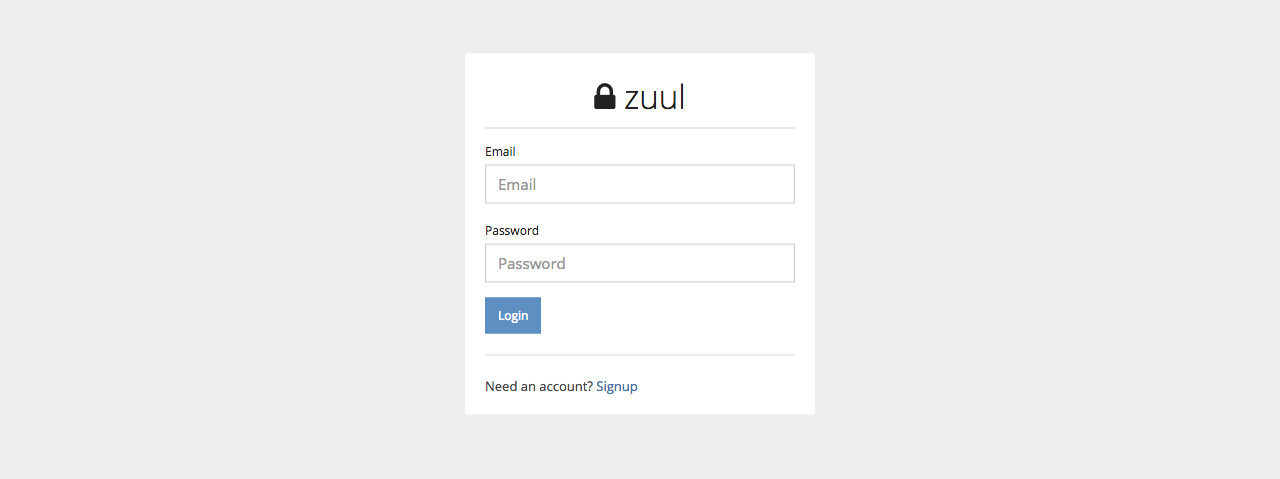 In order to use zuul you will need to create an account. To get started click the link for “Signup” down at the bottom of the login box.
In order to use zuul you will need to create an account. To get started click the link for “Signup” down at the bottom of the login box.
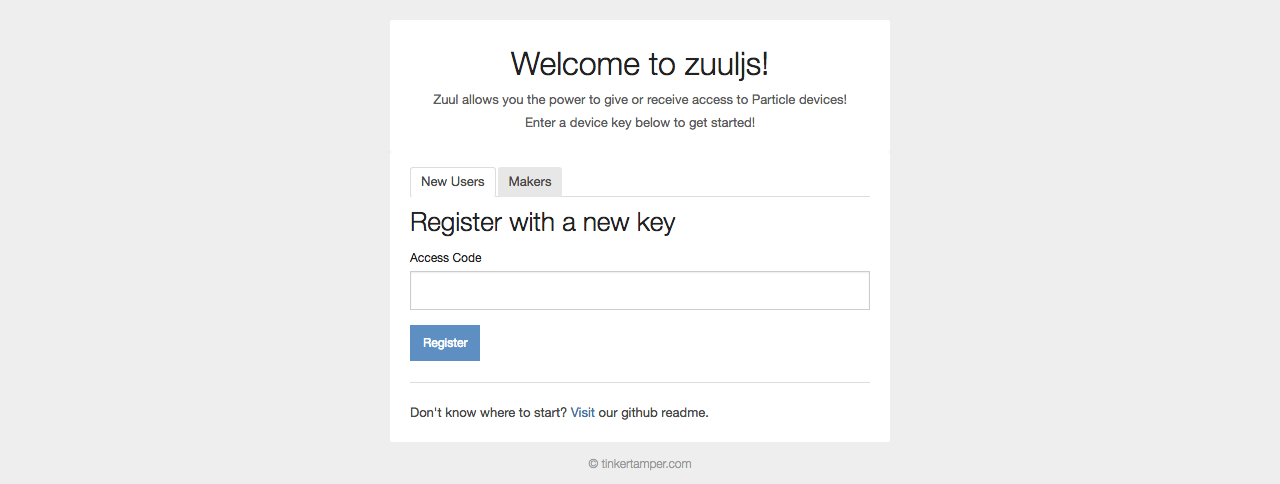 Upon your first sign on, you will be greeted with this box, instructing you to put in a key. This would have come from your friend or family member.
Upon your first sign on, you will be greeted with this box, instructing you to put in a key. This would have come from your friend or family member.
If you are looking to add your own device to zuul, you can select the “Maker” tab to then enter your Particle Token. Instructions for Makers further below.
If the key you've been given starts with a “K” this means your key is includes provisional access to the device. These are called “Access Keys” and they have strict terms of use. These terms may include:
- Specific activation and expiration dates
- Time of day restrictions
- Access frequency restrictions
The terms of your key are set by the owner or maker of the device.
Alternatively, if your key starts with a “D” you will become the owner of the device, and this will allow you to make your own Access Keys for your device.
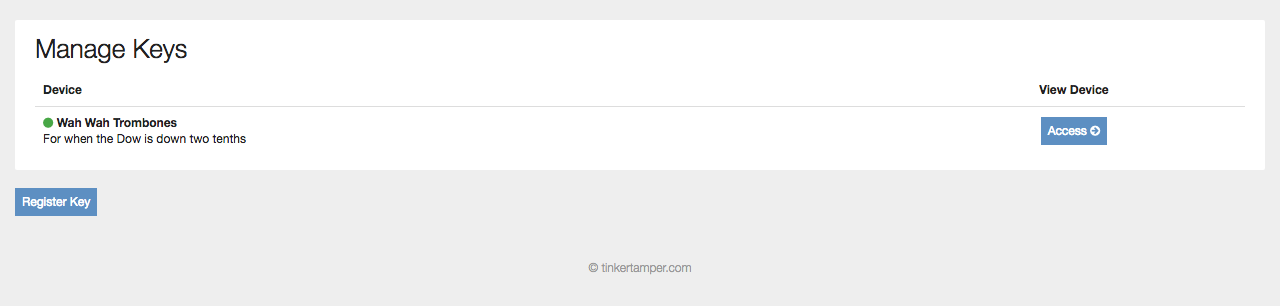 After logging in with an Access Key you will see the devices available to you. In the future you can always register new keys with zuul, including ownership keys, by selecting the Register Key button.
After logging in with an Access Key you will see the devices available to you. In the future you can always register new keys with zuul, including ownership keys, by selecting the Register Key button.
Currently we can see that the status of the device is ON by looking at the green online icon to the left of the device name. We can also access the device by selecting the Access Button.
There may be a time when you are outside the bounds of your key’s terms, like outside the time range you've been allowed or activate the device to your limit for the week. When this is happens, your device will become Locked, and you will need to wait until your key is again active. You will see these statuses when you first log in. Selecting the Locked button will tell you when you can expect to access the device again. You will not be able to access the device until you are back within the Key's terms.
When your key has an expiration date, it is possible for that key to Expire. When this happens the Access button will be replaced with "Expired" and you will either need to have your key renewed by the person who gave it to you, or be generated a new Key to access the device. Similar to Locked, you will not be able to control the device while your key is expired.
When you open you key you will see all the information you have access to about the device. You can see the it’s current status, the relevant terms for your key, and the functions available to you.
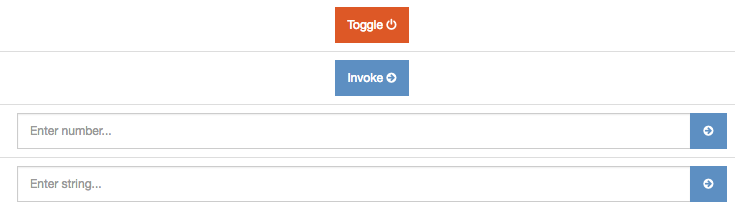 Functions can be thought of as “Things you can do with your device”. There are currently four different types of functions in zuul.
Functions can be thought of as “Things you can do with your device”. There are currently four different types of functions in zuul.
Toggle Functions are for actions that mimic a switch by changing back and fourth between two values. Toggles could be used for light switches, door locks, or to open and close something. Toggles can also show the current state of the function (if configured by the device Maker). In the above example the toggle button is red meaning that the control is OFF, though when clicked it will turn green to signal the control is ON.
Invocations are for setting actions in motion. They might activate a procedure, process, or run a test.
Numeric functions are for functions that require a number to perform some action
Strings are able to receive full words, and behave similarly to Numeric Functions
That’s it for your Access Key, easy as that! Know that it is possible for the device Owner or Maker to extend your key terms or even add more functions directly to your existing key.
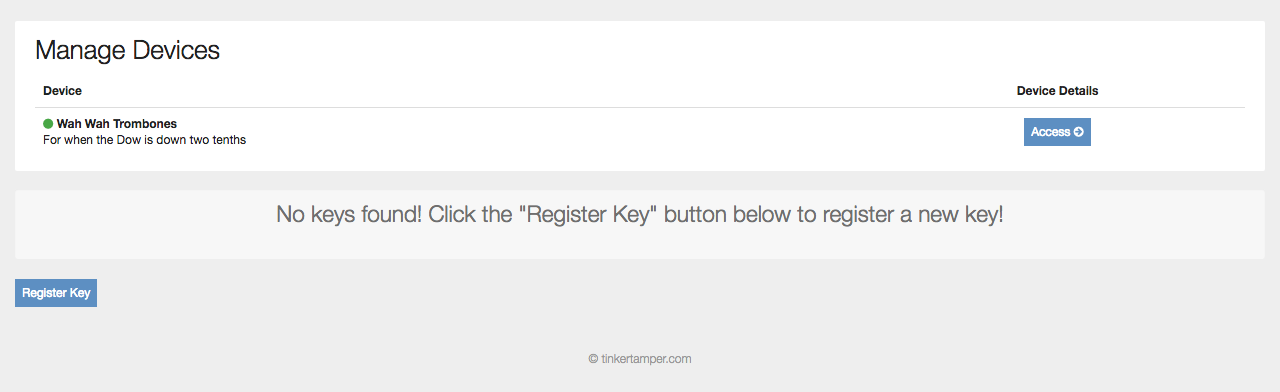 After adding an Ownership Key, you will see your device in the Manage Devices box. Similar to when you have an Access Key, you can see the device's current status in green next to the device name. Below that you also have a button to register further keys. Click the Access button to view your device.
After adding an Ownership Key, you will see your device in the Manage Devices box. Similar to when you have an Access Key, you can see the device's current status in green next to the device name. Below that you also have a button to register further keys. Click the Access button to view your device.
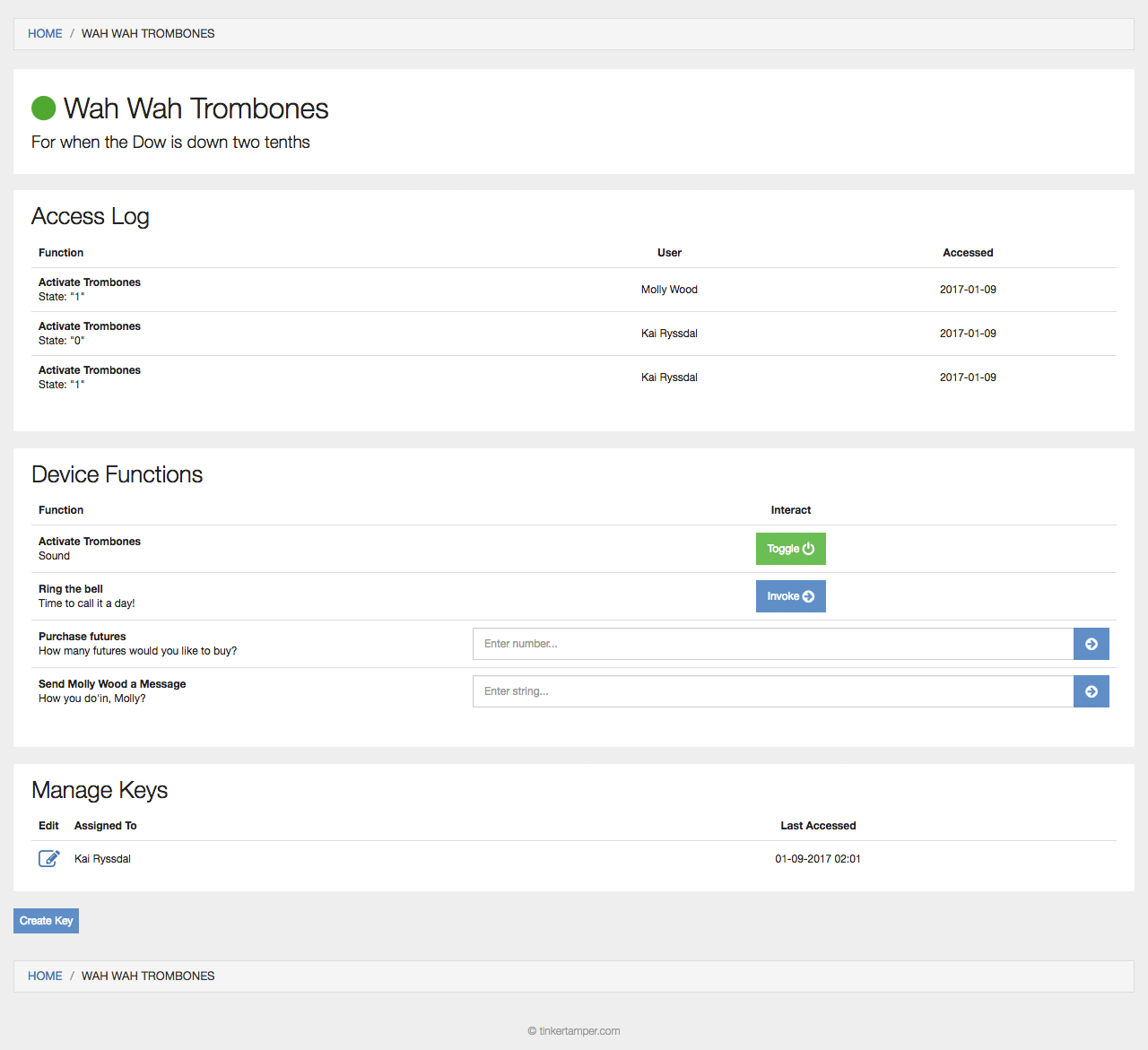 Inside your device, you have access to more of the device’s configurations than an Access Key. This includes a log of recently used functions for your device, a list of all available functions, and a list of all key holders.
Inside your device, you have access to more of the device’s configurations than an Access Key. This includes a log of recently used functions for your device, a list of all available functions, and a list of all key holders.
You also have access to the “Manage Keys” section near the bottom. To create a new key for someone else, select the Create Key button below Manage Keys.
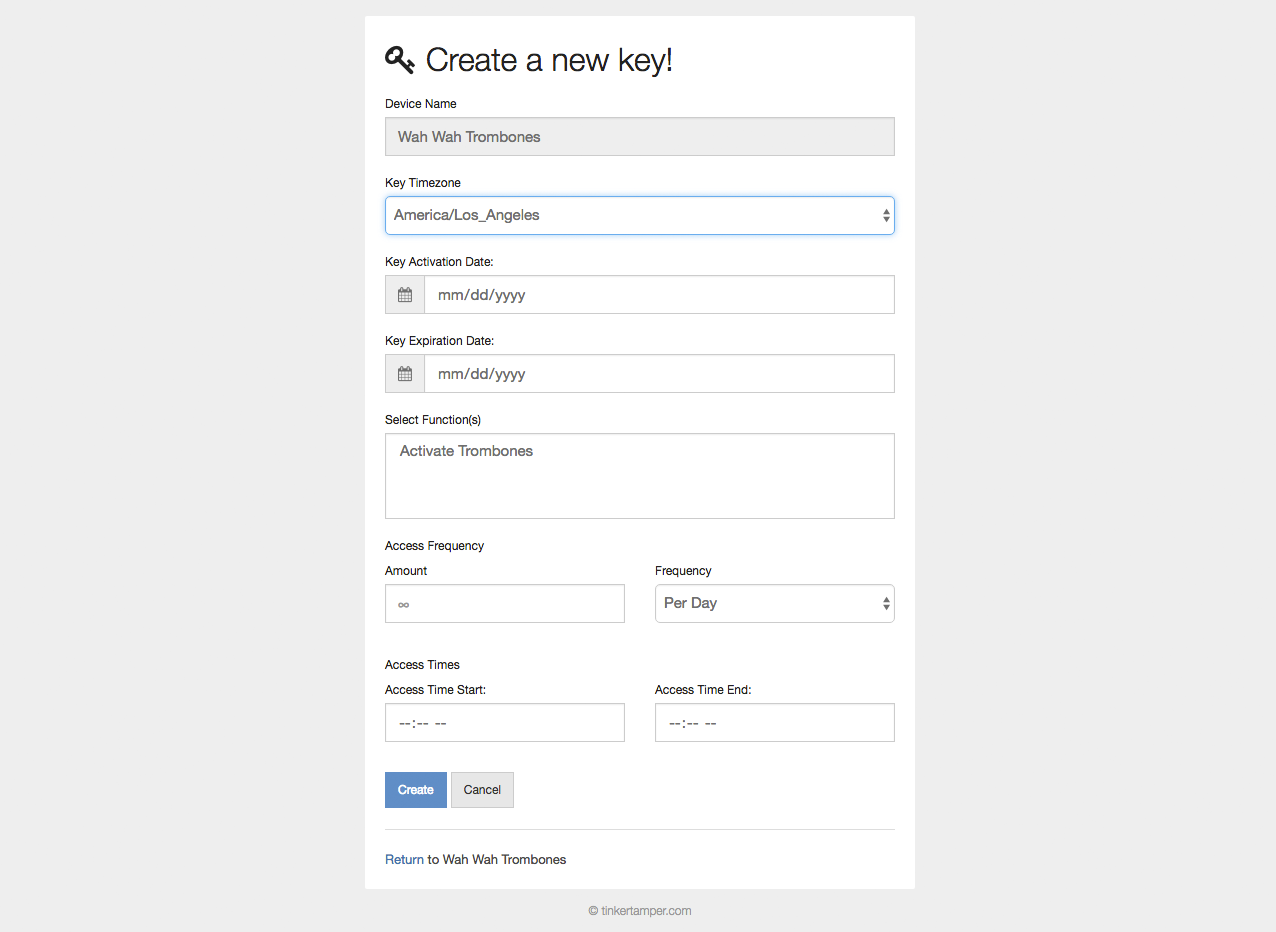 Creating a key involves selecting the relevant information for how you’d like the key to be accessed. These can be modified later. The only two required fields are Key Timezone and Select Functions, allowed you to select which functions you’d like the key to have access to.
Creating a key involves selecting the relevant information for how you’d like the key to be accessed. These can be modified later. The only two required fields are Key Timezone and Select Functions, allowed you to select which functions you’d like the key to have access to.
This is the timezone in which all date and time restrictions for this key will be based. All restrictions and term displays to the user will be based on this timezone. In the event of a device being accessed by users in another timezone, consider what makes more sense for your use case: Access based on the device's timezone, or access based on the timezone of the individual accessing the device.
Date the key will become active
Date the key will expire
Select a combination of functions available to the key recipient. This can be modified at any point.
Select how many times Per Day/Per Week/Per Month/Per Year functions can be activated by the key holder.
Restrict the key to specific time-of-day restrictions. If a start or end time is added without the other, the default will be midnight.
Create the key and a new key token will be generated. This key can be given to friends and family to access the device.
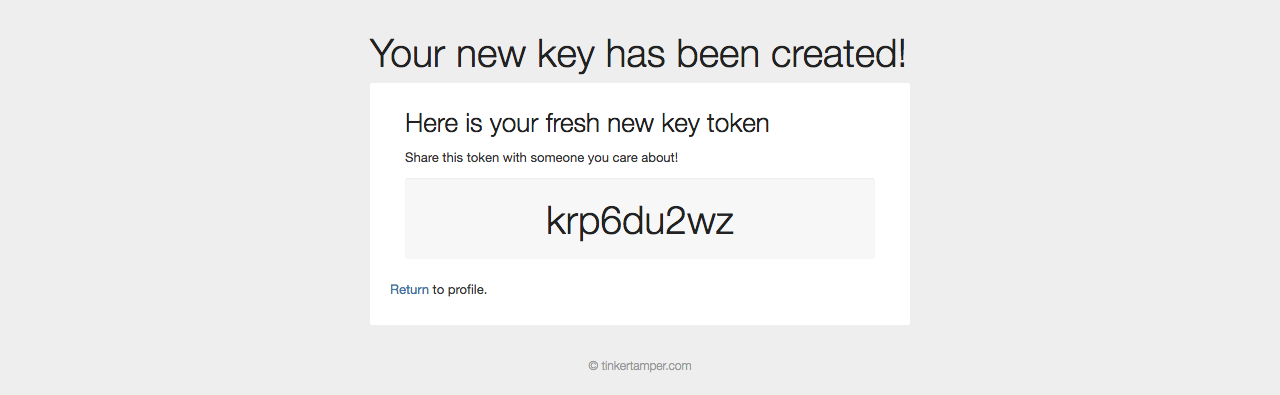
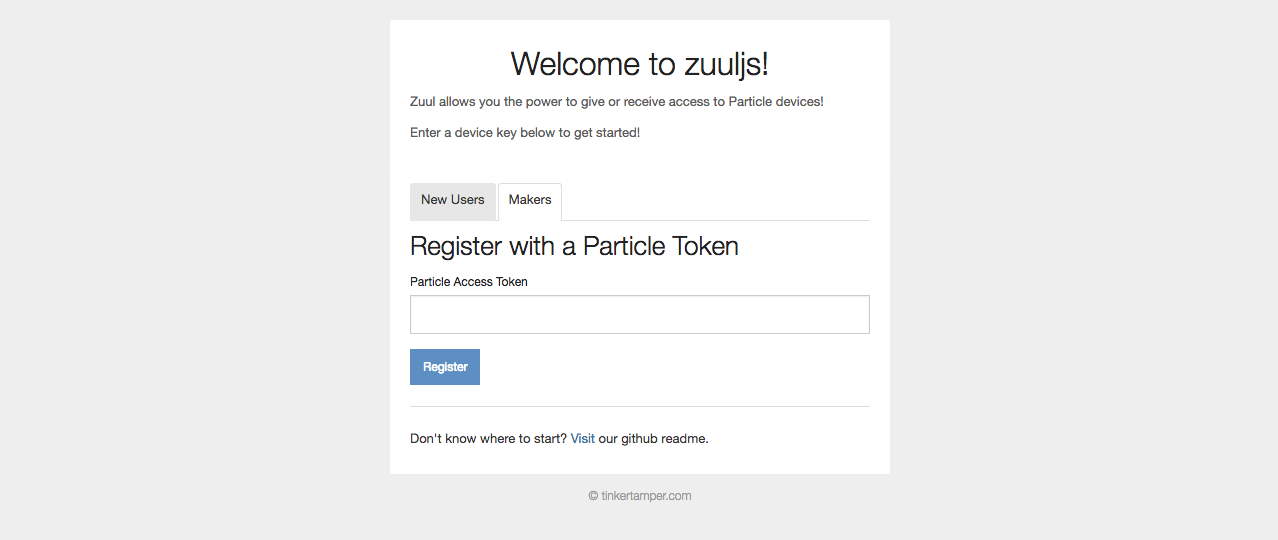 On first logon, you will be able to associate your Particle Token with zuul. This will give you access to adding your devices and functions/variables you have programmed onto your board.
On first logon, you will be able to associate your Particle Token with zuul. This will give you access to adding your devices and functions/variables you have programmed onto your board.
If you don’t know your Particle Token visit https://build.particle.io/ and go to the settings pane located on the left.
 After adding your Particle Token zuul is a blank slate, ready to have devices added. To add a new device, select the Add Device button.
After adding your Particle Token zuul is a blank slate, ready to have devices added. To add a new device, select the Add Device button.
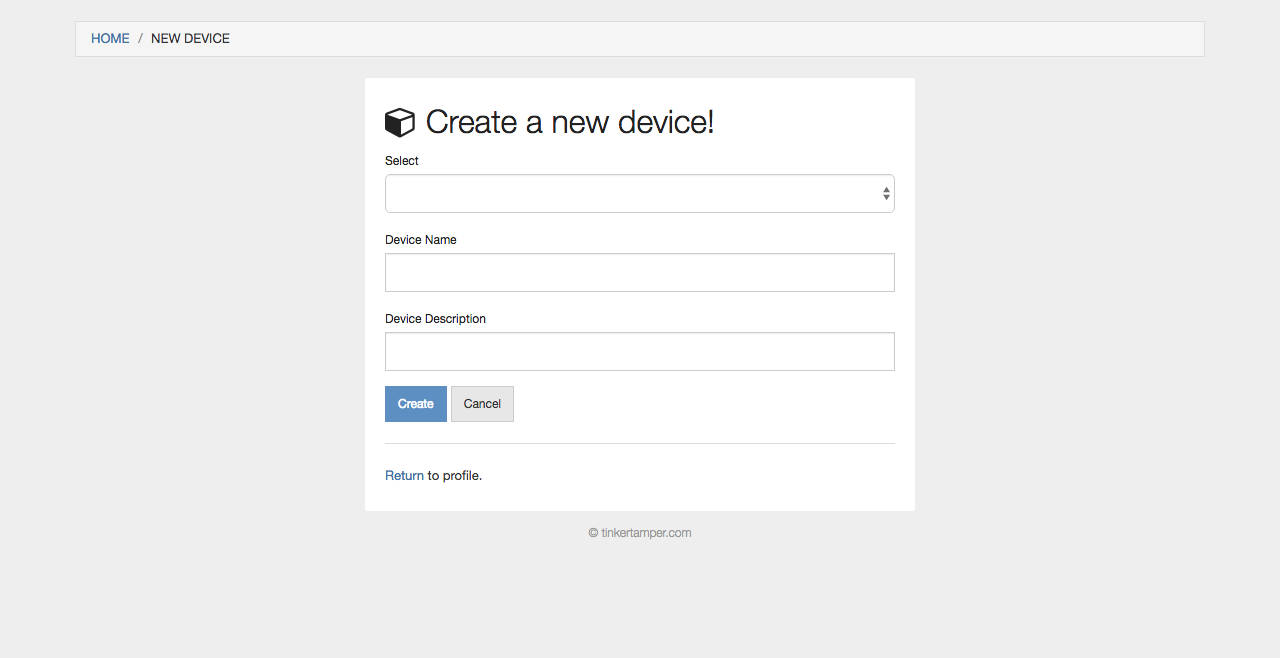 Zuul will pull your available devices from your Particle Token. Here you can select the device, give it a name for zuul, and a brief description of the device. Selecting Create will generate an Ownership Token. Read the above description to gain an understanding of the unique permissions an Ownership Token.
Zuul will pull your available devices from your Particle Token. Here you can select the device, give it a name for zuul, and a brief description of the device. Selecting Create will generate an Ownership Token. Read the above description to gain an understanding of the unique permissions an Ownership Token.
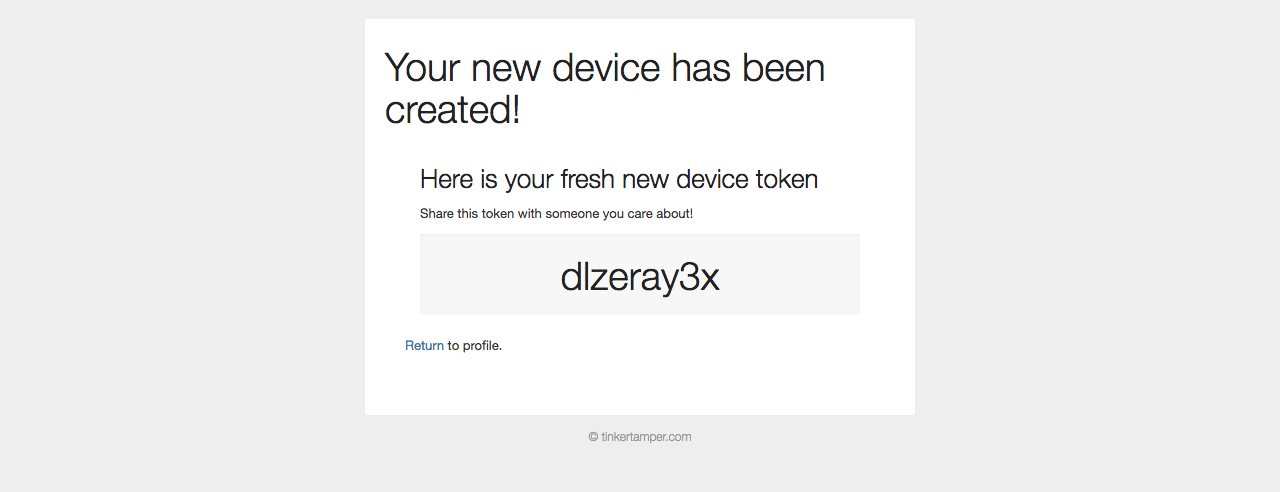 This Ownership Token can be given to another person and will allow them to generate their own keys for the device. Read more about Ownership Keys above.
This Ownership Token can be given to another person and will allow them to generate their own keys for the device. Read more about Ownership Keys above.
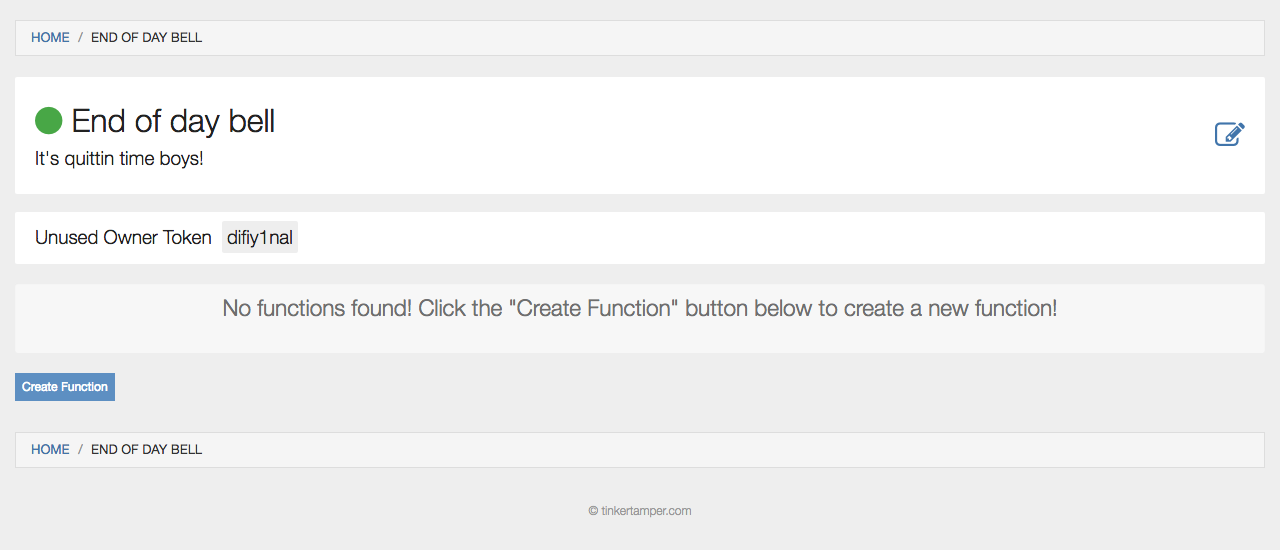 After adding a device, the next step is to configure functions and variables. Functions can only be added by Makers. Click Create Function to add a new function.
After adding a device, the next step is to configure functions and variables. Functions can only be added by Makers. Click Create Function to add a new function.
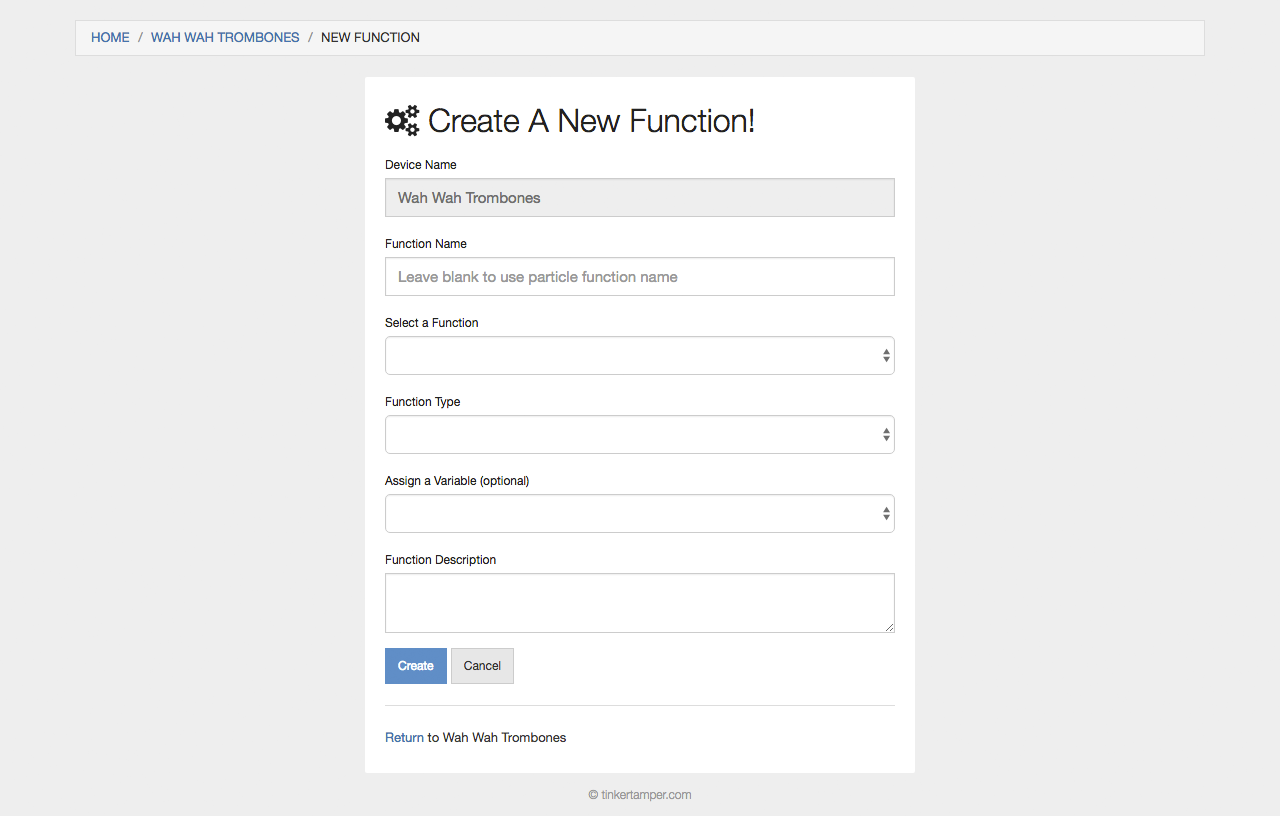 Each function has three main components: The associated Particle Function, Function Type, and Variable Assignment. There are four types of functions currently in zuul, they are as follows:
Each function has three main components: The associated Particle Function, Function Type, and Variable Assignment. There are four types of functions currently in zuul, they are as follows:
A Toggle Function is for actions that mimic a switch by toggling back and fourth between two values. Toggles could be used for light switches, door locks, or open and close something. Toggles can also show the current state of the function (if configured by the device Maker).
Invocations are for setting actions in motion. They might activate a procedure, process, or run a test.
Numeric functions are given numbers to perform some action and
Strings are able to receive full words.
As for Variable Assignments, these can be coupled with a function to give user read feedback on specific variables. This will be expanded in the future, and variables will likely become their own section of a device with the ability to mix and match access through keys.
After you have created a function or two your device is ready to be shared!
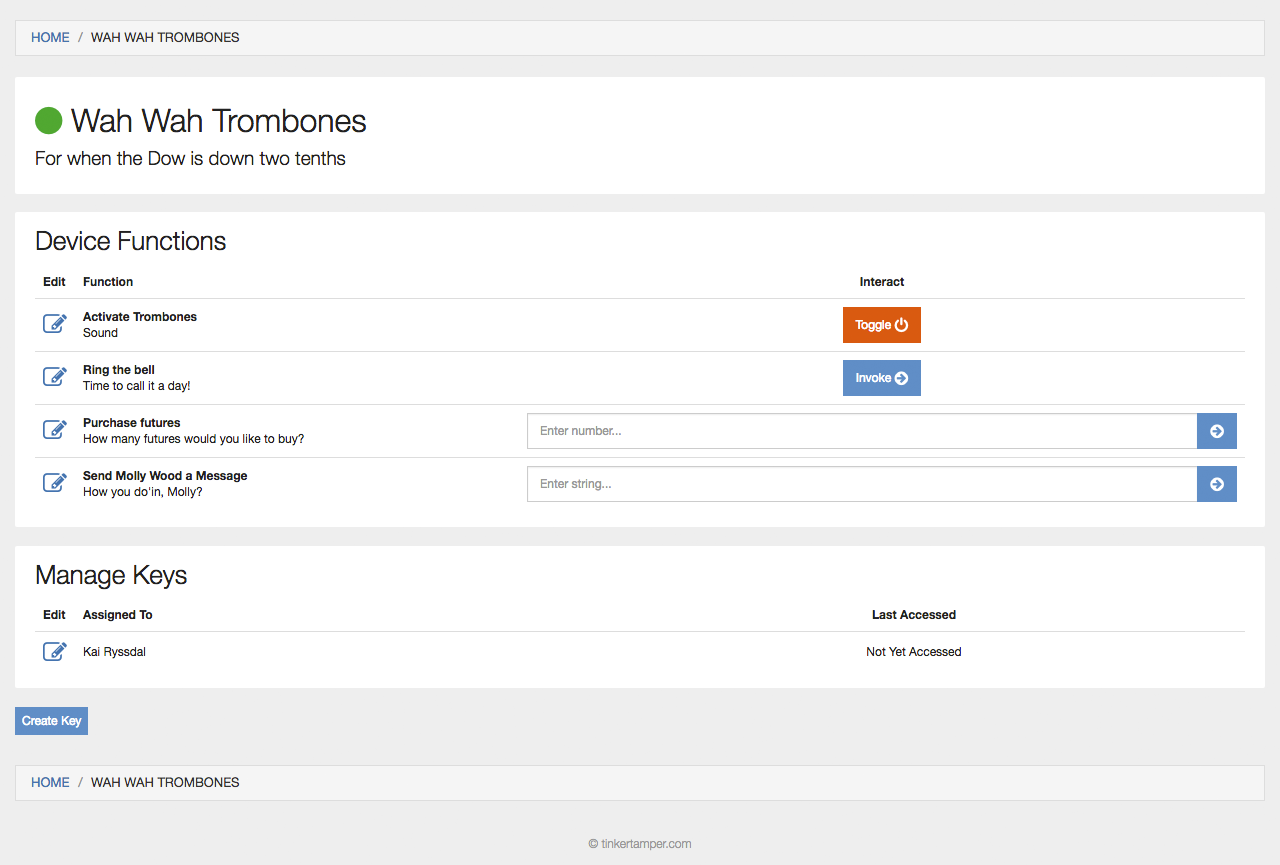
Next things to be added to a zuul include a simple REST API, an expansion into "Variables" along side Functions for sensor reads, and the addition Sequences which include the ability to chain and give access to multiple functions without the need to give access to an individual function directly. Lastly, as the API takes shape zuul will allow for devices outside of the particle platform to connect, update, and log data. Log displays are in a very simple state at the moment, though with time I foresee additions of graphs, dynamic table logs, and other visualizations for sensor data and function controls.
If, in reviewing the source of zuul, you notice a bug or security flaw, please either make an issue for it or (better yet) submit a patch.
My Name is Tyler W. Walch and I put zuul together after wanting to build a shed lock for a friend and decided much of what I was building could be generalized into a simple delegation platform for any IoT device. I used it as an opportunity to learn a few new technologies and as with every person project, I am proud of 90% happy with it and I am not quite sure who wrote the other 10%.
For more information, checkout my project site: http://tinkertamper.com