-
Notifications
You must be signed in to change notification settings - Fork 0
REDCap
REDCap is an electronic data capture platform we use for clinical data collection.
Most REDCap data collection projects are one of two types:
- Common lab-wide collection projects (self-reports, assessments, consents, prescreen surveys)
- PI specific projects
The Common Self-report Scales project contains the Oracle integrated self-report scales.
A complete list of available self-report scales can viewed on Oracle.
The Common Interview contains the CAPA, GOASSESS, and other assessed instruments
Active collection projects:
- Common Interview Scales
- Common Self-report Scales
Inactive collection projects:
- BBL CAPA Interview Combined
- BBL Self-report and State/Trait Scales
- BBL Developmental Scales (Tanner/Substance/SPQ)
- BBL Imaging Scales (STAI/STAXI/Postscan)
Consents (design and access) are managed by clinical and BIT.
PI projects are managed entirely by the PI and their coordinator(s) including design, access, and user rights.
The contact forms (design and access) are managed by BIT.
The prescreen surveys (design and access) are managed by BIT.
Select BIT managed projects have email Alerts & Notifications enabled.
Select projects have project-wide missing data codes enabled. These codes can be used on all fields (unless a field is specifically marked with the @nomissing action tag).
* UNK, Unknown
* NA, Not applicable
* M, Missing
* UR, Unable to rate
Data can be exported from either by any coordinator or PI using the Data Exports, Reports, and Stats application.

REDCap provides a training video about Data Exports, Reports, and Stats.
When making reports, please tag with your username in parenthesis after the report name (e.g. "My Report (pennkey)") and organize it in your PI's folder.
The codebook for every project is located at the top of the lefthand sidebar.
To reset your REDCap account password click the "Forgot your password?" link next to the login button.
If you have not set your security questions you will have to request a manual reset of your password on Slack. After you have reset your account, set your security questions. Manual password resets require an admin to intervene and may not happen as quick as you need it. Automatic ones will happen instantly.
If you need to reset your password (or any other account management) for other REDCap servers such as redcap.med.upenn.edu or redcap.chop.edu you need to follow the contact instructions on their home pages.
For security reasons, all accounts automatically suspended after 180 days of inactivity (i.e. you do not log in).
Student accounts automatically suspend at the end of the current semester if not end date is specified (supervisors are notified beforehand if their access needs to be extended).
REDCap accounts for axis.med.upenn.edu are requested on Slack ''after BIT onboarding is complete'' by the person training the new user.
REDCap accounts for external servers must be requested by following their procedure for new accounts.
Two-factor authentication (2FA) provides greater security with regard to users logging in to the system.
While the standard login process consists of entering a username and password, 2FA provides a second step after the initial login by entering a entering a six-digit verification code received via email.
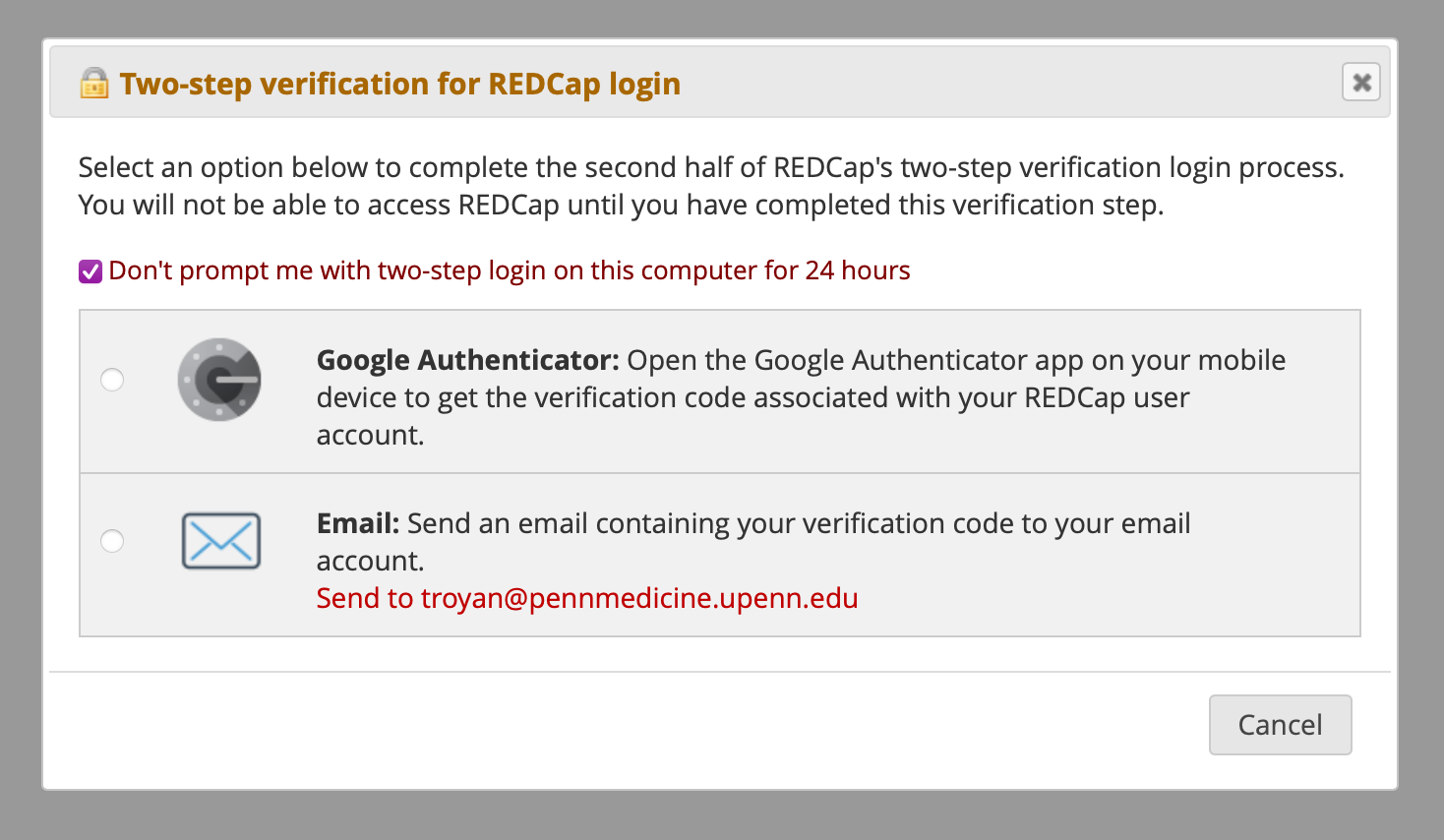
After entering your password, REDCap will prompt you to enter a code.
When initially logging in with 2FA you must choose email. REDCap will email you a six-digit code to enter.
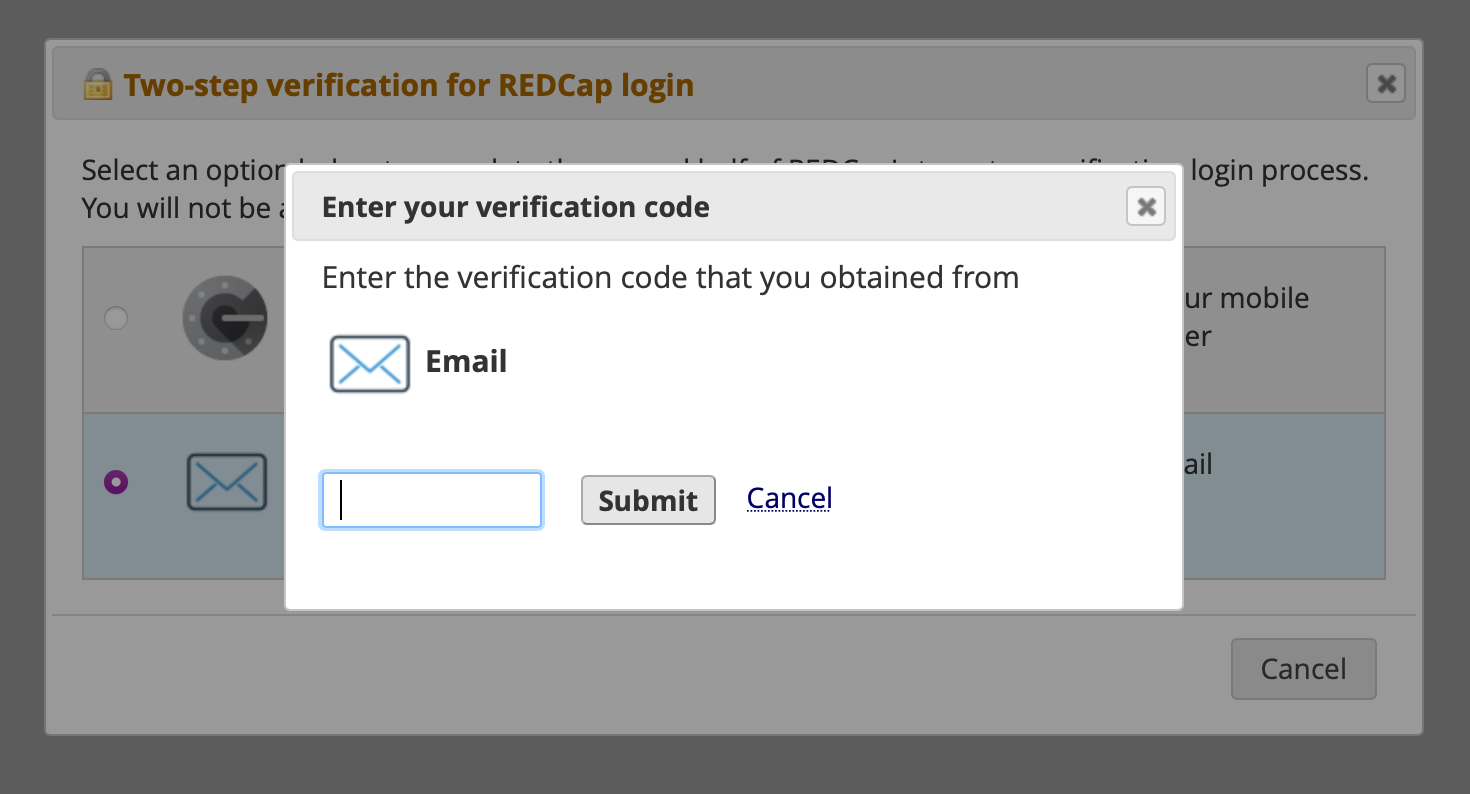
Enter the six-digit code.
To setup mobile authentication you must first login and authenticate via email.
When logged into REDCap click "My Profile" in the upper-right corner.
In the "Login-related options" section click "Set up authenticator two-step login" under the two password options (it names a different app, ignore and use Duo Mobile or Microsoft Authenticator).

In the Duo Mobile or Microsoft Authenticator app, press the "+" sign in the upper-right corner.
Scan the QR code in the Duo Mobile or Microsoft Authenticator app.

Once loaded, the Duo Mobile or Microsoft Authenticator authenticator app will now generate your code upon request.
If you do not see the code, press the "v" to display.
You do not need to be connected to any network for the code once it is loaded in the app.
The code is time-limited and resets every 30 seconds.
The above applies exclusively to the BBL REDCap server, axis.med.upenn.edu.
- axis.med.upenn.edu is the primary REDCap data collection server managed by BIT
- redcap.med.upenn.edu is a REDCap server managed by PSOM/PMACS
- redcap.chop.edu is a REDCap server managed by CHOP
- banshee.uphs.upenn.edu was a BBL REDCap collection server, it was retired and data was archived to psycha1
- selkie.uphs.upenn.edu was a BBL REDCap data repository server, it was retired and data was archived to psycha1