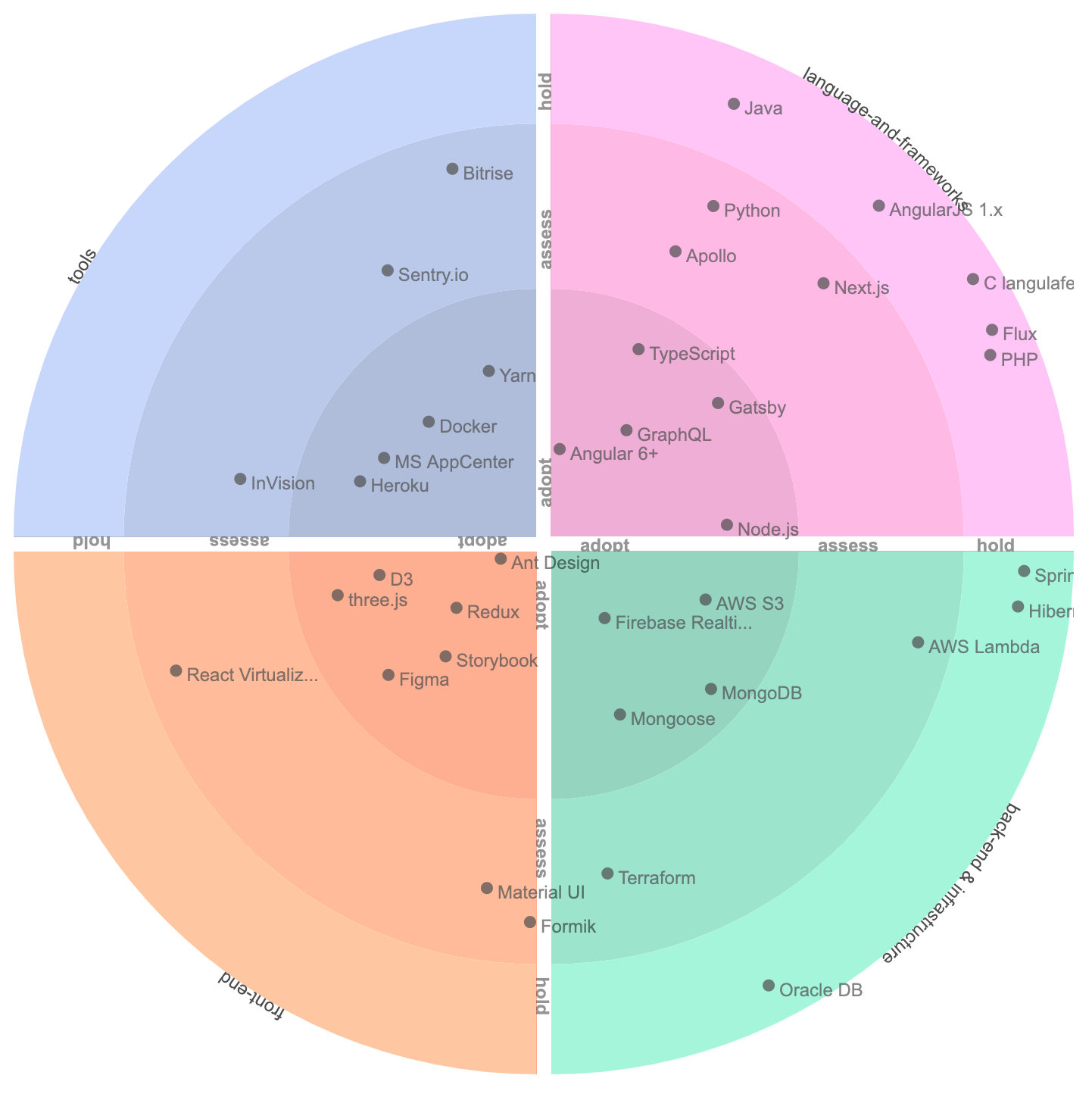A react component that generates an interactive radar, inspired by thoughtworks.com/radar.
Using npm:
npm install --save react-tech-radar
import React from 'react';
import Radar from 'react-tech-radar';
function App() {
const setup = {
rings: ['adopt', 'trial', 'assess', 'hold'],
quadrants: ['tools', 'techniques', 'platforms', 'languages'],
data: [
{
name: 'D3',
quadrant: 'tools',
ring: "assess"
},
{
name: 'TypeScript',
quadrant: 'languages',
ring: "trial"
},
{
name: 'Storybook',
quadrant: 'tools',
ring: "adopt"
}
]
};
return (
<div className="App">
<Radar {...setup} />
</div>
);
}
export default App;The following 3 props should be configured in order to setup the tech radar:
- quadrants
- rings
- data
data prop is an array of JSON elements representing the description of technologies.
Elements in the array should be in the following form:
Example:
{
data: [
{
name: 'D3',
quadrant: 'tools',
ring: "assess"
},
{
name: 'TypeScript',
quadrant: 'languages',
ring: "trial"
},
{
name: 'Storybook',
quadrant: 'tools',
ring: "adopt"
}
]
}quadrants prop is an array of strings which represent slices of the circular radar. Any data element with the matching quadrant value goes into this slice
Elements in the array should be in the following form:
Example:
{
quadrants: ['tools', 'techniques', 'platforms', 'languages']
}rings prop is an array of strings which represent at what level these technologies are adopted. For each element in rings, every quadrant is divided into rings. Innermost ring is the first element of the rings array and it usually represents the place for the most adopted technologies.
Example:
{
rings: ['adopt', 'trial', 'assess', 'hold'],
}| Prop | Description | Default Value |
|---|---|---|
| width | The overall width of the main DOM element | 700px |
| fontSize | Font size of elements | 12px |
| itemFontSize | Set this if you want the items to have a different size than titles of quadrants and rings. If not set, defaults to fontSize | 12px |
| colorScaleIndex | A value from 0 to 5 for different collections of colors. See Storybook Color Schemes section for colors of each option. | 5 |
| radiusDiminish | Radius of rings is not equal because of this constant. Each radius is x times greater than the outer one and x is this constant. | 1.5 |
Radar.propTypes = {
quadrants: PropTypes.array.isRequired,
rings: PropTypes.array,
data: PropTypes.array,
width: PropTypes.number,
fontSize: PropTypes.number,
itemFontSize: PropTypes.number,
colorScaleIndex: PropTypes.number,
radiusDiminish: PropTypes.number
};You can see various states of the radar (such as color schemes, results of configurations, etc.) on the Storybook Page.
If you want a very quick data integration, you can check out the Google Spreadsheets example.
The source code for the example is in 'examples' folder and also there is a running example in Storybook.
If you plug in this data you'll see this visualization
- In Google sheets, go to 'File', choose 'Publish to the web...' and then click 'Publish'.
- Close the 'Publish to the web' dialog.
- Copy the URL of your editable sheet from the browser (Don't worry, this does not share the editable version).
The URL will be similar to https://docs.google.com/spreadsheets/d/1waDG0_W3-yNiAaUfxcZhTKvl7AUCgXwQw8mdPjCz86U/edit. In theory we are only interested in the part between '/d/' and '/edit' but you can use the whole URL if you want.