-
Notifications
You must be signed in to change notification settings - Fork 11
Physical setup
This page discusses how to setup the physical part of a Tangible Landscape system, focusing on projector, scanner, and stand. Note that although the guide is written in a linear way to be easily understandable, you may need to iterate some steps to achieve the desired settings.
See the following image for the basic configuration and approximate sizes. Actual positions may vary about 10 cm (4 in). Computer can be placed separately, but typically it is on the same table or in another close easily accessible place.
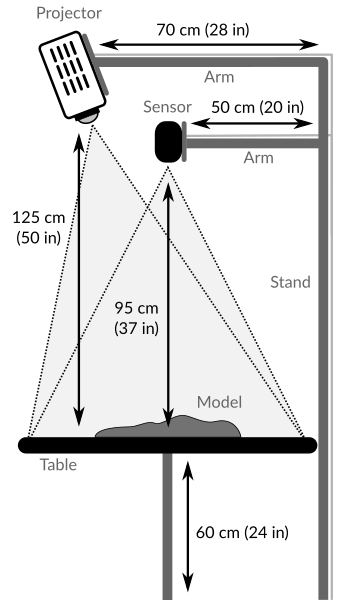
We recommend using lighting equipment used in film and photography. You can use alternative parts or build other setups. This guide assumes you have these parts and gives recommendations in case you are looking for a concrete shopping list.
- 1x C-stand riser column (20 inch)
- Recommended: Kupo C-stand Riser Column 20in - Black
- Easier setup alternative (less compact for transport): Kupo C-stand Riser Column 40in - Black
- 1x turtle base for C-stand (full one, not mini or compact)
- Recommended: Kupo Turtle Base - Black
- 1x arm with grip head
- Cut the arm into 2 pieces approx. in 1/3 of its length to get a longer arm with a grip head and a shorter arm which is just a rod with no grip head.
- Recommended: Kupo 40" Extension Grip Arm
- No cutting alternative: Kupo 40" Extension Grip Arm and Kupo 20" Extension Grip Arm
- 1x grip head
- Recommended: Kupo 2-1/2in Grip Head with Big Handle
- 1x baby wall plate (with pin) as a projector mount
- You many need to drill an extra hole or holes to match the screw holes on the projector unless you want to strap or glue the projector to the plate.
- Recommended: Kupo Baby 3in Wall Plate, Baby 5/8in (16mm) Stud
- No drilling alternative:
- Kupo Universal Projector Mount
- Kupo 5in Grip Pin - Old Style
- 1x clamp with baby receiver or grip head to attach arm directly to the stand
- Recommended:
- Kupo 3 Way Clamp, for 1.0-1.4" (25 to 35mm) Tube
- Kupo Baby 5/8in (16mm) Receiver for 3 & 4 Way Clamps
- Recommended:
- 1x 5/8 inch tubing to 1/4-20 UNC (camera) screw thread adapter
- Recommended: Kupo 5/8" (16mm) Receiver with 1/4"-20 Thread
- 1x camera ball head with 1/4 inch screw and screw hole
- Recommended: SIOTI Tripod Mini Ball Head Tripod Mount Head-Metal Ballhead 360° Pan 90° Tilt Tripod Mount with 1/4" Screw
- 3x 1/4"-20 screw (and possibly washer) to attach the projector to the wall plate
- 1x projector
- Recommended: Epson PowerLite 1795F
- 1x long HDMI cable (or other display cable) for the projector
- 1x power extension cord for the projector
- 1x sensor
- Currently, only Xbox One Kinect (aka Kinect 2) is supported out-of-the-box.
- Microsoft Xbox One Kinect
- Note: Microsoft no longer produces these, but there is still plenty on the market.
- Requires adapter to be connected using USB.
- Kinect Adapter for Xbox One S, Xbox One X, and Windows 10 PC
- Note: There are various manufactures of this component besides Microsoft.
- 1x gaming laptop or other computer with gaming graphics card
- Recommended: System76 Oryx Pro
- 1x wireless mouse
Assembly tools:
- Screw driver to attach the projector to the mount or plate
- Small level
For customizing the plates and arms go first to: Customizing the plates and arms
- Spread legs for the stand.
- Put the stand (riser column) into the legs.
Note: For most models, the legs or their lock must click into the right position for the stand to be stable.

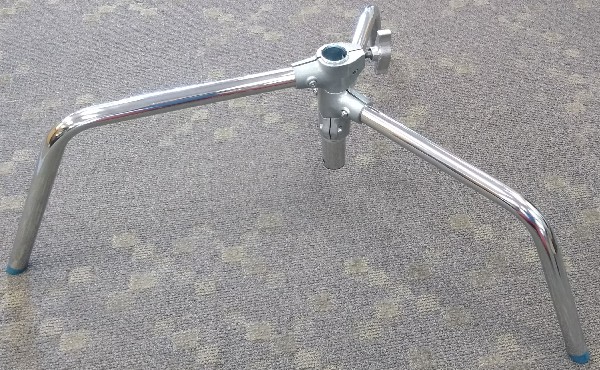

- Attach the independent grip to the pin (stud) on top of the stand so that the grip part stays free.
- Put the arm into the grip (use the bigger hole in the grip which the arm fits into exactly).
- Tilt the arm up to raise the projector higher if needed.
Note that the grip permanently attached to the arm should stay free. We will use it to attach the plate with the projector. In this way, you will be able to position the projector by moving the arm in the grip attached to the stand independently from the attachment of the projector.
Position the arm so that it is over the longest leg of the base for greater stability.



Assuming that you are using the 3-way clamp system:
- Attach the baby receiver to the clamp.
- Open the clamp using the latch button and loosen the tension handle.
- Put it on the stand column.
- Close the clamp using the latch button and tighten the tension handle.
- Put the arm into the baby receiver.



- Connect sensor with the plate using the screws.
- Attach the plate to the grip fixed at the end of an arm.
- Slightly tilt the projector to project back in the direction of the stand.
- You will need to correct projector keystone settings to counter this tilt.
- Extend the arm far from the stand so that it is somewhere above the half of the model further from the stands.
- Move the projector high enough to project over the whole model and also some space around (to be able to move windows around).
- Level the projector in the direction perpendicular to the arm.
- You will achieve better results using a level, but just using your eyes and the projected image might be enough.
The purpose of the projector tilt back to the stand and forward position is that the sensor doesn't shadow part of the model. At the same time, the sensor should be close enough to the center of the model to get a similar quality of the scan across the whole model.



- Connect the screw thread adapter with the ball head.
- Connect sensor with the ball head.
- Attach the to the arm.
- Position the sensor above the model.
- Level the sensor in both directions using a flat surface on top of the sensor.
Choose the position of the sensor above the model in a way that it can see the whole model and it is somewhere between closer edge of the model and the middle of the model. To position the Kinect sensor, you can use the test application which comes with libfreekinect2 library which will show instantly what Kinect can see. Review section Kinect resolution and height above model for details.



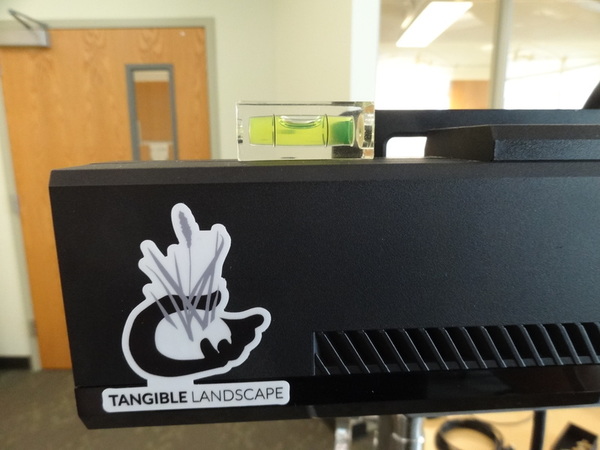
- Connect computer and electricity.
- Check if the projector, sensor, and table are leveled.
- Align projector, sensor, and the model (and possibly the table too).
- Projection and field of view of the sensor should be aligned with the model.
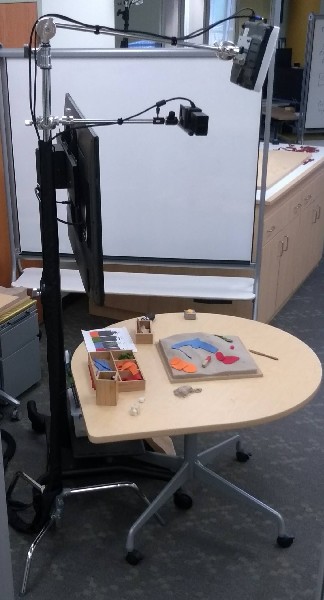
Getting started
- Software installation
- Physical setup
- Preparing a simple sand model
- Calibration
- Putting it all together
Tangible Landscape plugin manual
- Tangible Landscape plugin: Scanning
- Tangible Landscape plugin: Output
- Tangible Landscape plugin: Analyses
Advanced features
Resources