-
Notifications
You must be signed in to change notification settings - Fork 0
Home
Our goal is to jam online with others using our DAW. To be able to do so we have to be in sync over the internet. So it is crucial not to listen to your direct signal when trying to get in sync.
The following diagram shows the audio or signal flow and hopefully explains what we have to set up to all hear the same audio at the same time:
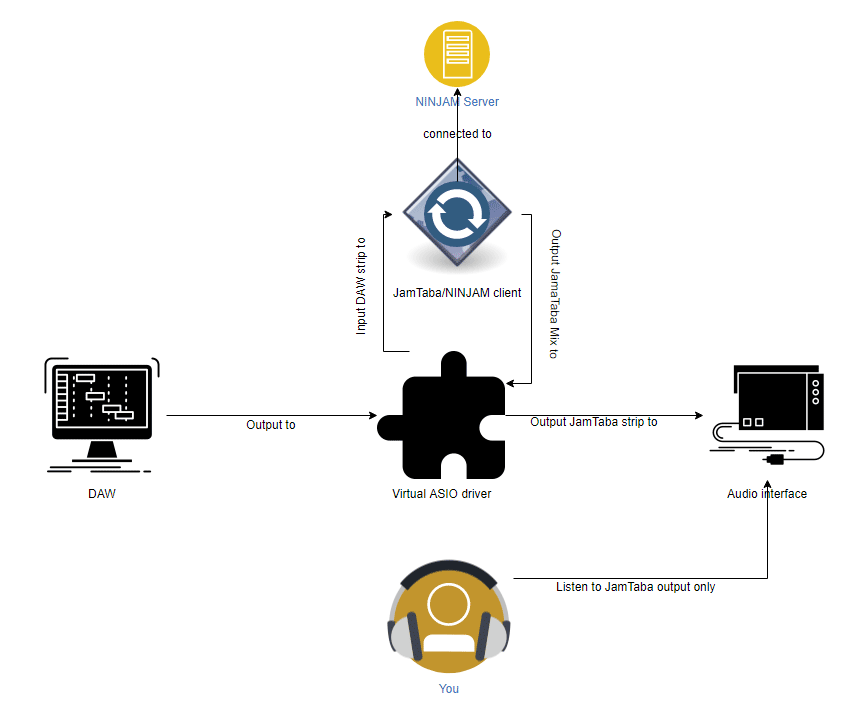
As you can see there is no direct output from you DAW to your audio device. All audio you'll hear comes from the JamTaba/NINJAM client and that is exactly what all others will hear as well.
Setting this up should be straight forward. But in my case and I guess in most cases this is not feasible. So this tutorial goes one step further: we will add a CUE strip on top to be able to hear our direct signal when needed that does not go into the jam session.
So you already have installed all the prerequisites? Great! Oh wait... you didn't?
So let's get started by installing software:
- ASIO Link Pro and the patch (Win only): https://give.academy/downloads/2018/03/03/ODeusASIOLinkPro/
- JamTaba: https://jamtaba-music-web-site.appspot.com/?#download
You should see something like this on your workbench... uhmmm... desktop now:
As an alternative to ASIO Link Pro you might want to use Voicemeeter Banana. Although being easier to set up it's imho not usable for making music. I think the guys are targeting on gamers and streamers.
Now let's go on and configure some stuff in following order to make this work:
After doing all this configuration you should be able to join a server within JamTaba and play sounds from your DAW.
Have fun!