-
Notifications
You must be signed in to change notification settings - Fork 0
Configure DAW Ableton
Attention: This will change the global settings in Ableton Live. You should note your current settings somehow in order to switch back later.
In your DAW you will change your audio device to the newly installed virtual device that came with the installation of ASIO Link Pro.
Go to your settings dialog and select Audio. The driver type should be already set to ASIO. Now for the Audio Device you have to choose "ASIO Link Pro":

Hint: If this is asking for your sound device you might have forgotten to activate "Enable Multi-Clients" in previous step!
Please understand: In my case, I'm using my audio device stereo outputs 1/2 with my headphones and since I don't want to hear DAW's direct signal, I disabled them in Ableton Live. I use 3/4 as my master output and 5/6 as CUE out. That might be different on your site but I think you got the point.
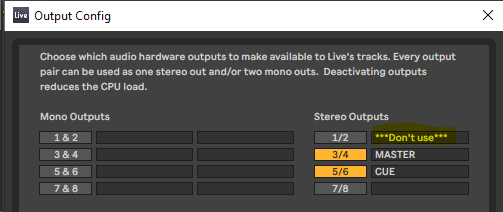
Configure Ableton Live like this in order to make this work:

In the meantime we will find another ASIO Link Pro config instance in the Windows System Tray that was instantiated when we chose the ASIO driver in Ableton Live:

Open it and enable Route to ASIO IN:

Now disable all existing routes since we don't need them here and you're done!
The input settings are optional and also depend on your hardware. If you do not use any analog inputs you may also disable them completely.
If you have inputs configured then you want to route all your hardware inputs directly to the host in mix. I have configured 4 inputs and my settings look like this:

Which is done by the following matrix settings for ASIO DRIVER IN 'IN-MIX':
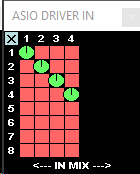
Now save the settings!
I named it "ASIO Ableton": ASIO-Ableton.OAS
If loading the config is not working here's the manual way:
That was part two and it's still fun, isn't it!? Arggggggghhhh...