-
Notifications
You must be signed in to change notification settings - Fork 0
Configure Jamulus Server
Good thing about running a Jamulus server is that you do not require another download. Basically if you run Jamulus with the option jamulus.exe -s it starts in server mode and that is that.
I will not duplicate the already existing documentation because it is good and that is enough. You will find information on how to set up your own server here:
https://github.com/corrados/jamulus/wiki/Running-a-Server
For configuring a private server, please have a look here:
https://github.com/corrados/jamulus/wiki/Running-a-Private-Server
And for an overview of the existing command line options look here:
https://github.com/corrados/jamulus/wiki/Command-Line-Options
Now to the point: What if you want to run a server e.g. on a hosted VM like on Azure or AWS? For Linux already exist a couple of docs how to do that but I did not find anything regarding Windows. So let's go!
If you want to run Jamulus on a Windows OS you might already have noticed that there is no option to install and run it as a service. But this is a must since we can not leave a remote session open all the time and of course we want Jamulus to run automatically even after a reboot.

There are several options to solve this issue but I always suggest to use NSSM for that purpose. NSSM is the Non-Sucking Service Manager that you may download here: http://nssm.cc/download
Extract the zip file to wherever you want, e.g. to C:\nssm and open a command prompt at C:\nssm\win64\ and type:
nssm.exe install JamulusServer
It will then open a dialog where you choose the executable that you want to run as a service. If you did not change the installation location of Jamulus you will enter this for the path:
C:\Program Files (x86)\Jamulus\jamulus.exe
and for the arguments this:
--nogui -s
Leave the other tabs as is and click "Install service":

Now open the windows services by using Win+R and starting services.msc :

Search for the JamulusServer service and click start:

Now you have to open the firewall ports 22122-22125 on UDP as an allowed inbound rule:
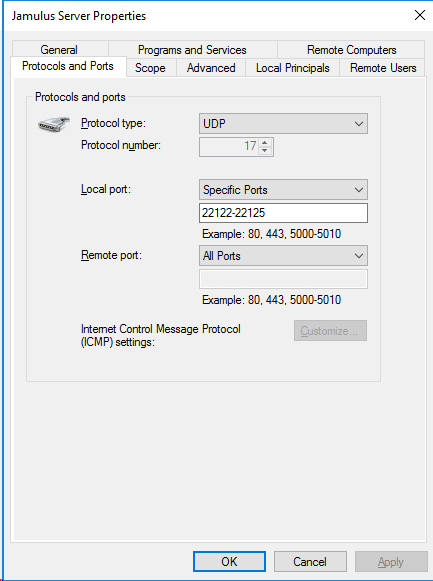
And finally allow these ports in Azure Portal or AWS management console for this VM. If you are using another hoster or provider these port settings might be slightly different so I will not post any screenshots on that.
That's all! You now have a private server instance of Jamulus running on a Windows VM as a service.