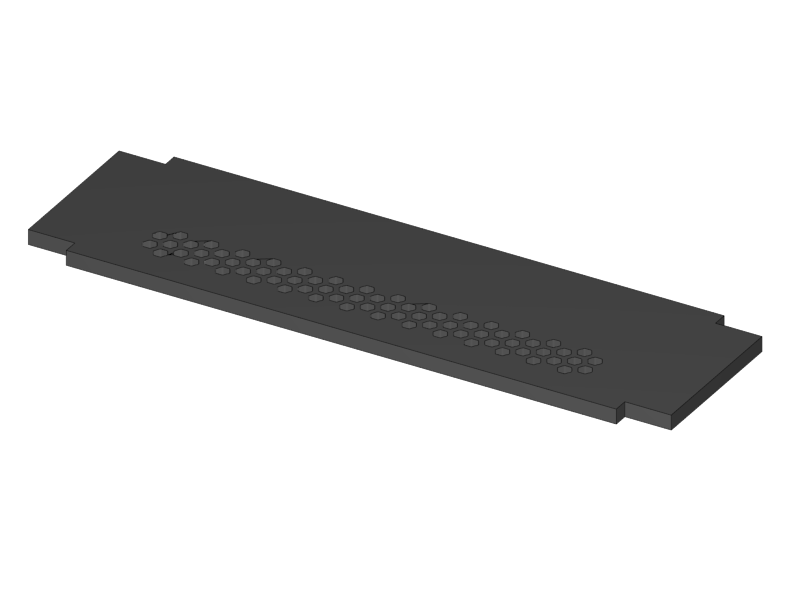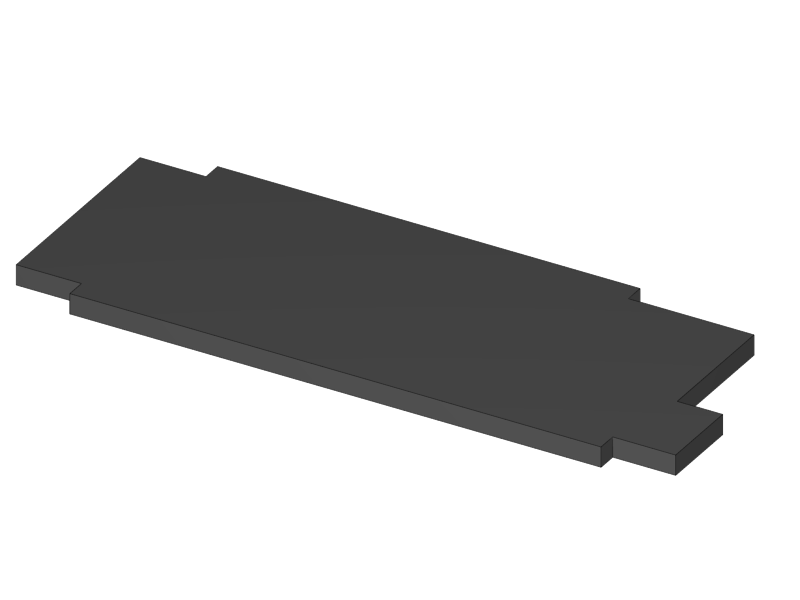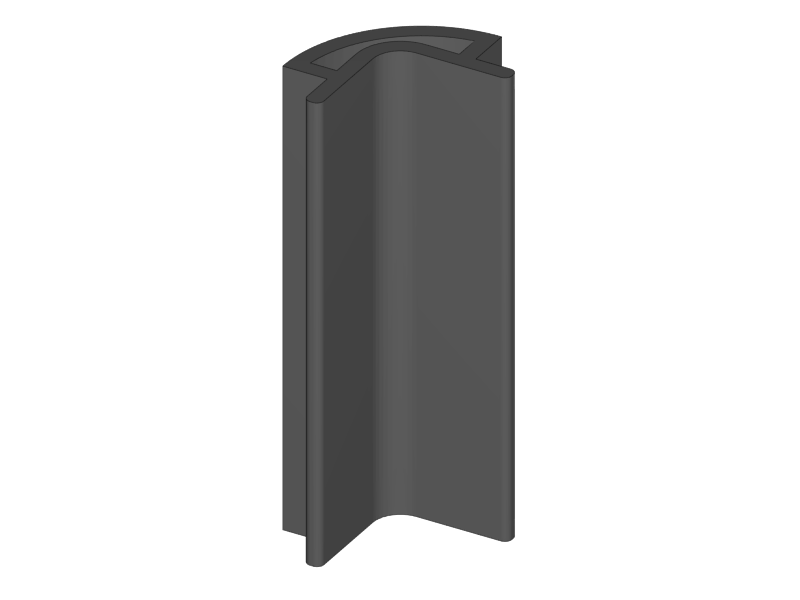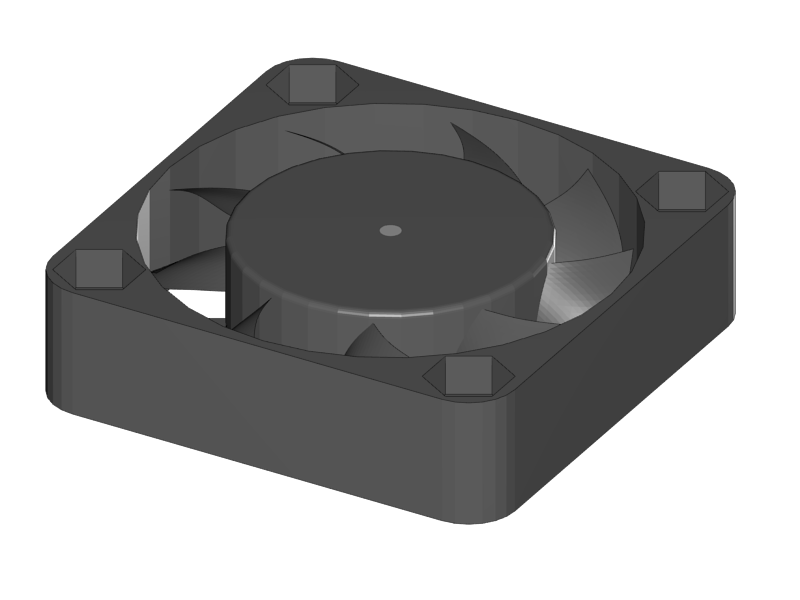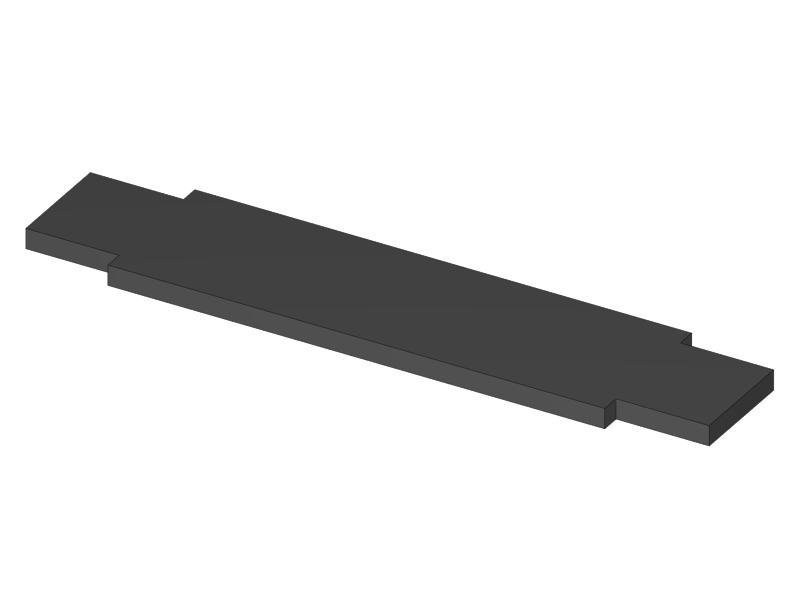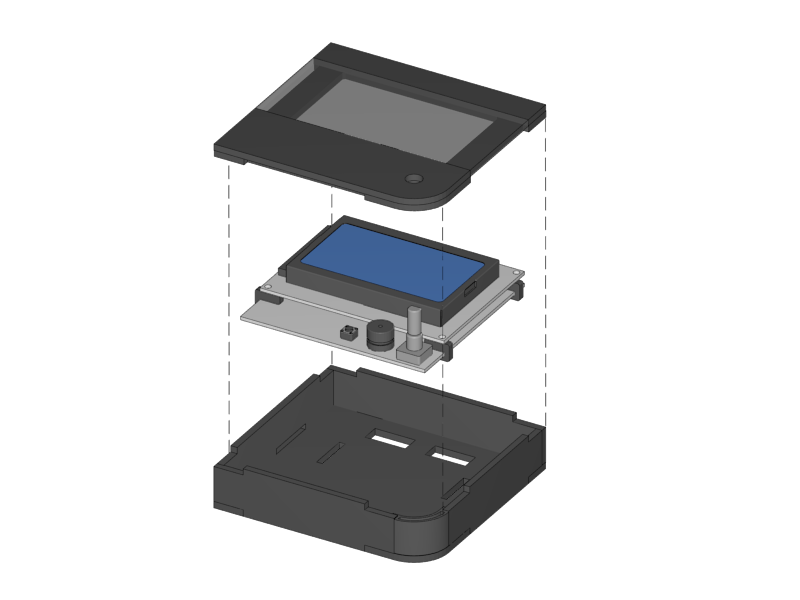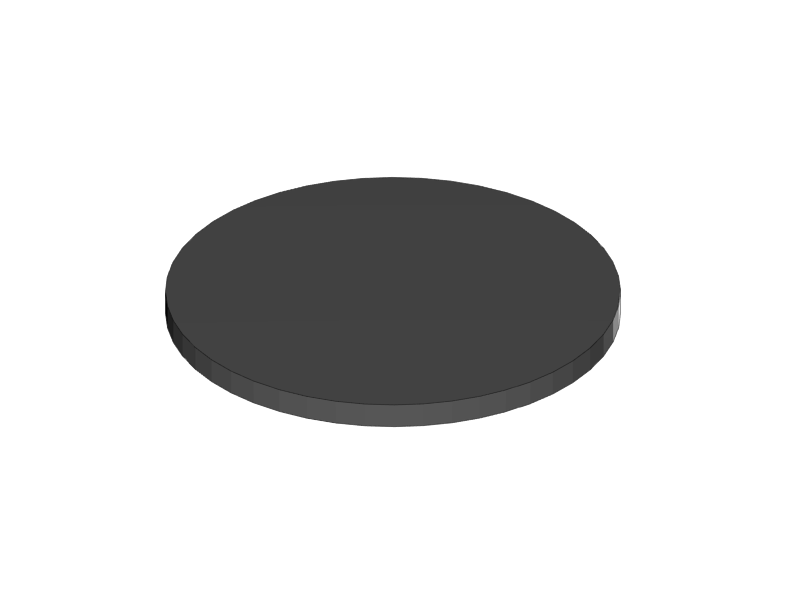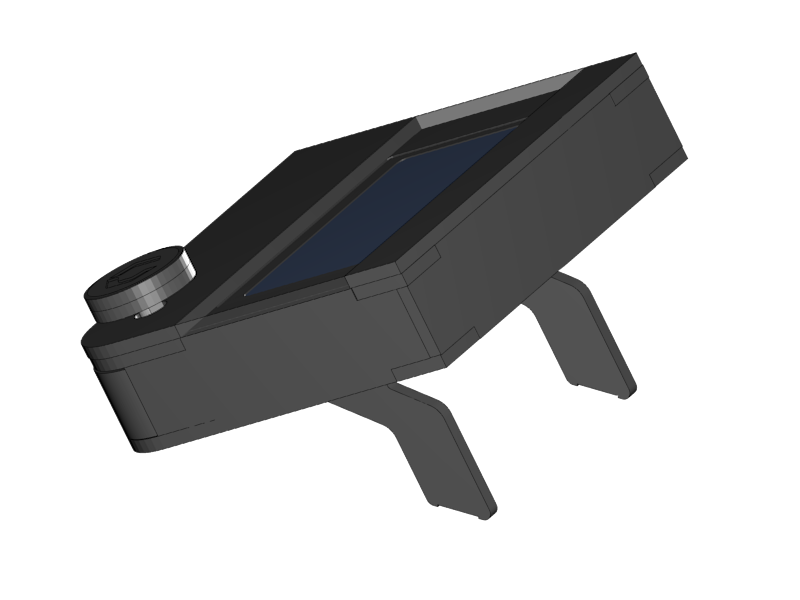-
Notifications
You must be signed in to change notification settings - Fork 20
Section 1.3 Preparing Casings
|
You will start the assembly with glueing the casings for the RUMBA controller electronics and the display. Since the glue needs time to dry it’s to best to have this done now.
Please don’t use 1 second cyano-acrylat superglue for glueing the acrylic and printed parts, because they will probably cause ugly white stains.
|
|
|
-
Look for the RUMBA Case Bottom part in the bag of acrylic parts.
-
Remove the protective film on the shiny side of the acrylic.
-
-
The Cable Inlet can be found in the bag of printed parts.
-
Stick the parts together in such a way that the printed part is flush with the engraved side of the acrylic part.
-
If the parts are not fixed well, apply some plastic glue in the corners.
-
Mind that the matte side of the acrylic is going to be the visual outside of the casing, so prevent glue stains here.
-
|
|
|
|
|
-
Remove the protection film on the shiny side of the acrylic.
-
Leave the protection film of the matte side in place as much a possible to prevent scratches and glue stains.
-
-
Connect the parts as shown above with the shiny part on top.
-
Take a good look at the image. Apply a line of glue in such a way that it will always stay inside of the casing to prevent stains.
|
|
-
Flip up the 3 sides as shown in the picture above, and push them well in place.
-
Prepare a line of glue on the two left corners.
-
Remove the protective film of the acrylic parts.
-
Push in the small piece as shown.
-
Apply glue if necessary.
-
-
Put 3 lines of glue on the shiny side of the big part as preparation.
|
|
-
Put the Right Side of the case into position
-
It’s done easiest by placing the lower corner in position first and then turning the part in a counter clockwise direction looking from the top.
-
-
Slide in the 3D printed corners.
-
Put extra glue into all the corners to secure strength.
-
Fix all the parts with some tape where needed and leave it to dry.
|
|
|
|
|
-
Glue the FanHolder on the shiny side of the RUMBA Case Lid.
-
Putting the fan first helps with aligning the position of the fan holder
-
Note that the fan should NOT be glued to anything
-
The fan can be found in the box of the RAMPS electronics
-
Putting the sticker of the fan towards the outlet is recommended. Like that it will suck air out of the casing instead of blowing it in. An airstream like this reduces dust accumulations.
-
You can leave the fan.
-
-
The casing is now finished. The remaining parts will be glued later in the wiring section.
|
|
|
|
|
|
|
|
|
-
Remove the protective film from the shiny side of the acrylic parts.
-
It’s best to leave the protective film on the matte side.
-
-
Put them together as shown above.
-
Apply a line of glue on the exact place as shown above.
|
|
-
Flip up the sides.
-
Put in the corner and glue it
-
Apply some extra glue in the inner corners of the case to secure strength
-
Put tape where needed and let the case dry.
|
|
|
-
Remove all the protective films, but leave the film on the matte side of the Top Bottom part.
-
Glue the two parts together, take care of alignment.
|
|
|
-
Remove only the protective film from the shiny side of the top part
-
Put the window part in without glueing it.
-
Glue the top part to the base, take care of the alignment.
-
Remove the protective film from one side of the window part and glue it to the base.
-
Double check alignment of all the parts and leave it to dry.
|
|
|
-
The following steps should only be done when the glue is dry, some hours after the previous step.
-
Put the Display Spacers onto the display.
-
Slide the Display into the casing as shown below.
-
Close the casing with the lid, but don’t glue it.
|
|
|
|
|
|
|
|
-
Put the Rim onto the Base and apply some little drips of 1 second super glue to the inner corner.
-
Make sure that you don’t leave glue stains
-
-
Glue the Support to the Base with some drips of 1 second super glue
-
Glue the Cushion to the Support with super glue.
|
|
-
Push the Knob onto the shaft of the Display Controller.
-
Push the feet into the casing. Apply plastic glue if necessary.
That’s it for this section. In the next section you will start mounting the Y-Axis.
##i3 Berlin
1 Introduction
1.1: History
1.2: Tools and Parts
1.3: Preparing the Casings
2 Assembly of the Y-Unit
2.1: Rods and Power Supply
2.2: Front- and Back- Plate
2.3: Mounting Y-Carriage and Belt
3 Assembly of the XZ-Unit
3.1: Mounting the X-Axis
3.2: Mounting the Z-Axis
3.3: Mounting the Timing Belt
3.4: Assembling the Extruder
4 Wiring
4.1: Wiring the Power Supply
4.2: Wiring the Z-Unit
4.3: Wiring the Y-Unit
4.4: Wiring the X-Axis
4.5: Gluing the Endstop Magnets
4.6: Uploading Firmware
4.7: Wiring the Extruder
4.8: Mounting the Heatbed
5 Calibration
5.1: Testing Functionality
5.2: Calibrating the Y Axis
5.3: Calibrating the X Axis
5.4: Calibrating the Print Platform
6 Printing
6.1: Filament Holder
6.2: Cura
6.3: Kisslicer
6.4: Dual Printing