-
Notifications
You must be signed in to change notification settings - Fork 10
Quickstart Tutorial for Mac
Before beginning this tutorial, please install DeepPhe for Mac.
This tutorial will take you through the following steps:
- Starting the DeepPhe Desktop
- Starting the DeepPhe Phenotype Summarizer
- Configuring the DeepPhe Phenotype Summarizer to process example reports
- Processing the fictitious patient reports and saving the results to the DeepPhe database, and to various output files
- Viewing the results in the DeepPhe Visualizer
When you run DeepPhe Desktop you will be met with this window:
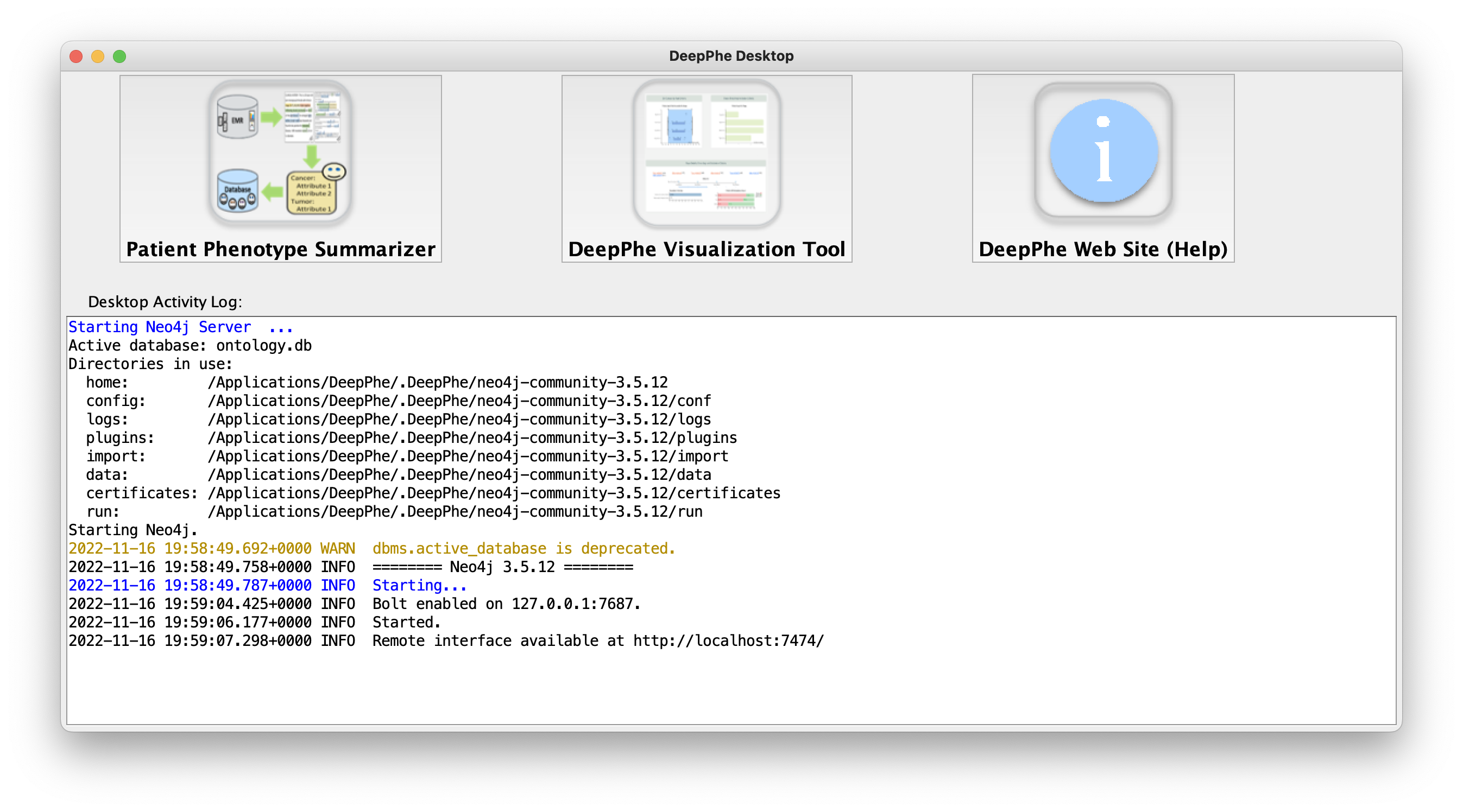
The DeepPhe database will automatically be started on launch, so the DeepPhe Phenotype Summarizer has a place to store results, and those results can be viewed in the DeepPhe Visualizer.
DeepPhe uses a Neo4j Database to store results.
Now that the database is running, we are ready to start the DeepPhe Phenotype Summarizer. We start the DeepPhe Phenotype Summarizer by clicking on the leftmost button on the menu screen labeled "Patient Phenotype Summarizer".
Another window will pop up that looks like this:
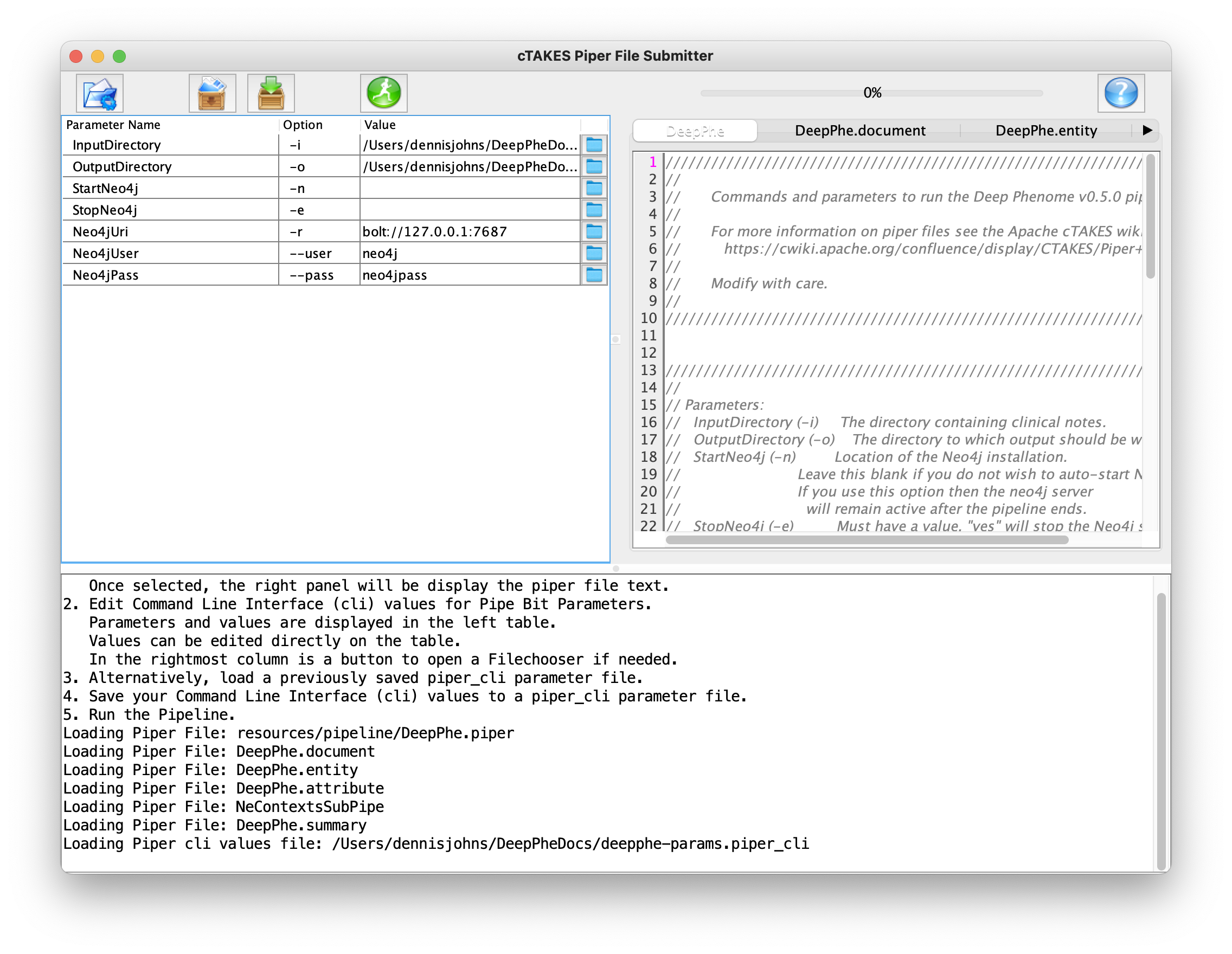
Welcome to the DeepPhe Phenotype Summarizer
Before we run, we should take note of the configurations of the Pipeline Runner. Once you first launch the application the parameters are all set to run an example dataset. If you choose to customize the parameters, please take a look at the available parameters you can change below.
-
InputDirectory:/Users/yourHomeDirectory/DeepPheDocs -
OutputDirectory:/Users/yourHomeDirectory/DeepPheDocsOutput (directory must exist on filesystem) -
StartNeo4j:(leave blank) -
StopNeo4j:(leave blank) -
Neo4jUri:bolt://127.0.0.1:7687 -
Neo4jUser:neo4j -
Neo4jPass:neo4jpass
We are all set and ready to run. To run the DeepPhe phenotype summarization pipeline, click the green button at the top of the screen that looks like a person on a run.
The DeepPhe phenotype summarization pipeline will run and display a "COMPLETE" message when it's finished.
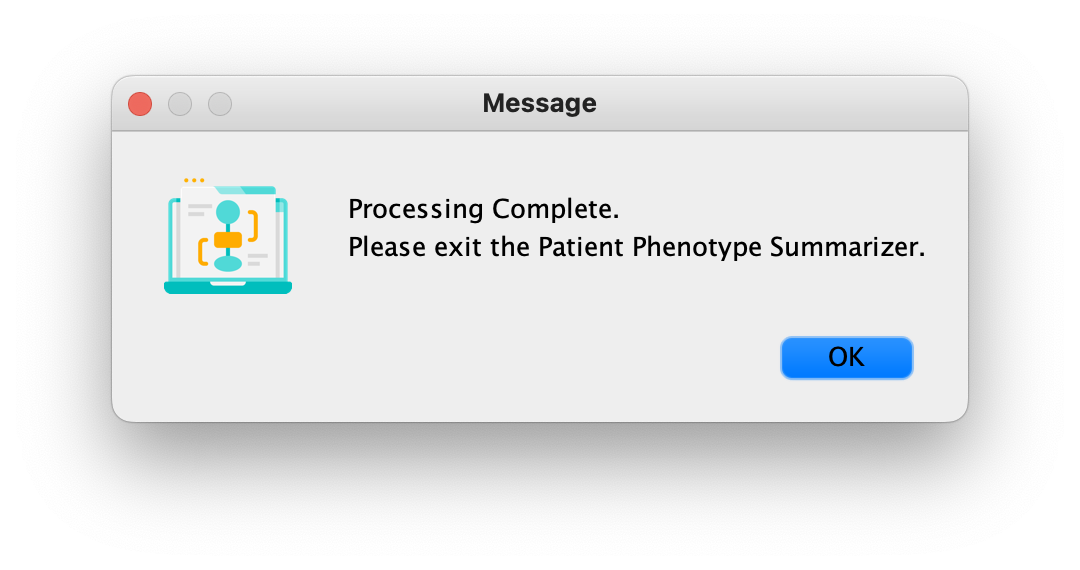
The window should also look like this once the summarization is complete:
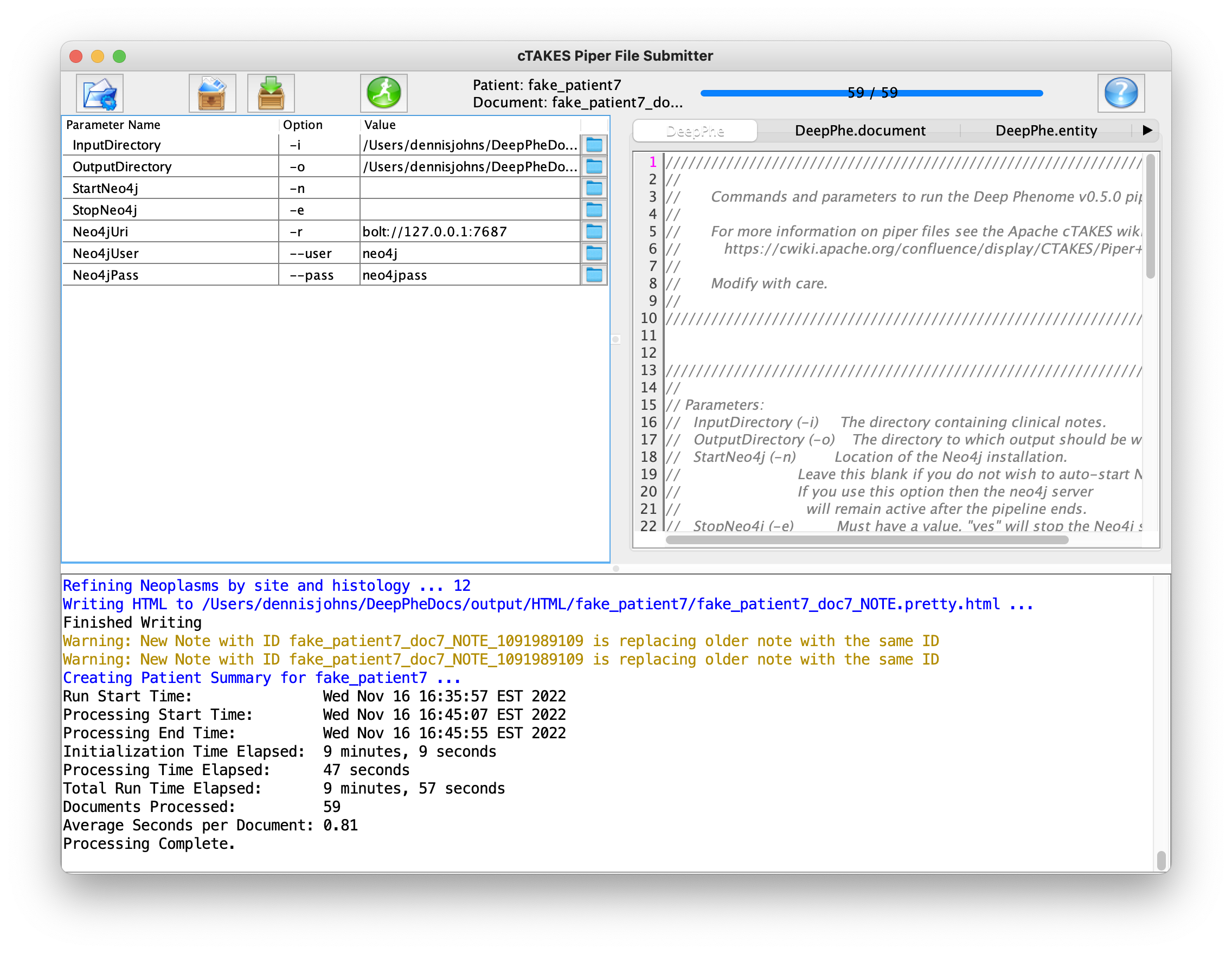
With the patient reports processed by the DeepPhe phenotype summarization pipeline, we can now view the results written to the database in the DeepPhe Visualizer.
All we have to do is go back to the DeepPhe Menu and select the middle button labeled "DeepPhe Visualization Tool".
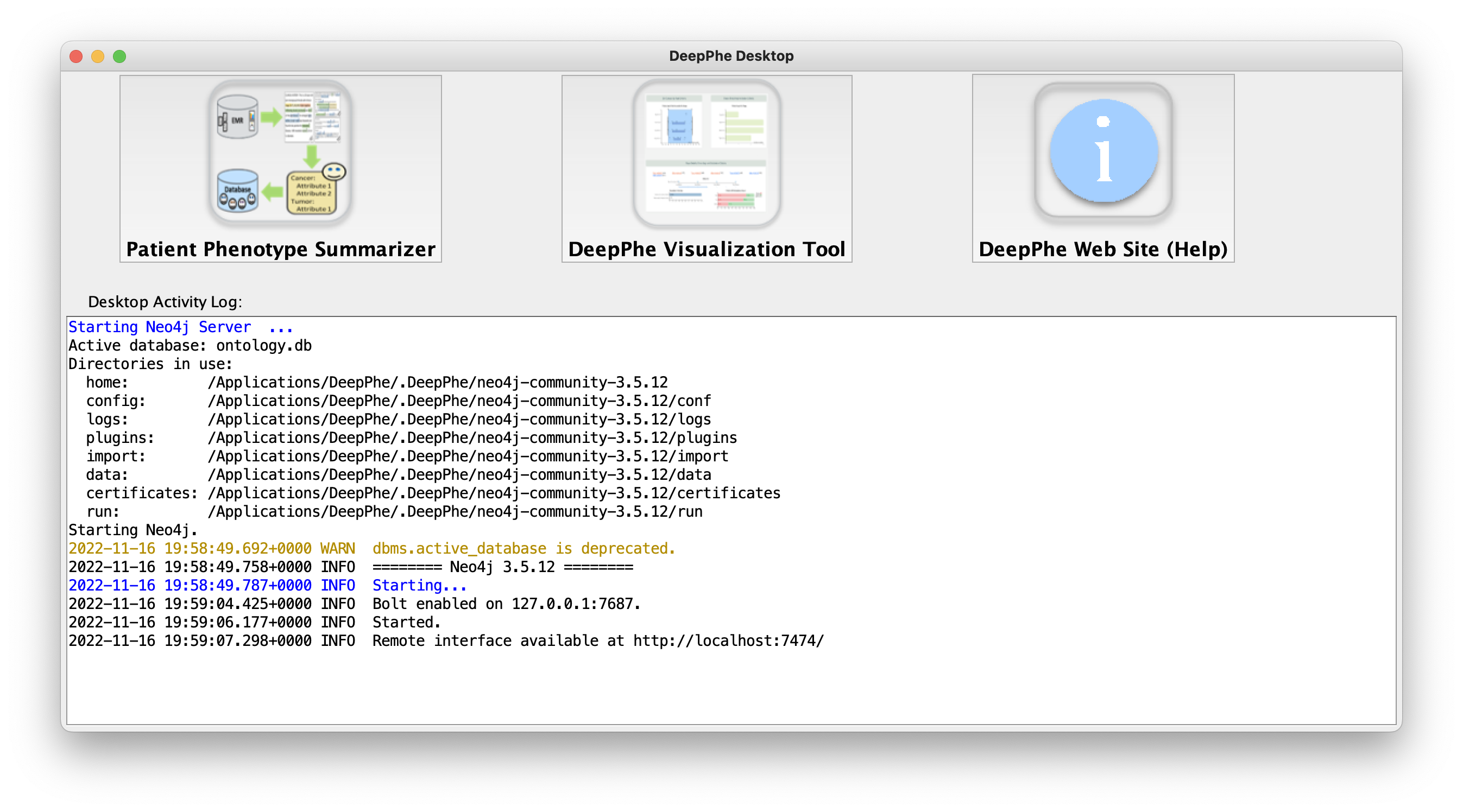
The DeepPhe Visualizer will automatically open in a browser window.
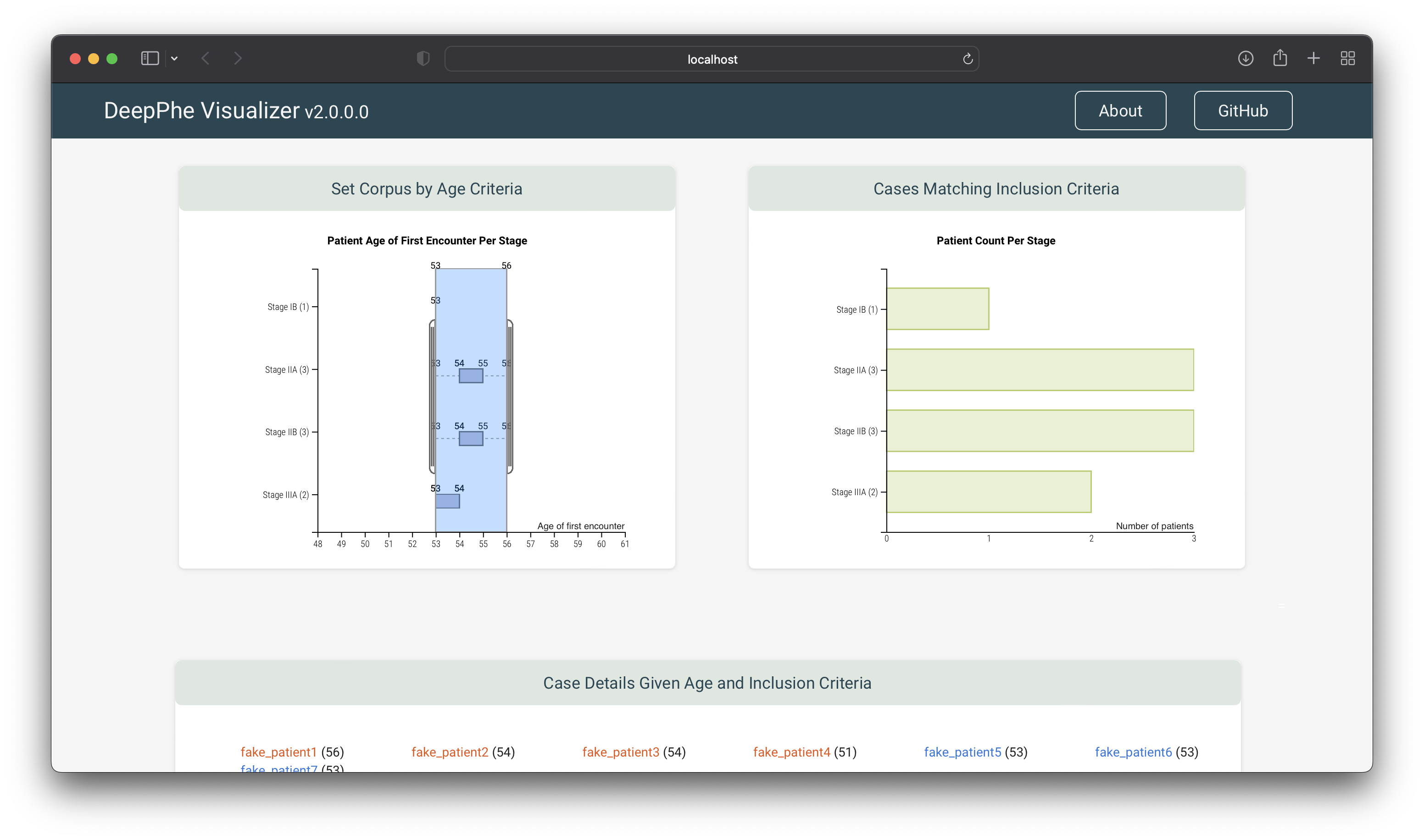
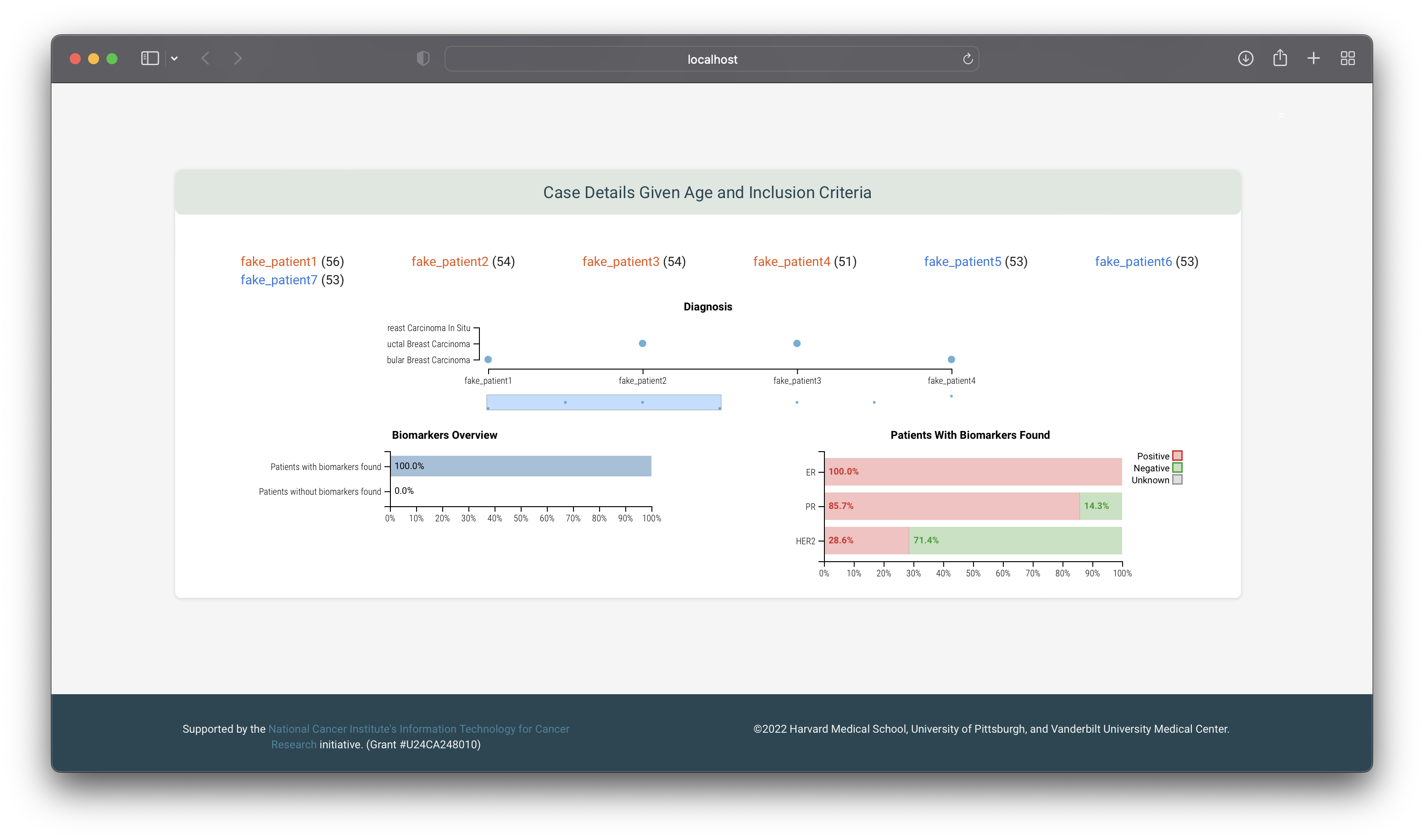
Open the Pages section (above) to view all pages by title.
Installation
Windows
Mac
Linux
Known Issues
Quickstart
Windows Quickstart Tutorial
Mac Quickstart Tutorial
Command line-execution
Using DeepPhe-XN With Your Own Files
Input File Requirements
Configuring DeepPhe Phenotype Summarizer
Specifying and Interpreting Outputs
Example Files Description
Using DeepPhe-XN Visualizer
Additional Output File Types
Example File Data Specifics
About the DeepPhe Pipeline
Pipeline Description
Code Modules
-
AE
-
division
-
section
-
temporal
-
CR
-
filetree
-
naaccr